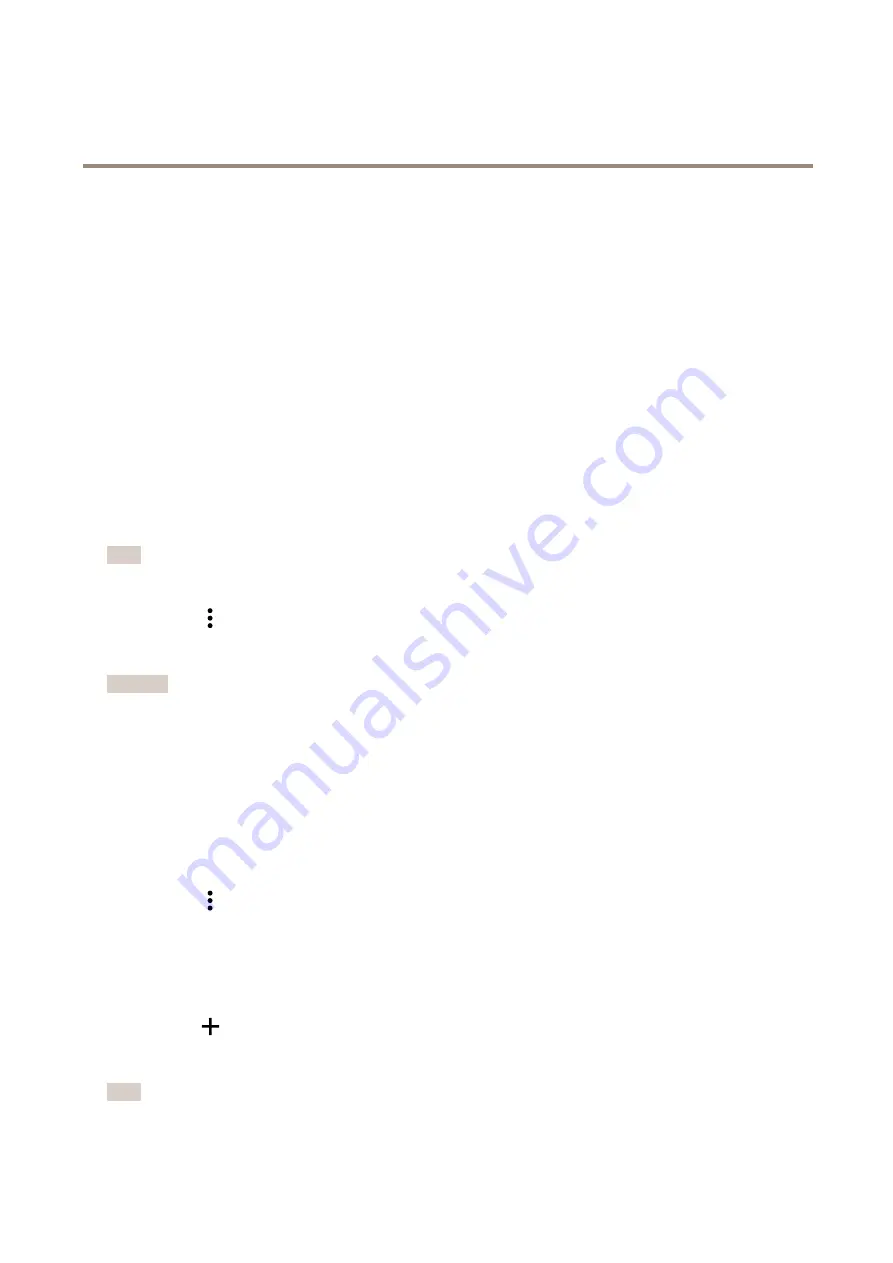
AXIS M1075-L Box Camera
Get started
Get started
Connect the camera to a wireless network
Before you start:
•
Find out more about the camera’s buttons and connectors. See
•
Connect the wireless adapter to the camera’s USB connector.
Configure the camera through WLAN connection
1. Connect the power injector to the camera.
2. When the camera flashes yellow/red, press the WLAN setup button until status LED is steady blue. The camera is now in
access point mode.
3. Connect to the access point with your computer or mobile phone. Use the SSID and password printed on the label
on the back of the camera.
4. To get to the WLAN settings page, open a browser and type the IP address 192.168.0.1.
Note
To get directly to the WLAN settings page, you can also scan the QR Code
®
located next to the SSID and password on the label.
5. Click
on the wireless network you will use and configure it according to your needs.
6. Click
Save
. The camera’s access point shuts down and the camera connects to the configured access point.
Important
Due to security risks, you must do a factory default reset if you want to redo the procedure once you are connected to the
WLAN.
Configure the camera through wired connection
1. Connect the device to the network with a network cable.
2. Log in to the device’s webpage. See
Find the device on the network on page 4
3. Go to
System > WLAN
.
If there is a wireless network up and running:
1. Click
on the wireless network you will use and configure it according to your needs.
2. Click
Save
.
3. Disconnect the network cable from the camera. Connect the power injector.
If there is no wireless network available:
1. Click
Add network
.
2. In the list of authentication methods, select
WPA
TM
Personal
.
Note
To configure the network with a security method other than WPA
TM
Personal, see
Advanced wireless settings on page 49
3


















