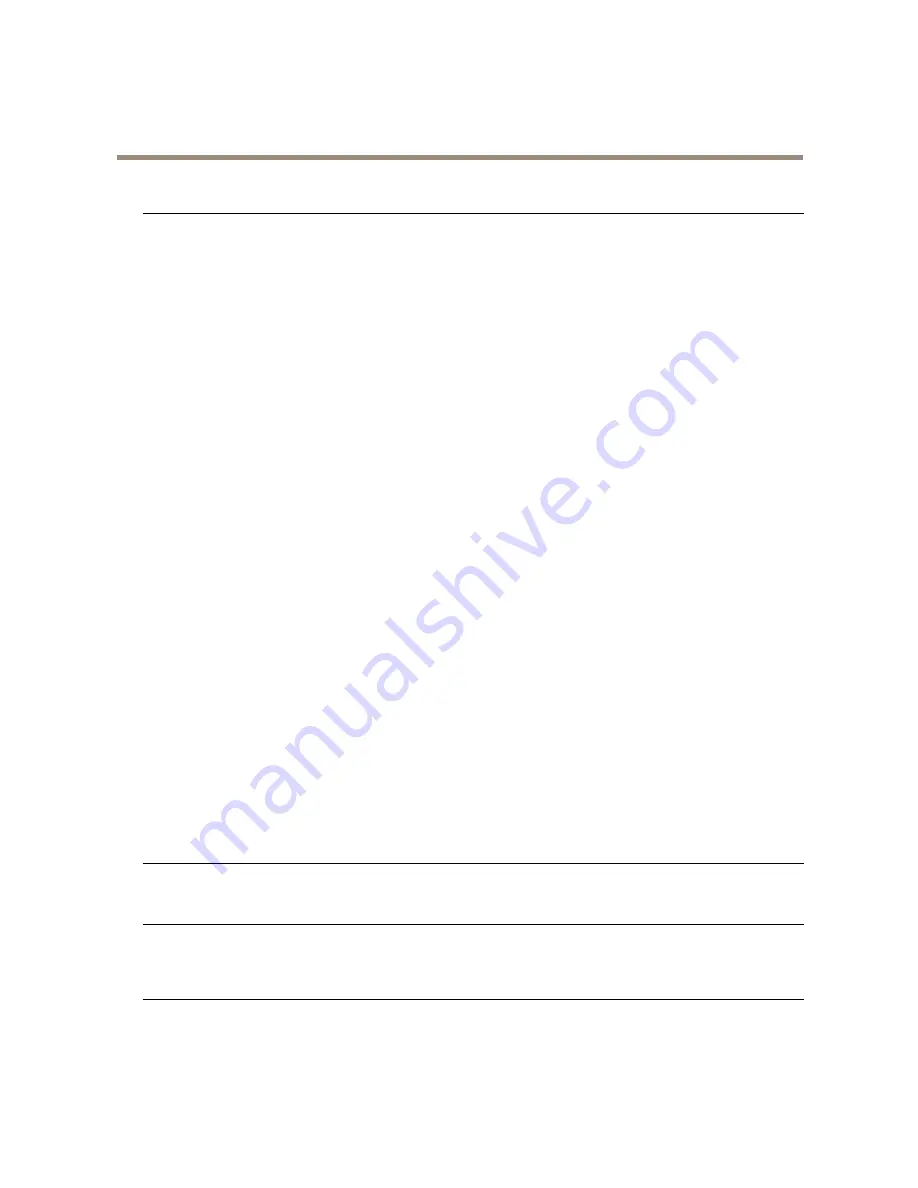
AXIS M1025 Network Camera
Troubleshooting
Problems with streaming H.264
Problems with AXIS Media
Control (
Internet Explorer
only
)
To enable the updating of video images in Internet Explorer, set the browser to allow ActiveX
controls. Also, make sure that AXIS Media Control is installed on your computer.
No H.264 displayed in the
client
Check that the relevant H.264 connection methods and correct interface are enabled in the AMC
Control Panel (streaming tab). See
AXIS Media Control (AMC) on page 11
.
In the AMC Control Panel, select the H.264 tab and click
Set to default H.264 decoder
.
Check that RTSP is enabled under
System Options > Network > TCP/IP > Advanced
.
Multicast H.264 only
accessible by local clients
Check if your router supports multicasting, or if the router settings between the client and the
product need to be configured. The TTL (Time To Live) value may need to be increased.
No multicast H.264
displayed in the client
Check with your network administrator that the multicast addresses used by the Axis product
are valid for your network.
Check with your network administrator to see if there is a firewall preventing viewing.
Installation of additional
ActiveX component
restricted or prohibited
Configure the Axis product to use a Java applet for updating video images in your browser. Go to
Setup > Live View Config
and select Java applet under
Default viewer
.
Poor rendering of H.264
images
Ensure that your graphics card is using the latest driver. The latest drivers can usually be
downloaded from the manufacturer’s website.
Color saturation is different
in H.264 and Motion JPEG
Modify the settings for your graphics adapter. Refer to the adapter’s documentation for more
information.
Lower frame rate than
expected
See
Performance Considerations on page 53
.
Reduce the number of applications running on the client computer.
Limit the number of simultaneous viewers.
Check with the network administrator that there is enough bandwidth available.
Check in the AMC Control Panel (H.264 tag) that video processing is NOT set to
Decode only
key frames
.
Lower the image resolution.
Set a
Capture Mode
that prioritizes frame rate. Changing the capture mode to prioritize frame rate
will lower the maximum resolution. See
Capture Mode on page 17
.
The maximum frames per second is dependent on the utility frequency (60/50 Hz) of the Axis
product. See
Technical Specifications on page 51
.
Status and Network indicator LEDs are flashing red rapidly
Hardware failure
Contact your Axis reseller.
Product does not start up
Product does not start up
If the product does not start up keep the network cable connected and re-insert the power cable
to the midspan.
Video and image problems, general
Image unsatisfactory
Check the video stream and camera settings under
Setup > Video > Video Stream
and
Setup >
Video > Camera Settings
.
49




















