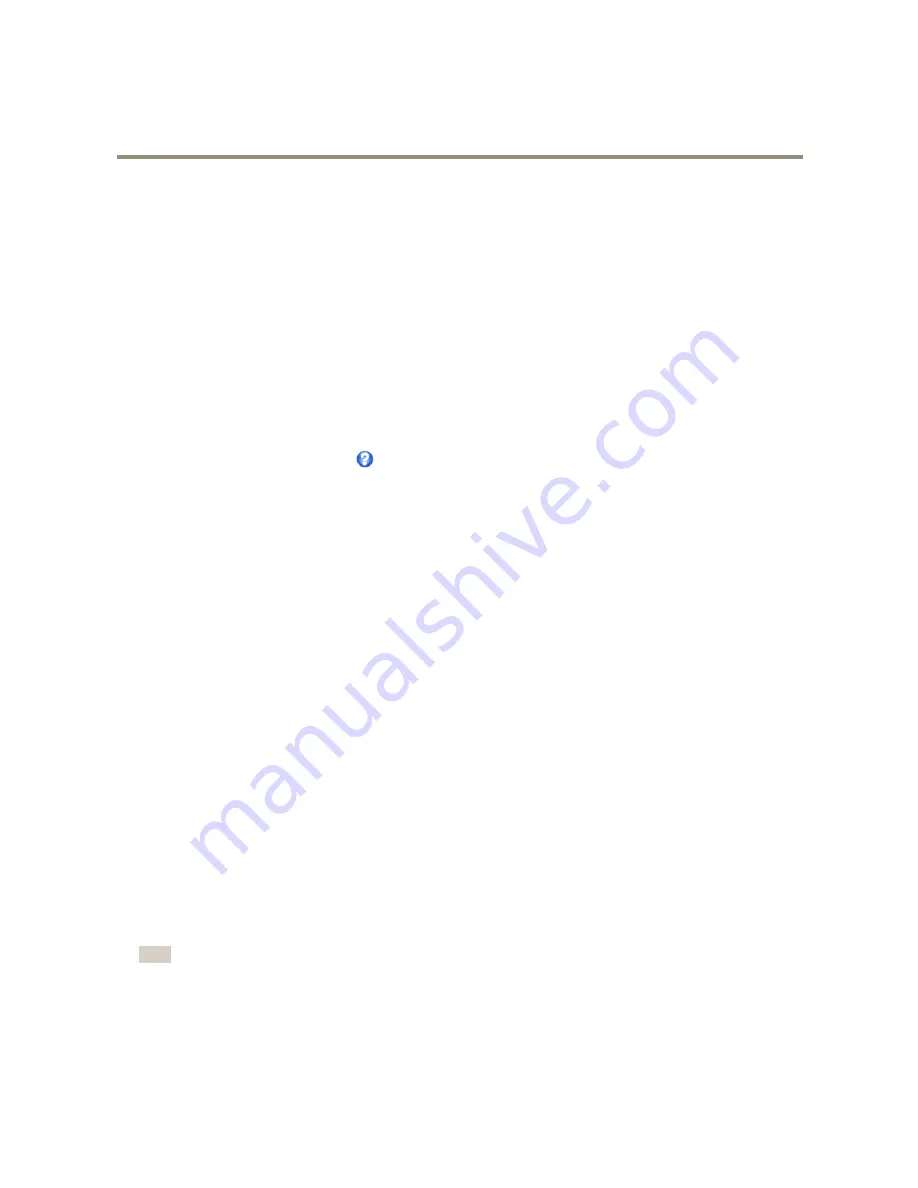
AXIS M1025 Network Camera
System Options
NTP Configuration
NTP (Network Time Protocol) is used to synchronize the clock times of devices in a network. The NTP settings are configured under
System Options > Network > TCP/IP > Advanced
.
Select
Obtain NTP server address via DHCP
to use the NTP settings provided by the DHCP server.
To make manual settings, select
Use the following NTP server address
and enter the host name or IP address of the NTP server.
Host Name Configuration
The Axis product can be accessed using a host name instead of an IP address. The host name is usually the same as the assigned DNS
name. The host name is configured under
System Options > Network > TCP/IP > Advanced
.
Select
Obtain host name via IPv4 DHCP
to use host name provided by the DHCP server running on IPv4.
Select
Use the host name
to set the host name manually.
Select
Enable dynamic DNS updates
to dynamically update local DNS servers whenever the Axis product’s IP address changes.
For more information, see the online help
.
Link-Local IPv4 Address
Link-Local Address
is enabled by default and assigns the Axis product an additional IP address which can be used to access
the product from other hosts on the same segment on the local network. The product can have a Link-Local IP and a static
or DHCP-supplied IP address at the same time.
This function can be disabled under
System Options > Network > TCP/IP > Advanced
.
HTTP
The HTTP port used by the Axis product can be changed under
System Options > Network > TCP/IP > Advanced
. In addition to the
default setting, which is 80, any port in the range 1024–65535 can be used.
HTTPS
The HTTPS port used by the Axis product can be changed under
System Options > Network > TCP/IP > Advanced
. In addition to
the default setting, which is 443, any port in the range 1024–65535 can be used.
To enable HTTPS, go to
System Options > Security > HTTPS
. For more information, see
HTTPS on page 36
.
NAT traversal (port mapping) for IPv4
A network router allows devices on a private network (LAN) to share a single connection to the Internet. This is done by forwarding
network traffic from the private network to the “outside”, that is, the Internet. Security on the private network (LAN) is increased
since most routers are pre-configured to stop attempts to access the private network (LAN) from the public network (Internet).
Use
NAT traversal
when the Axis product is located on an intranet (LAN) and you wish to make it available from the other (WAN) side
of a NAT router. With NAT traversal properly configured, all HTTP traffic to an external HTTP port in the NAT router is forwarded to
the product.
NAT traversal is configured under
System Options > Network > TCP/IP > Advanced
.
Note
• For NAT traversal to work, this must be supported by the router. The router must also support UPnP
TM
.
• In this context, router refers to any network routing device such as a NAT router, Network router, Internet Gateway,
Broadband router, Broadband sharing device, or a software such as a firewall.
Enable/Disable -
When enabled, the Axis product attempts to configure port mapping in a NAT router on your network, using UPnP
TM
.
Note that UPnP
TM
must be enabled in the product (see
System Options > Network > UPnP
).
41














































