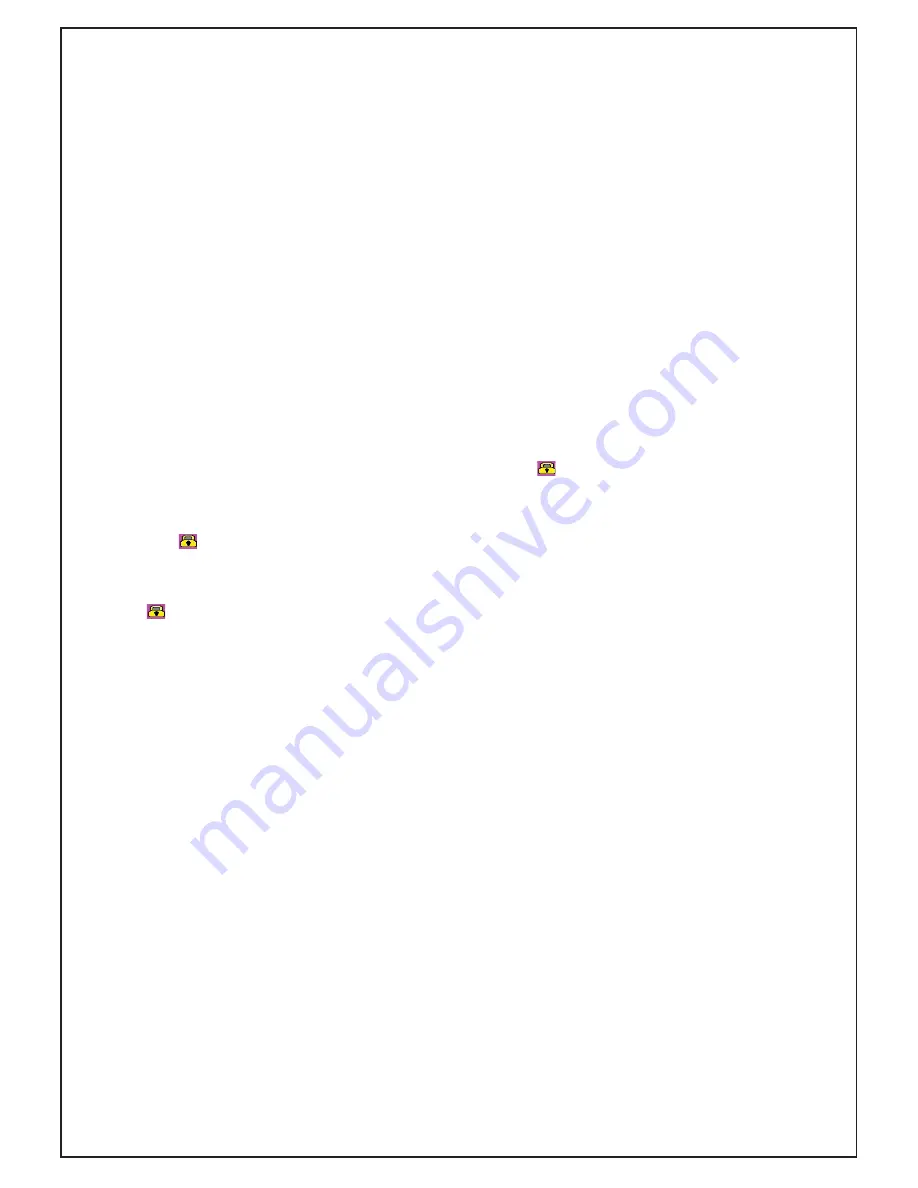
8. Take pictures
1.
Choose photo size: Long press Menu to see the setup menu. The second item is
photo size: 0.9 Mega Pixels/2M/3M/4M. 4M is best but largest. Press to exit.
2. In standby mode, hold down the OK key to take a picture. During video recording,
press OK to capture a picture.
9. Playback video and review pictures
1. Long press “Down” button to get into video playback mode.
Hold down again to change to photo reviewing mode. Long press again to exit.
2. In video playback mode or photo reviewing mode, press UP/DOWN button to
FKRRVH¿OHV3UHVV³2.´EXWWRQWRVWDUWSOD\
3. In video playback mode or photo reviewing mode, long press “up” button:
DELETE FILE / PROTECT FILE / AUTO PLAY / COPY TO ANOTHER CARD /
&+226(&$5'3UHVV2.EXWWRQWRFRQ¿UP\RXUVHWWLQJ
3URWHFW¿OH8QORFN¿OH
3URWHFWXQORFNWKH¿OHE\WKHPHQXLQSOD\EDFNPRGH7KHVHFRQGLWHPSURWHFW
¿OH2QFHSURWHFWHGWKH¿OHZLOOEHVKRZQZLWKD<RXFDQXQORFNWKH¿OHE\WKLV
menu. Choose “NO”.
2. SOS button (while recording): While recording a video, you can press the Down
EXWWRQZLOODSSHDURQWKHVFUHHQ,WVKRZVWKDWWKLV¿OHLVSURWHFWHG
3. G-Sensor auto protect: This device has G-Sensor function. Once an impact
occurs, G-Sensor will sense the collision and auto-protect the current 20 second
¿OHZLOODSSHDURQWKHVFUHHQ,WVKRZVWKDWWKLV¿OHLVSURWHFWHG
11. Loop setting:
2ႇPLQXWHVPLQXWHVPLQXWHV
OFF:
1. The device cannot record automatically.
0D[LPXPOHQJWKRIHDFKUHFRUGHGYLGHR¿OHLV*:KHQLWUHDFKHVWKH
PD[LPXPWKHUHFRUGLQJLVDXWRPDWLFDOO\VSOLWDQGVDYHGDVDQRWKHU¿OH
3.
:KHQWKHPHPRU\FDUGLVIXOOWKHSUHYLRXV¿OHVFDQQRWEHDXWRPDWLFDOO\
RYHUZULWWHQ7KHVFUHHQZLOOVKRZ³FDUGIXOOFDQQRWORRSUHFRUG´'HOHWHWKH¿OHV
by hand so that the device has enough space to continue recording.
When the loop setting mode is “1 minute”, “3 minutes”, “5 minutes”
1. IF power is on, the device will record automatically.
,)WKHPHPRU\FDUGLVIXOOWKHFDUGZLOOEHRYHUZULWWHQIURPWKH¿UVWVDYHG¿OH
whilst stopping.
8.
Summary of Contents for DVR4
Page 12: ...DVR4 ...












