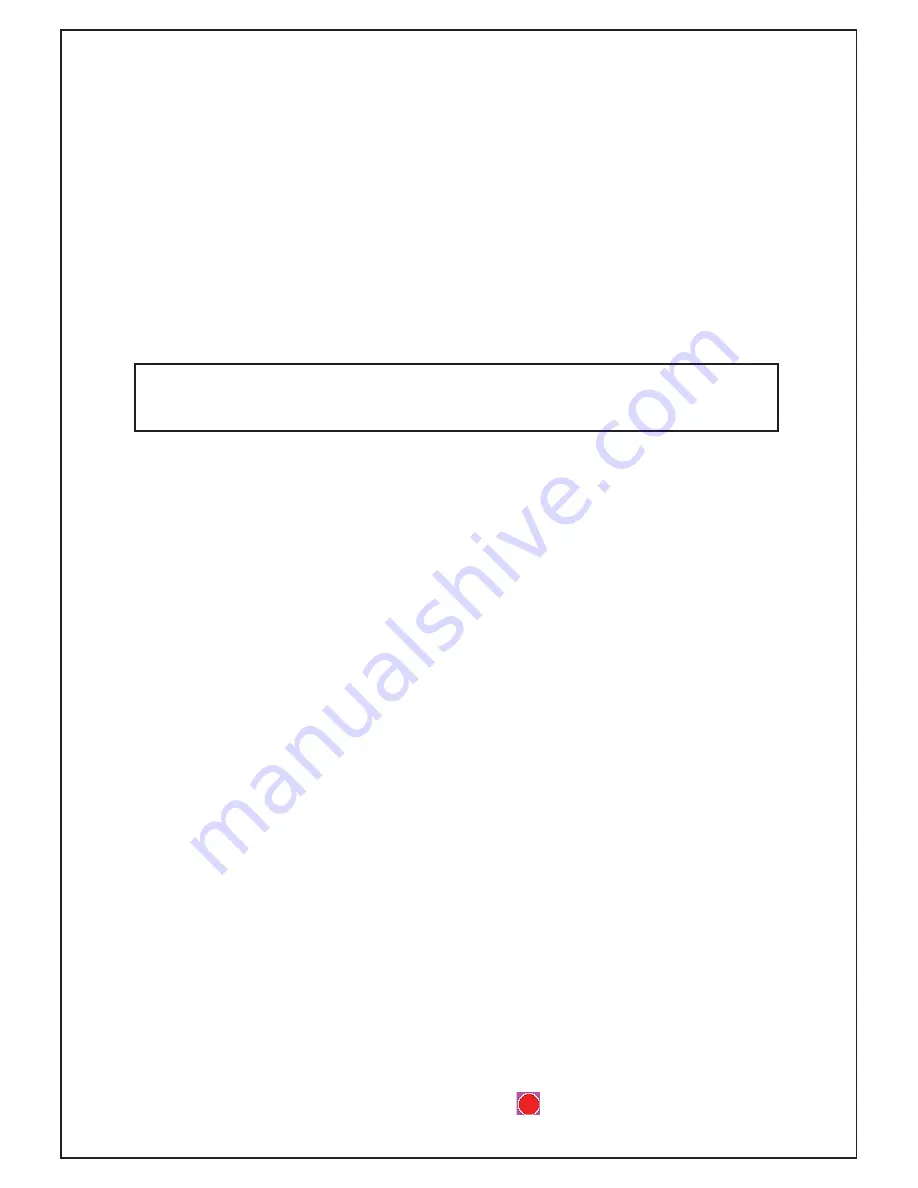
7.
OPERATIONS GUIDE
1. Charging
This camcorder can be charged by the car adapter or by connecting to a computer.
2. Connect to the car charger
1. When used as a car camcorder turn on the Loop Recording function.
Then connect the camcorder by the car charger. Once the vehicle is switched on,
WKHFDPFRUGHUZLOOVWDUWWRUHFRUGDXWRPDWLFDOO\2QFHWKHYHKLFOHLVWXUQHGRႇWKH
FDPFRUGHUZLOOVWRSUHFRUGLQJDQGDXWRPDWLFDOO\VDYHWKH¿OHVWRWKH6'
:KHQWKHYHKLFOHLVWXUQHGRႇWKH'95ZLOOJRRQUHFRUGLQJIRUVHFRQGV
Attention: Please use the supplied car charger to power the DVR.
The adapter can convert 12V/24V to DC 5V.
3. Install and remove the Micro SD card
1. Insert a TF card in the correct direction.
2. Please use high-speed SDHC TF cards - at least Class 6 or 10.
3. Any TF card format that does not match the DVR cannot be read.
Use the DVR to format the TF card.
7RSURWHFW\RXU7)FDUGSOHDVHVWRSUHFRUGLQJEHIRUHSRZHURႇ
4. Setting Date and Time
Power on your device. Press Menu (Hold down UP button). Then press up and
GRZQEXWWRQWRFKRRVH'DWHDQG7LPH3UHVV2.EXWWRQWRFRQ¿UP
5. Setting Language
Power on the DVR Press Menu (Hold down UP button).
7KHQSUHVVXSDQGGRZQEXWWRQWRFKRRVHODQJXDJH3UHVV2.EXWWRQWRFRQ¿UP
3RZHU212))DQG$XWRSRZHURႇ
1. Press the Power Button to turn on your DVR.
3UHVVIRUVHFRQGVWRWXUQRႇ
7RFRQVHUYHWKHSRZHUVHWDXWRSRZHURႇ,WZLOODXWRWXUQRႇZLWKLQWKHVHWWLPHLI
the unit has not been activated.
7. Video mode
1. Choose video resolution: Hold down Menu button until you can see the setup
PHQX7KH¿UVWLWHPLVYLGHRUHVROXWLRQ)8//+'33
3)8//+'LVEHVW
2. Press “OK” button to start recording video. Press again to stop recording.
During recording, there is an ever-changing “ “ displayed on the screen.
Summary of Contents for DVR4
Page 12: ...DVR4 ...






























