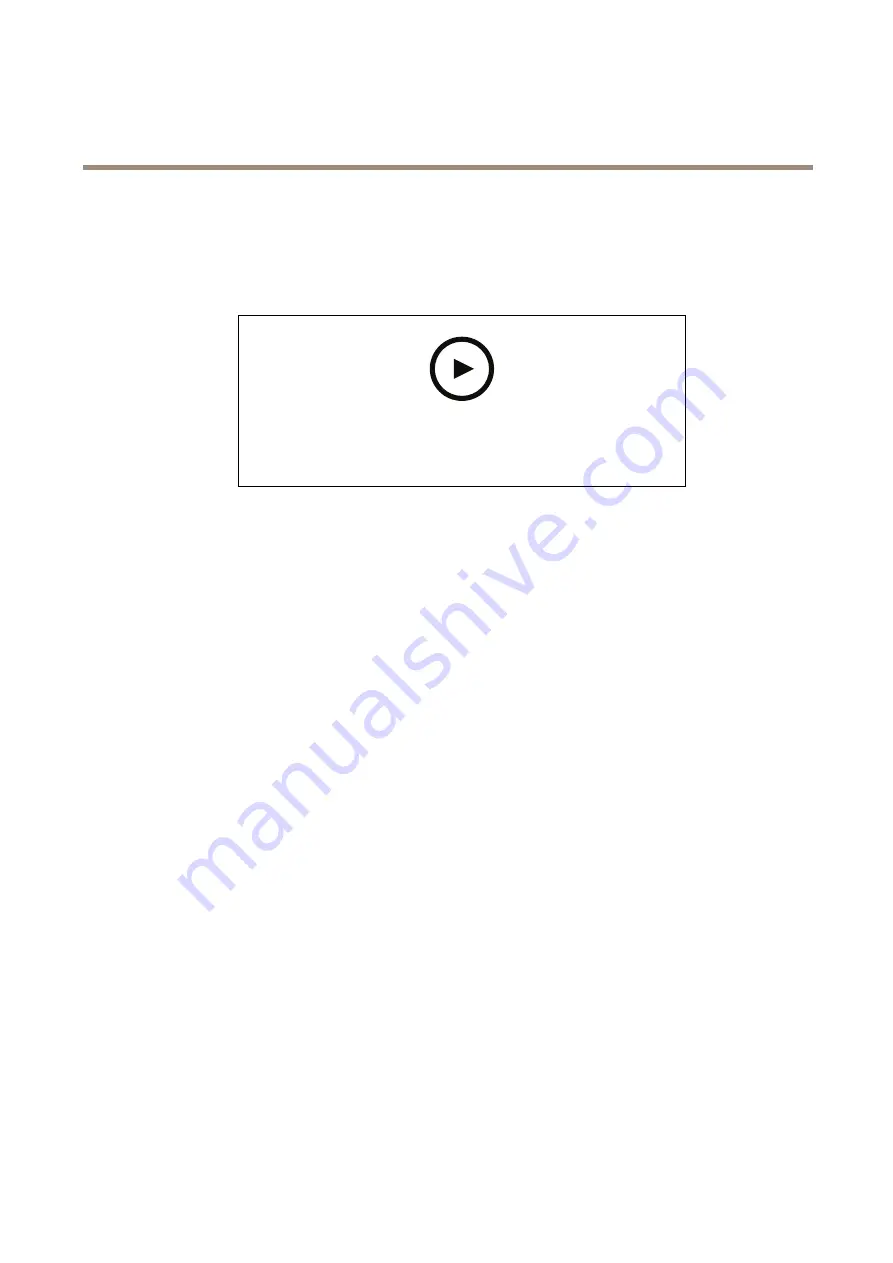
AXIS Q60 Series
Additional settings
2. Click
Upload new clip
.
3. Browse to locate your audio clip and click
Done
.
Create a rule:
To watch this video, go to the web version of this document.
www.axis.com/products/online-manual/58173#t10114259
1. Open the device webpage for the camera.
2. Go to
Settings
>
System
>
Events
.
3. Go to
Recipients
and add a recipient.
3.1 Go to the device webpage of the speaker that has the audio clip stored on its SD card.
3.2 Copy a link to the audio clip.
3.3 Return to the device webpage of the camera.
4. Go to
Rules
and add a new rule:
4.1 Under
Condition
, select
Video motion detection
.
4.2 Under
Action
, select
Send notification through HTTP
.
Record video when the camera detects impact
Shock detection allows the camera to detect tampering caused by vibrations or shock. Vibrations due to the environment or to an
object can trigger an action depending on the shock sensitivity range, which can be set from 0 to 100. In this scenario, someone is
throwing rocks at the camera after hours and you would like to get a video clip of the event.
Turn on shock detection:
1. Go to
Settings > System > Detectors
.
2. Turn on shock detection, and set a value for the shock sensitivity.
Create a rule:
1. Go to
Settings > System > Events
and add a rule.
2. Type a name for the rule.
3. In the list of conditions, under
Device status
, select
Shock detected
.
4. Click
+
to add a second condition.
5. In the list of conditions, under
Scheduled and recurring
, select
Scheduled event
.
6. In the list of schedules, select
After hours
.
17






























