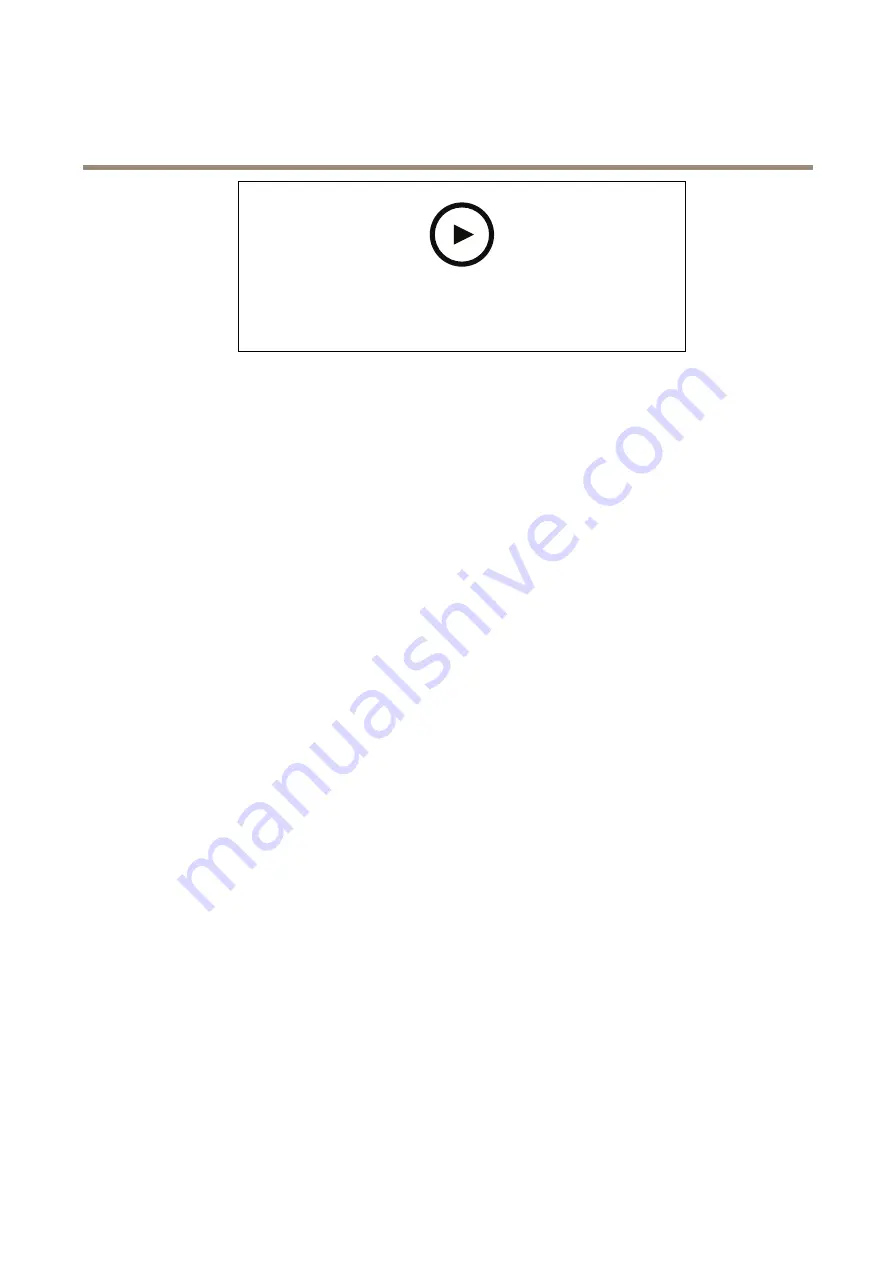
AXIS Q60 Series
Additional settings
To watch this video, go to the web version of this document.
www.axis.com/products/online-manual/58173#t10101129
Make sure that AXIS Video Motion Detection is running:
1. Go to
Settings > Apps
>
AXIS Video Motion Detection
.
2. Start the application if it is not already running.
3. Make sure you have set up the application according to your needs. If you need help, see the
user manual for AXIS Video Motion Detection 4
Add a preset position:
Go to
Settings > PTZ
and set where you want the camera to be directed by creating a preset position.
Create a rule:
1. Go to
Settings > System
>
Events > Rules
and add a rule.
2. Type a name for the rule.
3. In the list of conditions, select a video motion detection condition under
Application
.
4. From the list of actions, select
Go to preset position
.
5. Select the preset position you want the camera to go to.
6. Click
Save
.
Record video when the camera detects loud noises
This example explains how to set up the camera to start recording to the SD card five seconds before it detects loud noise and to
stop one minute after.
Turn on audio:
1. Set up the stream profile to include audio, see
Add audio to your recording on page 18
.
Turn on audio detection:
1. Go to
Settings > System > Detectors > Audio detection
.
2. Adjust the alarm level according to your needs.
Create a rule:
1. Go to
Settings > System > Events
and add a rule.
2. Type a name for the rule.
3. In the list of conditions, under
Audio
, select
Audio Detection
.
4. In the list of actions, under
Recordings
, select
Record video
.
5. Select the stream profile where audio has been turned on.
15






























