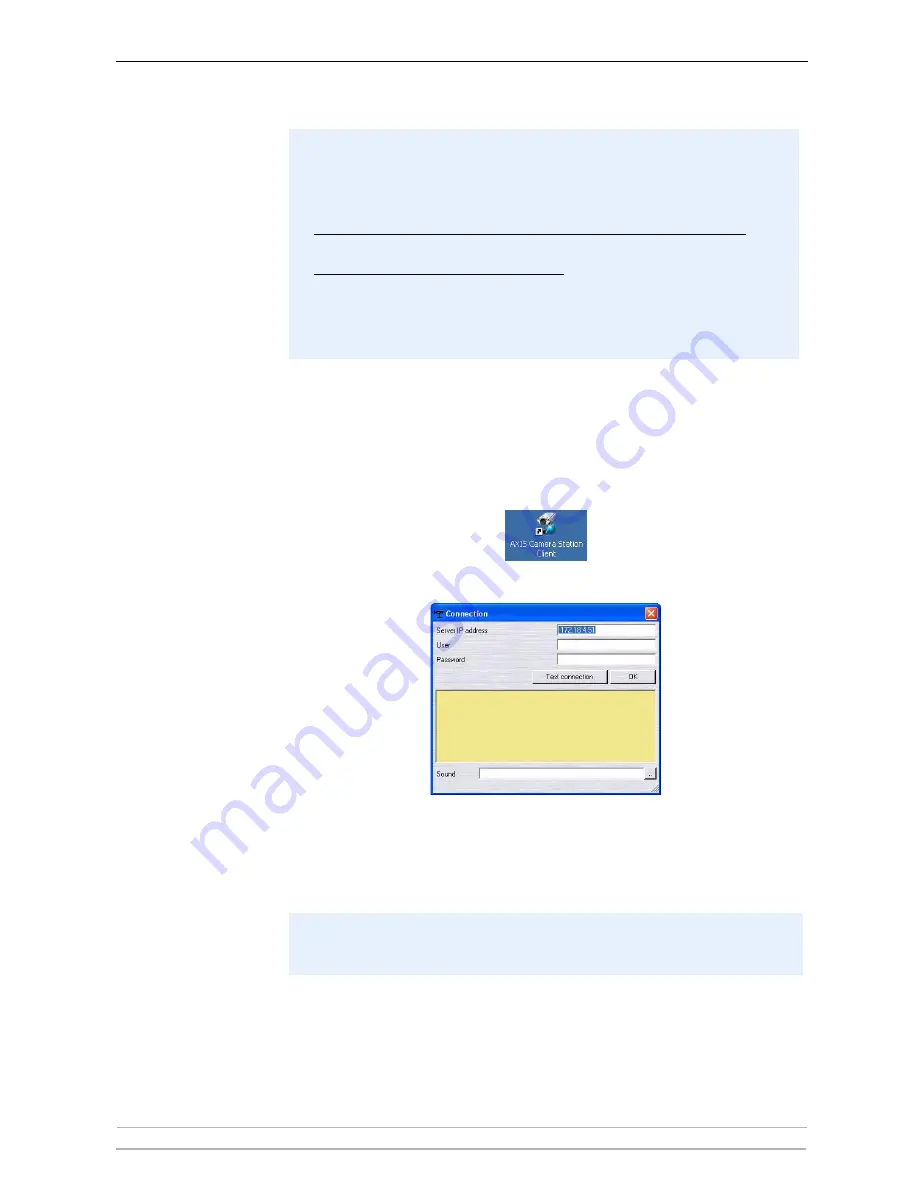
AXIS Camera Station Client
58
AXIS Camera Station User’s Manual
Important!
3. Next, you will be asked where to install the program. If nothing is specified,
the program is normally installed here:
C:\Program Files\Axis
Communications\AXIS Camera Station Client
4. Click your way through the Installation Wizard.
5. When you have installed the software, open AXIS Camera Station Client
from
Start | Program Files or click the program icon on the desktop:
6. The first time you connect, this window will appear:
7. Enter
• the
IP address of the server PC where AXIS Camera Station is installed
• and, if required, the user name and password.
8. Click
OK and start AXIS Camera Station Client.
You may be prompted and then automatically redirected to
http://windowsupdate.microsoft.com to locate and install these missing
Windows components:
•
Windows 2000 Service Pack 4, located here:
http://www.microsoft.com/windows2000/downloads/servicepacks/
•
Windows Internet Explorer 6, located here:
http://www.microsoft.com/windows/ie
Install the missing components, see your Windows documentation for
instructions. When this is done, reboot your computer and then restart the
AXIS Camera Station Client installation by clicking
AXIS Camera Station
Client setup.exe on the CD.
If you want users to be able to edit information, make sure that A
llow clients
to update configuration is set to Yes under the General tab in AXIS Camera
Station’s Administration.
















































