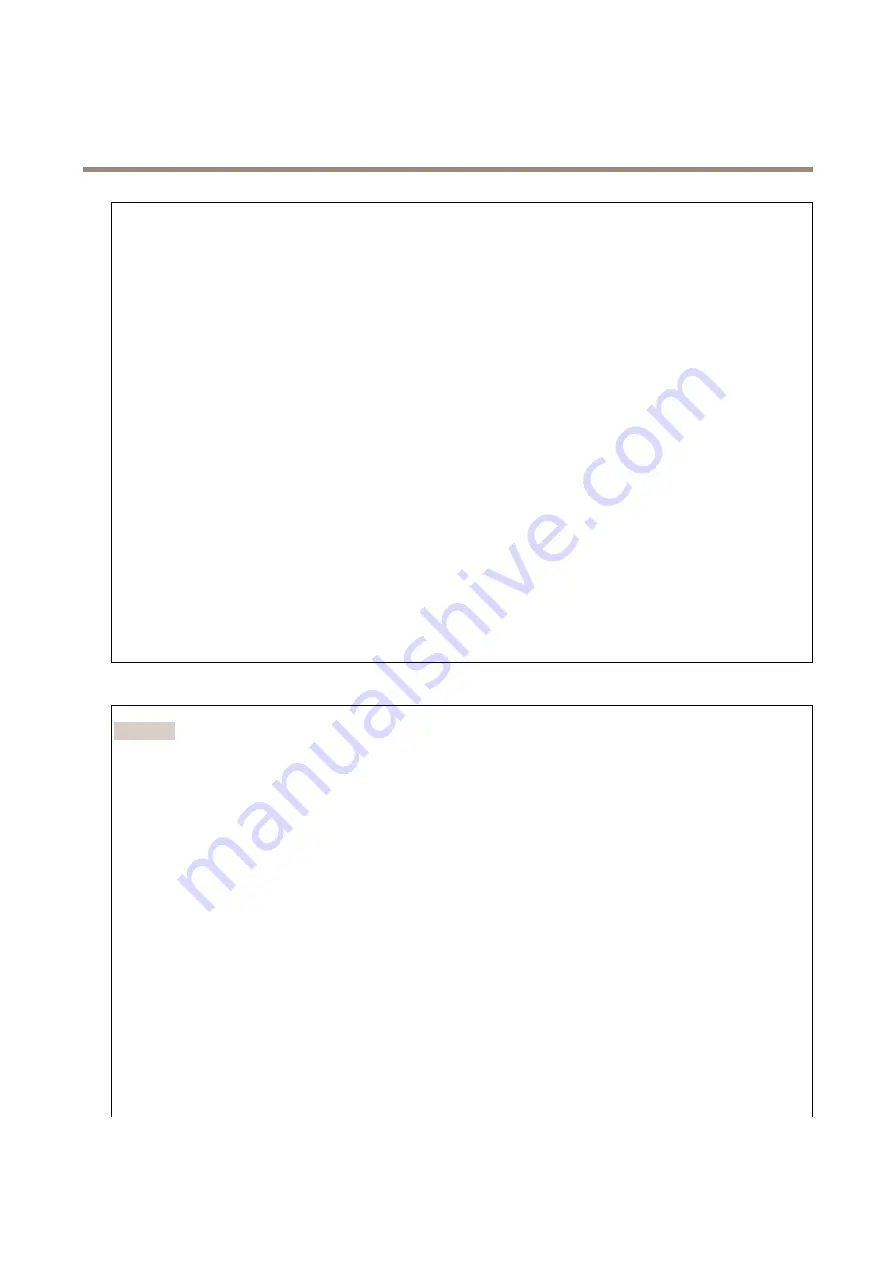
AXIS C8210 Network Audio Amplifier
The device interface
Add network storage
: Click to add a network share where you can save recordings.
•
Address
: Enter the IP address or host name of the host server, typically a NAS (Network Attached Storage). We
recommend you to configure the host to use a fixed IP address (not DHCP since a dynamic IP address can change) or
that you use DNS. Windows SMB/CIFS names are not supported.
•
Network share
: Enter the name of the shared location on the host server. Several Axis devices can use the same
network share, since each device gets its own folder.
•
User
: If the server requires a login, enter the username. To log in to a specific domain server, type
DOMAIN\username
.
•
Password
: If the server requires a login, enter the password.
•
SMB version
: Select the SMB storage protocol version to connect to the NAS. If you select
Auto
, the device tries
to negotiate one of the secure versions SMB: 3.02, 3.0, or 2.1. Select 1.0 or 2.0 to connect to older NAS that don’t
support higher versions. You can read more about SMB support in Axis devices
.
•
Add share even if connection test fails
: Select to add the network share even if an error is discovered during the
connection test. The error can be, for example, that you didn’t enter a password even though the server requires one.
Remove network storage
: Click to remove the connection to the network share. This removes all settings for the network share.
Write protect
: Turn on to stop writing to the network share and protect recordings from being removed. You can’t format a
write-protected network share.
Ignore
: Turn on to stop storing recordings on the network share.
Retention time
: Select how long to keep recordings, to limit the amount of old recordings or to comply with regulations regarding
data storage. If the network storage becomes full, old recordings are removed before the selected time period has passed.
Tools
•
Test connection
: Test the connection to the network share.
•
Format
: Format the network share, for example when you need to quickly erase all data. cifs is the available file
system option.
Click
Use tool
to activate the selected tool.
Onboard storage
Important
Risk of data loss and corrupted recordings. Do not remove the SD card while the device is running. Unmount the SD
card before you remove it.
Unmount
: Click to safely remove the SD card.
Write protect
: Turn on to stop writing to the SD card and protect recordings from being removed. You can’t format a
write-protected SD card.
Autoformat
: Turn on to automatically format a newly inserted SD card. It formats the file system into ext4.
Ignore
: Turn on to stop storing recordings on the SD card. When you ignore the SD card, the device no longer recognizes that the
card exists. The setting is only available for administrators.
Retention time
: Select how long to keep recordings, to limit the amount of old recordings or to comply with regulations regarding
data storage. If the SD card becomes full, old recordings are removed before the selected time period has passed.
Tools
•
Check
: Check for errors on the SD card. This only works for the ext4 file system.
•
Repair
: Repair errors in the ext4 file system. To repair an SD card with the VFAT file system, eject the SD card, insert it
in a computer and perform a disk repair.
•
Format
: Format the SD card, for example when you need to change the file system or quickly erase all data. VFAT
and ext4 are the two available file system options. The recommended format is ext4, due to its resilience against
data loss if the card is ejected or if there is an abrupt power loss. However, you need a third-party ext4 driver or
application to access the file system from Windows®.
29




























