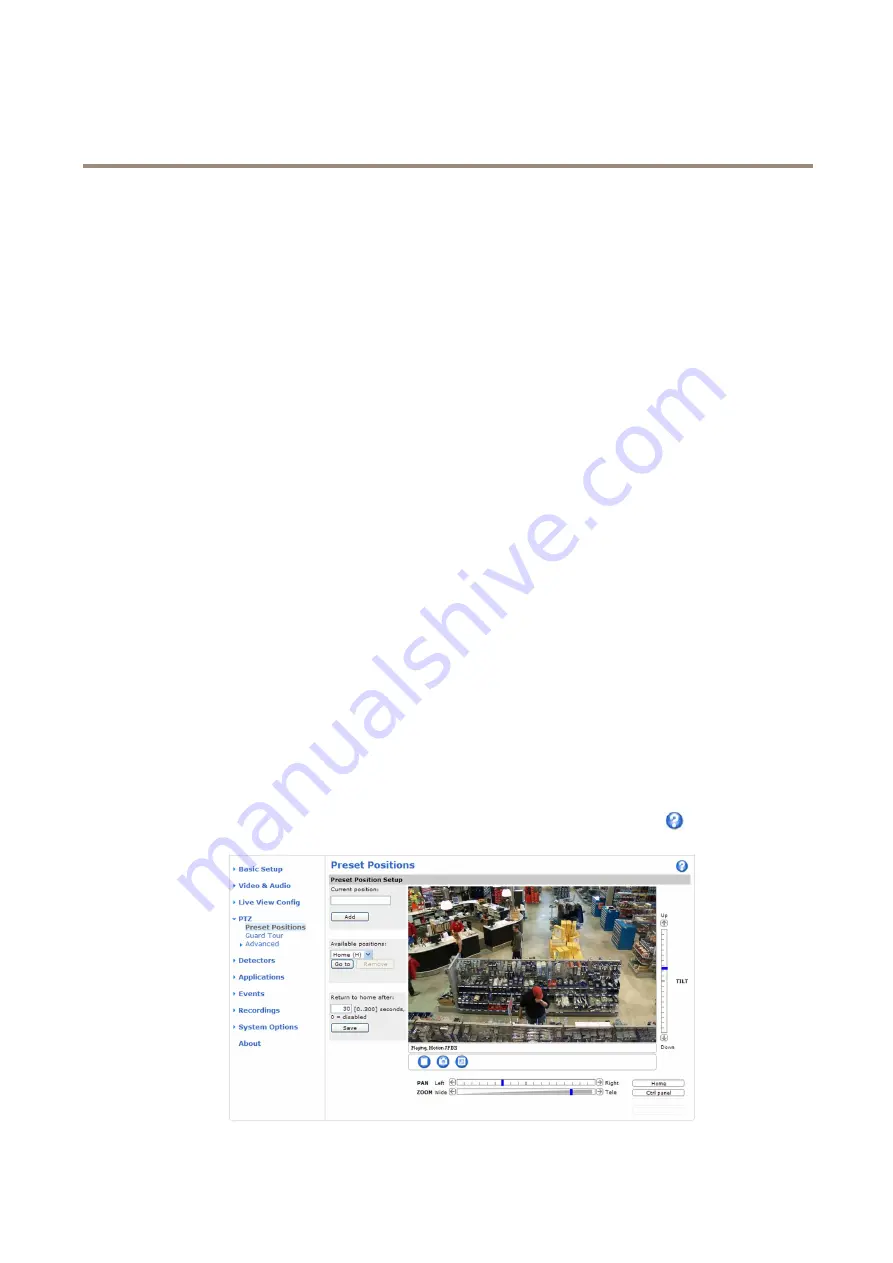
AXIS P3304 Fixed Dome Network Camera
PTZ (Pan Tilt Zoom)
PTZ (Pan Tilt Zoom)
The PTZ menu is available if digital PTZ (pan, tilt and zoom) is enabled in the selected view area. For more information on view areas,
see
Preset Positions
A preset position is a saved view that can be used to quickly steer the camera to a specific position. A preset position consists of
the following values:
•
Pan and tilt positions
•
Zoom position
Preset positions can be accessed in several ways:
•
By selecting the preset from the
Source
drop-down list in the Live View Page.
•
When setting up action rules. See
•
When setting up guard tours. See
To add a preset position:
1. Go to
PTZ > Preset Positions
.
2. Click in the image or use the controls to steer the camera view to the desired position.
3. Enter a descriptive name in the
Current position
field.
4. Click
Add
to save the preset position.
The entire view area is treated as the
Home
position which is readily accessible by clicking the
Home
button on the Live View
page and in the Preset Positions setup window.
The product can be configured to return to the Home position when the PTZ functionality has been inactive for a specified length of
time. Enter the length of time in the
Return to overview after
field and click
Save
. Set the time to zero to prevent the product from
automatically returning to the Home position.
To include the preset position name in the overlay text, go to
Video & Audio
, select
Include overlay text
and enter the modifier
#P
in
the field. For more information about modifiers, see
File Naming & Date/Time Formats
in the online help
.
28






























