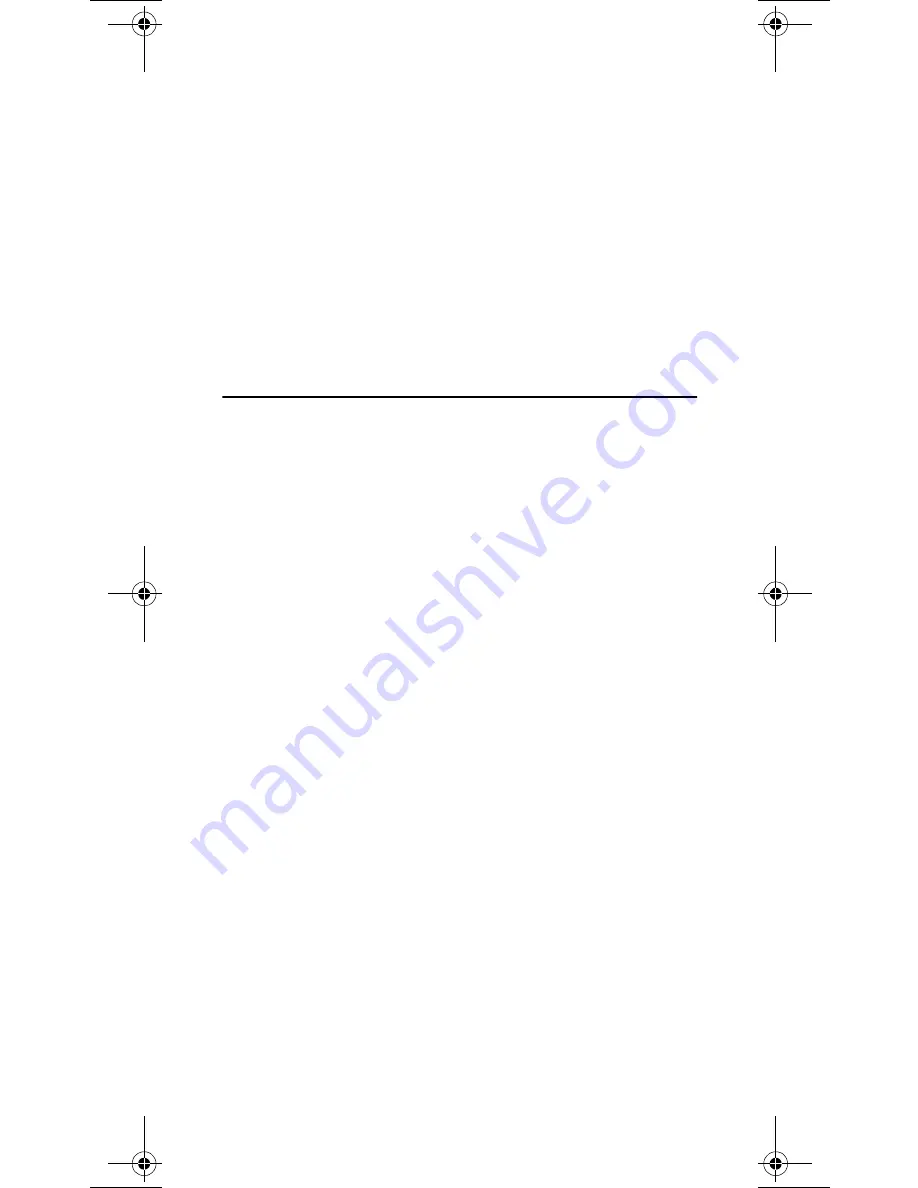
1.
Start the Add Printer Wizard by selecting Settings - Printers
from the Start Menu and double-click on the Add Printer icon.
2.
Select Local Printer (Windows 95) or My Computer
(Windows NT). Click OK.
3.
Follow the rest of the Add Printer Wizard’s instructions to
perform the remaining steps of the installation process.
Note:
❏
If you want to install a printer to a new LPR port, refer to the
User’s Manual section 5 for further details.
Client-server printing:
The AXIS Print Monitor is not needed on the client platforms for
client-server printing.
Windows 3.1 and Windows for Workgroups
All Windows 3.1 and Windows for Workgroups users requiring
access to a network printer in peer-to-peer mode, will need to install
the AXIS Print Utility for Windows onto their workstations.
Client-server printing:
This print method is suitable for larger networks and requires only
one user to install the AXIS Print Utility for Windows software onto
their workstation. The setup procedure is described below:
1. Install AXIS Print Utility for Windows onto the file server.
2. Set up your AXIS 560/660 from the file server as described in the
peer-to-peer printing section below, but additionally check the
Share box for your printer.
Your shared printers can now be used by all the Windows clients and
you do not need to install the AXIS Print Utility on the clients.
Important note:
❏
The server setup described on the previous page should only be
made on a Windows for Workgroups workstation.
Peer-to-peer printing:
This print method does not require a file server and is recommended
for smaller networks. Follow these steps to install your AXIS
560/660 for peer-to-peer printing at a Windows for Workgroups or
Windows 3.1 workstation:
1. Double-click the AXIS Print Utility icon.
2. In the Port menu, click Add.
3. In the NPS Port list, select the AXIS 560/660 port to be installed.
The ports appear as <name>.LP1, <name>.LP2*, and
<name>.CM1*, where <name> is AX followed by last six digits of
the AXIS 560/660 serial number. For example: AX560B35.LP1
Note that this alphanumeric name will be superseded by any new
name given to your AXIS 560/660 when using AXIS NetPilot™.
*Not supported on the AXIS PrintPoint 1P 560/100 model.
560_qi.frm Page 7 Monday, May 25, 1998 10:04 PM
Summary of Contents for AXIS 560
Page 1: ...BACK TO AXIS ONLINE ...











