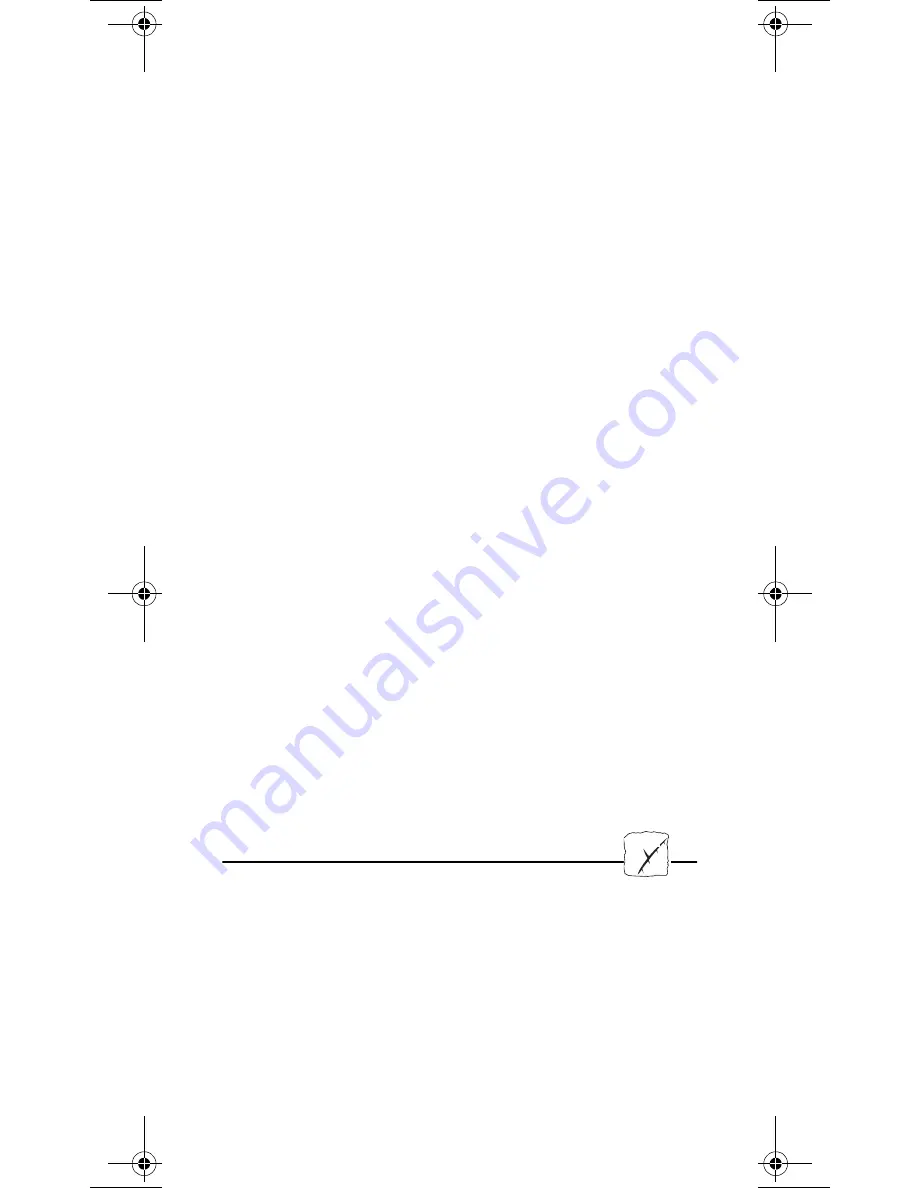
Create a Print Queue (OS/2 version 1.x):
1. Double-click the Print Manager icon, click Setup, then select
Printers...
2. Click Add to make a new printer definition, then type a name of
your choice in the Name field.
3. Select \PIPE\<name>.LP1 or \PIPE\<name>.LP2 from the
Device list, then select a printer driver suitable for your printer.
4. Click Add, then click OK to confirm the printer definition.
5. Click Setup, then select Queues...
6. Click Add to create a print queue. Type a name in the Name
field.
7. Click Add, then click OK to confirm the queue definition.
Create a Print Queue (OS/2 version 2.x and above):
1. Double-click the Templates folder, then drag the Printer icon out
to the Workplace Shell (or into a folder) while holding the right
mouse button down.
2. Type a name of your choice in the Name field.
3. Select \PIPE\<name>.LP1 or \PIPE\<name>.LP2 from the Port
list, and select a printer driver suitable for your printer from the
Standard Printer list.
4. Click OK to confirm the printer definition.
Print queue sharing:
Open an OS/2 window and issue the following command:
NET SHARE queue_name /PRINT, where queue_name is the
name of the queue to be created.
Important note:
❏
AXIS Print Utility for OS/2 must be running when you print
through your AXIS 560/660. We strongly recommend that you
copy the AXIS Print Utility icon into your StartUp file.
Web Management
After assigning an Internet address and an optional host name to the
AXIS 560/660, as described in the UNIX section of this document,
you are now able to access your AXIS 560/660 from any standard
Web browser. To do this, simply enter the Internet address or the
host name of the AXIS 560/660 as a URL in your browser, as
follows:
http://192.36.253.96
or
http://salesdept
The Home Page of the AXIS 560/660 will now be displayed in your
browser, where links to the AXIS 560/660 Configuration,
Management, Status, Account, and Help services are available.
U
UNIX
Internet
560_qi.frm Page 9 Monday, May 25, 1998 10:04 PM
Summary of Contents for AXIS 560
Page 1: ...BACK TO AXIS ONLINE ...





























