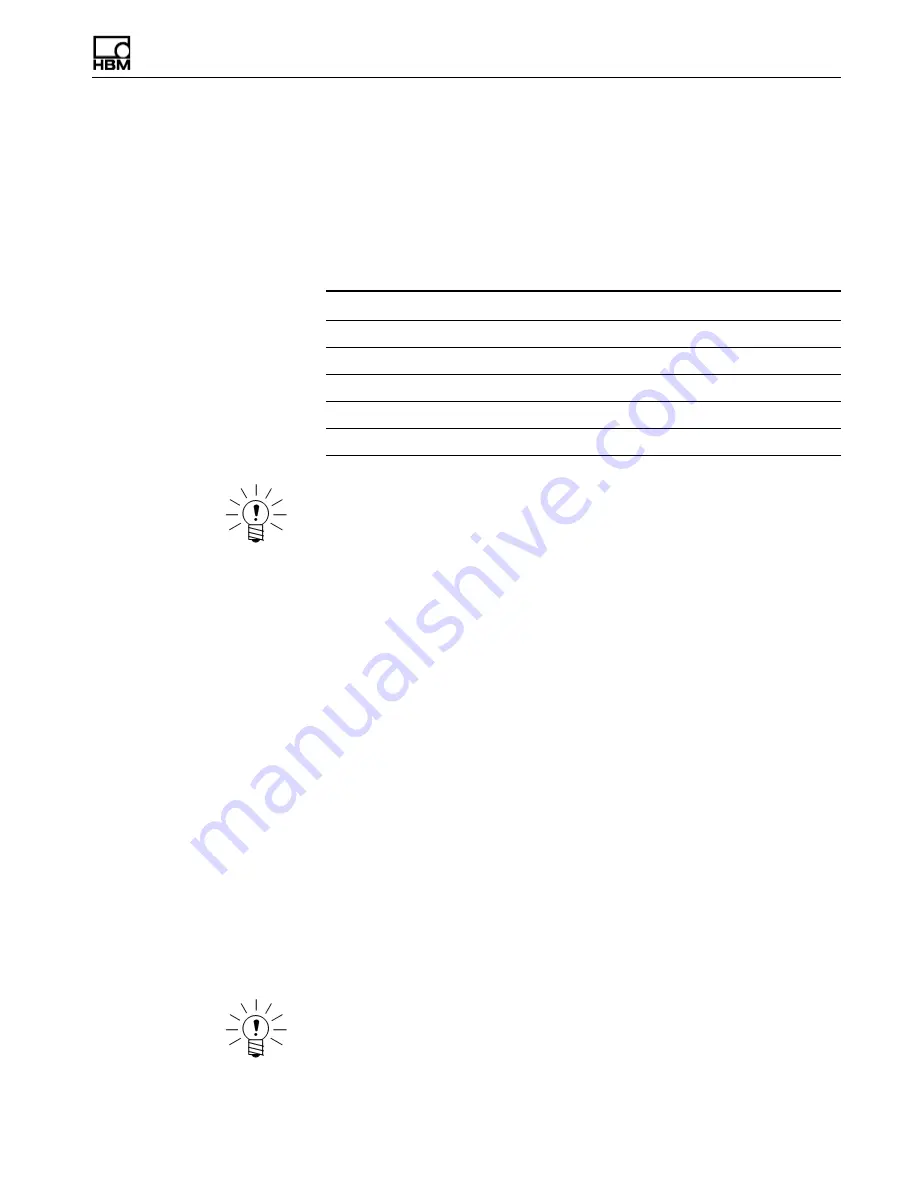
A3090-1.1 en
9
Network Camera Devices
1 Getting Started
1.1
Overview
This manual provides instructions on using the Axis network cameras with HBM’s
eDAQ or eDAQ
lite
data acquisition system. For more detailed information on using
the eDAQ, eDAQ
lite
or TCE software, refer to the eDAQ or eDAQ
lite
User Manual.
The TCE software supports the following devices:
NOTE
HBM only supports the devices listed in the above table and assumes no risk if any
other devices are used.
1.1.1
Equipment
To use an Axis network camera to record and view video, the following equipment is
required:
•
a networked eDAQ or eDAQ
lite
with firmware version 3.14 or later
•
a power over ethernet (POE) switch (HBM recommends the Korenix JetNet)
•
a support PC with a JavaScript-enabled web browser
•
a TCP/IP network (DHCP recommended)
•
Test Control Environment (TCE) (see previous section for compatible versions)
•
InField version 2.4.0 or later
1.2
Step 1: Set Up the Network Camera
1.2.1
Reset the Camera to Factory Default
First, reset the camera to factory defaults:
1. Remove power from the camera.
2. Press and hold the control button and reapply power to the camera from the POE
port on the switch.
3. After the amber status indicator turns amber, release the control button.
4. Wait for the status indicator to turn green, which indicates that the camera has been
reset. This may take up to two minutes.
NOTE
The location of the control button and status indicator depends on the camera model.
For information on specific models, refer to the Axis documentation.
Device
Compatible TCE Version
Axis 211 Network Camera
TCE 3.14 or later
Axis M7001 Video Encoder
TCE 3.15 or later
Axis P1311 Network Camera
TCE 3.15 or later
Axis P1344 HD Network Camera
TCE 3.15 or later
Korenix JetNet POE Switch with HBM POE PSU
TCE 3.15 or later
















