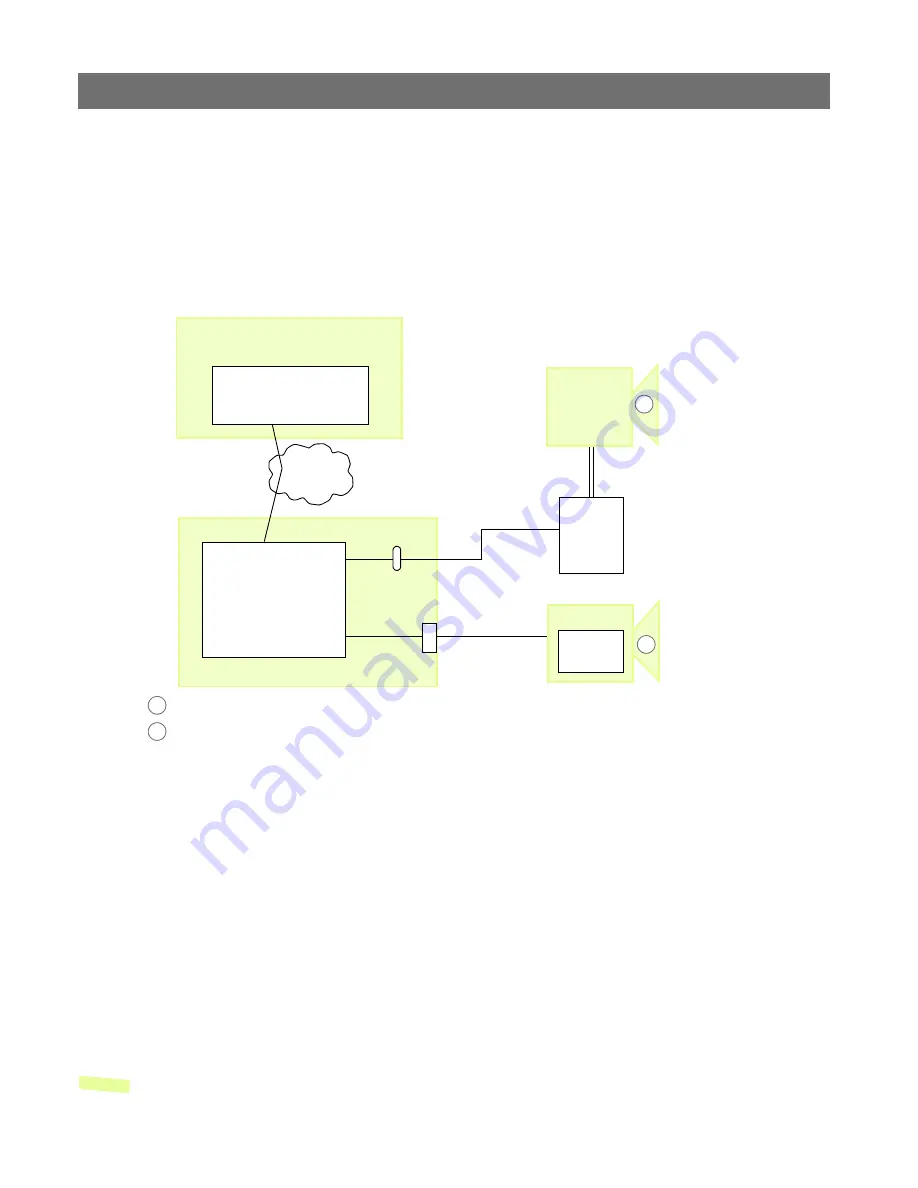
Unit Connections
AXIS 250S User’s Manual
52
Connecting Pan/Tilt Devices
The AXIS 250S supports a range of Pan Tilt device drivers. The driver is selected from the
COM Port
settings
,
which are found under
System options - Ports & Devices
. Please see the
online help or www.axis.com for a complete list of supported devices.
The diagram below illustrates how the AXIS 250S connects to your workstation, video
cameras and/or Pan Tilt device.
Installation Procedure
1. Attach the Pan/Tilt device to the RS-232 port (serial connector) or the RS-485 port on
Terminal Block B of the AXIS 250S, using the appropriate cable.
2. On the AXIS 250S Home Page, click
Setup
and provide your Admin password.
3. In the main menu, select the physical port the device is connected to. Then select
Pan/Tilt/Zoom as the
Usage
for that port.
4. Now select the driver for your Pan/Tilt/Zoom device from the drop-down list. Click
Save.
To make device-specific settings, click the button provided.
5. You can now configure preset positions for your device from the
Devices
page, under
Port Status & Devices.
Note:
Advanced users and application developers can also use the Axis Application Programming Inter-
face and HTTP specification for generic control of pan tilt devices using CGI parameters or a
TCP/IP client. Please see the Axis Web site for further information.
Browser
Computer
Administration Tools
Pan Tilt
Device Driver
AXIS 250S
RS-485
RS-232
Camera
Pan Tilt
Device
Camera
Pan Tilt
Device
External
2
1
Example of a camera positioned remotely using an External Pan Tilt device.
1
2
Example of a PTZ-supported camera connected directly to the COM port.
Network

























