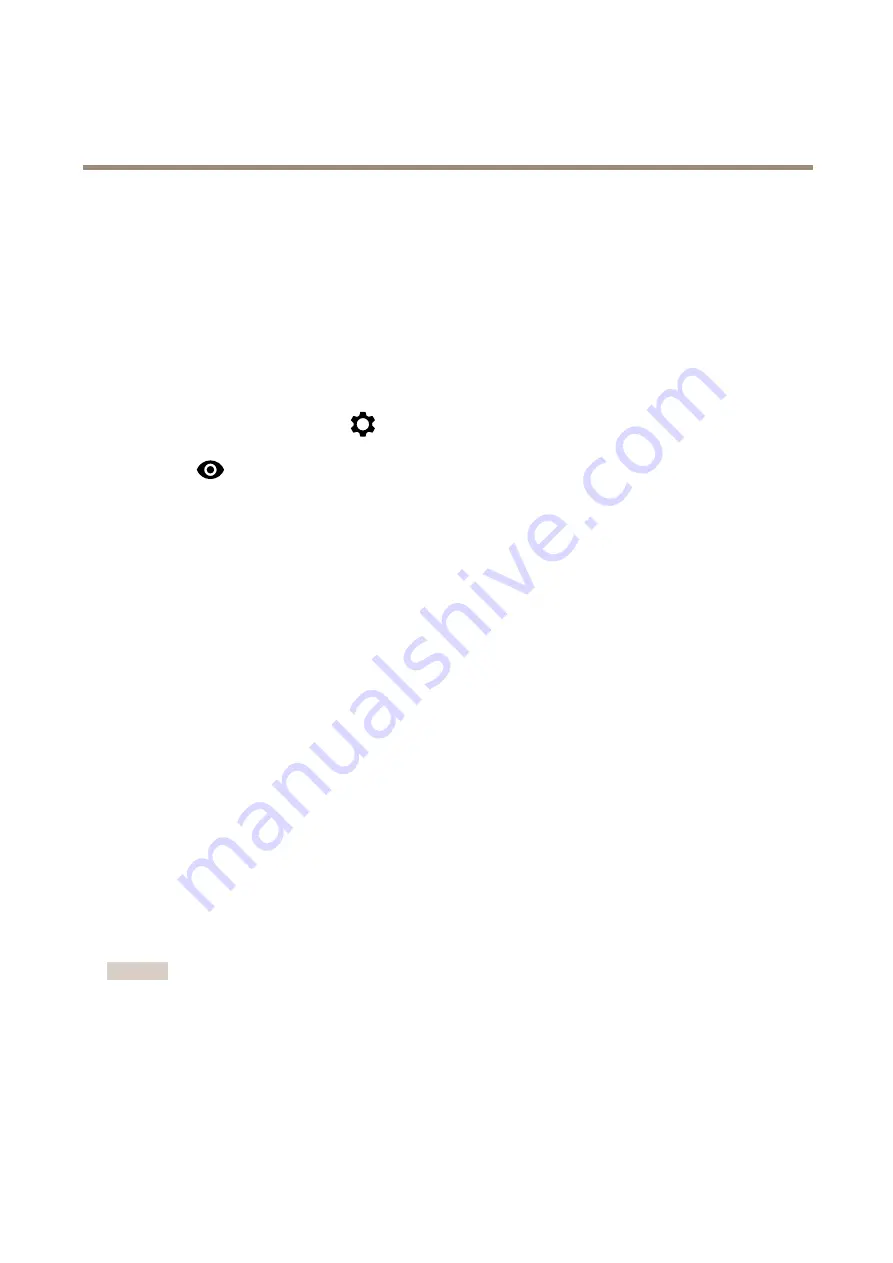
AXIS M50 PTZ Camera Series
Configure your device
Configure your device
Adjust the image
This section includes instructions about configuring your device. If you want to learn more about how certain features work, go
to
Level the camera
To adjust the view in relation to a reference area or an object, use the level grid in combination with a mechanical adjustment
of the camera.
1. Go to
Video > Image >
and click
.
2. Click
to show the level grid.
3. Adjust the camera mechanically until the position of the reference area or the object is aligned with the level grid.
Adjust the focus
This product has three focus modes:
•
Auto
: The camera automatically adjusts focus based on the entire image.
•
Area
: The camera automatically adjusts focus based on a selected area of the image.
•
Manual
: The focus is set manually at a fixed distance.
To turn off autofocus and adjust the focus manually:
1. In the live view window, if the
Zoom
slider is visible, click
Zoom
and select
Focus
.
2. Click
M
and use the slider to set the focus.
Adjust the focus faster with focus recall areas
To save the focus settings at a specific pan/tilt range, add a focus recall area. Each time the camera moves into that area it recalls the
previously saved focus. It’s enough to cover half of the focus recall area in the live view.
We recommend the focus recall feature in the following scenarios:
•
When there is a lot of manual operation in live view, for example with a joystick.
•
Where PTZ preset positions with manual focus are not efficient, for example movements where the focus setting changes
continuously.
•
In low-light scenarios, where the autofocus is challenged by the lighting conditions.
Important
• The focus recall overrides the camera’s autofocus at the specific pan/tilt range.
• A preset position overrides the focus setting saved in the focus recall area.
• The maximum number of focus recall areas is 20.
Create a focus recall area
1. Pan, tilt, and zoom into the area where you would like to have focus.
5






































