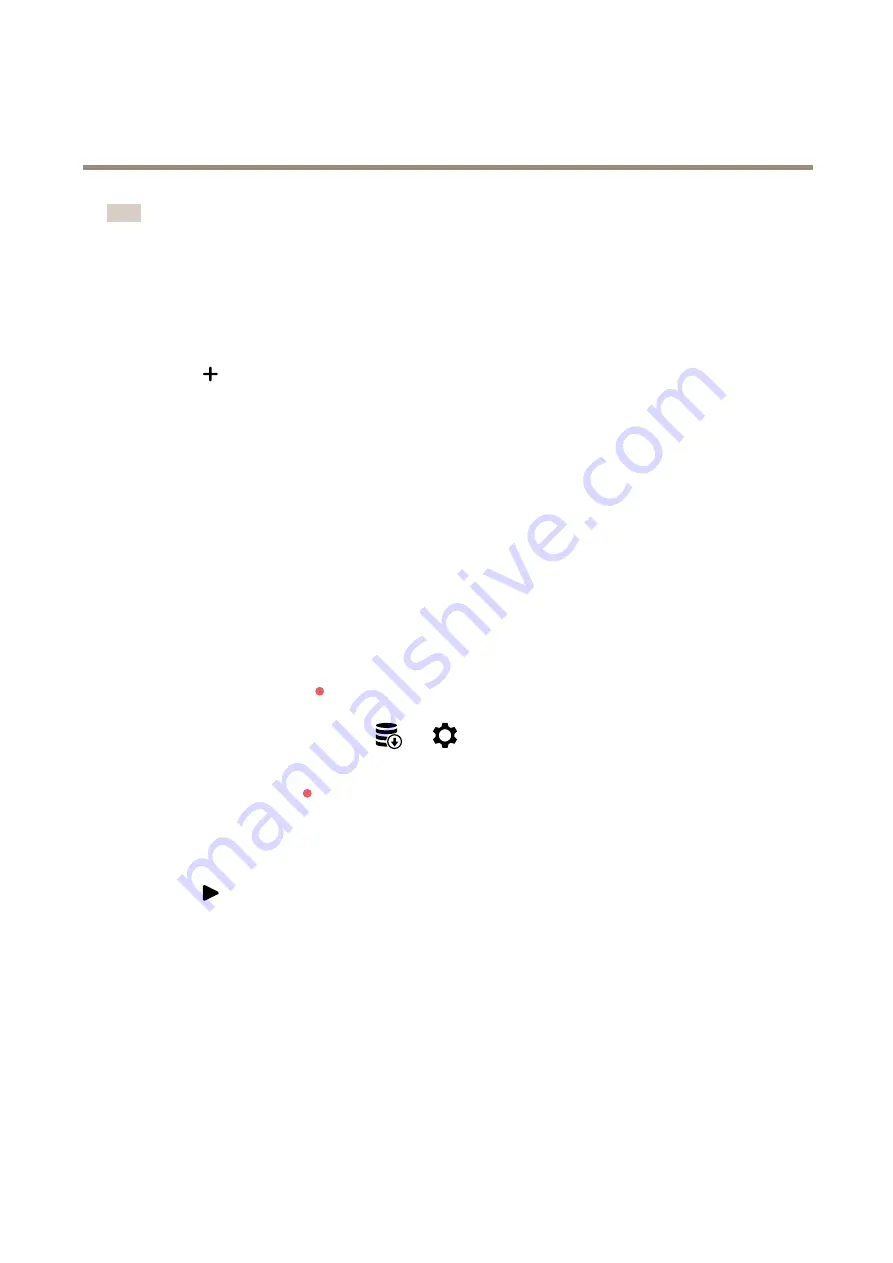
AXIS P3935-LR Network Camera
Configure your device
Note
Most web browsers don’t support H.265 decoding and because of this the camera doesn’t support it in its web interface.
Instead you can use a video management system or application that supports H.265 decoding.
Set up network storage
To store recordings on the network, you need to set up your network storage.
1. Go to
System > Storage
.
2. Click
Add network storage
under
Network storage
.
3. Type the IP address of the host server.
4. Type the name of the shared location on the host server under
Network share
.
5. Type the username and password.
6. Select the SMB version or leave it on
Auto
.
7. Select
Add share even if connection fails
if you experience temporary connection issues, or if the share is not yet
configured.
8. Click
Add
.
Record and watch video
Record video directly from the camera
1. Go to
Video > Image
.
2. To start a recording, click
.
If you haven’t set up any storage, click
and
. For instructions on how to set up network storage, see
3. To stop recording, click
again.
Watch video
1. Go to
Recordings
.
2. Click
for your recording in the list.
Set up rules for events
You can create rules to make your device perform an action when certain events occur. A rule consists of conditions and actions.
The conditions can be used to trigger the actions. For example, the device can start a recording or send an email when it detects
motion, or show an overlay text while the device is recording.
To learn more, check out our guide
Get started with rules for events
Trigger an action
1. Go to
System > Events
and add a rule. The rule defines when the device will perform certain actions. You can set
up rules as scheduled, recurring, or manually triggered.
12













































