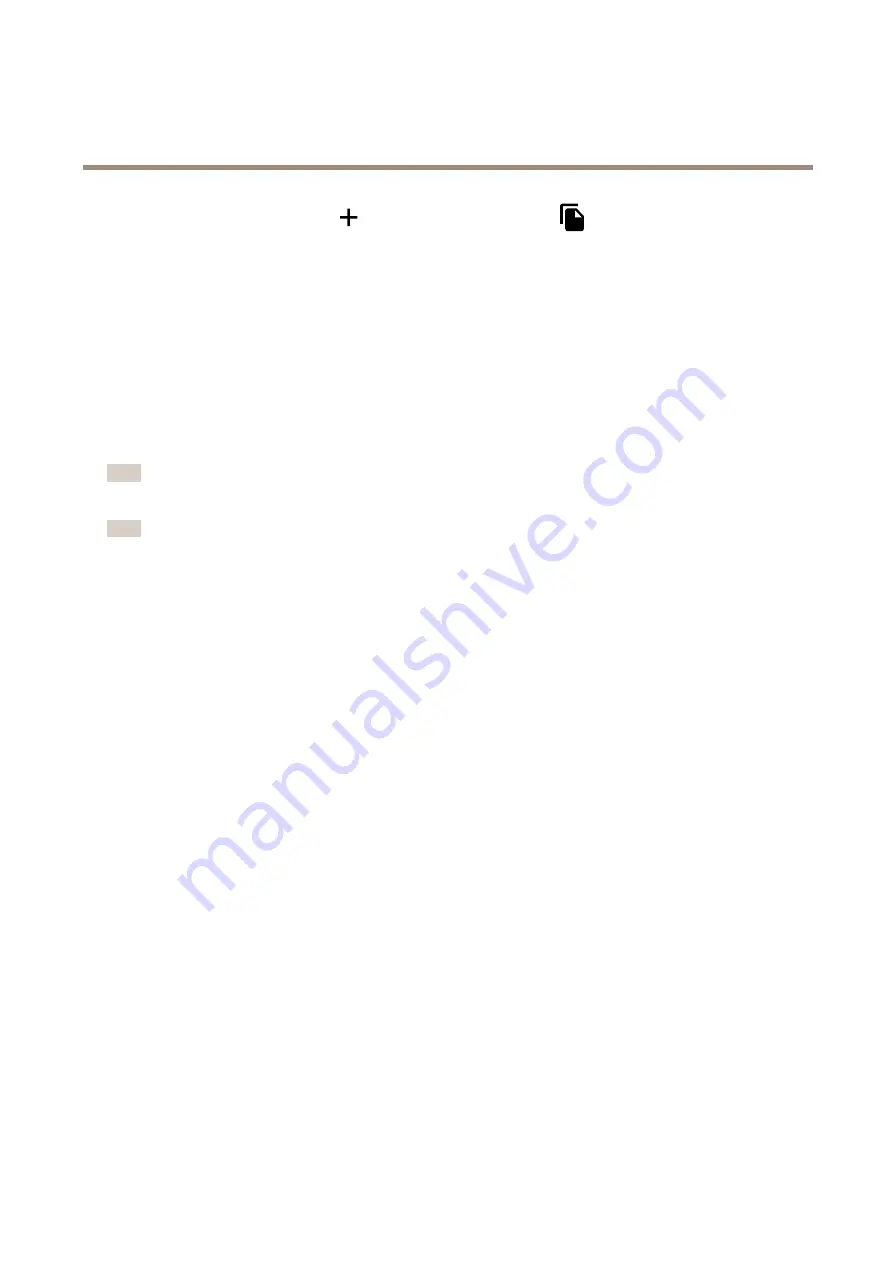
AXIS Q9216–SLV Network Camera
Additional settings
To create a new recipient, click
. To copy an existing recipient, click
.
6. Type a subject and a message for the email.
7. Click
Save
.
Provide visual indication of an ongoing event
You have the option to connect the AXIS I/O Indication LED to your network camera. This LED can be configured to turn on whenever
certain events occur in the camera. For example, to let people know that video recording is in progress.
Required hardware
•
AXIS I/O Indication LED
•
An Axis network video camera
Note
AXIS I/O Indication LED should be connected to an output port.
Note
For instructions on how to connect the AXIS I/O Indication LED, see the installation guide provided with the product.
The following example shows how to configure a rule that turns on the AXIS I/O Indication LED to indicate that camera is recording.
1. Go to
Settings > System > I/O Ports
.
2. Make sure that the port you connected the AXIS I/O Indication LED to is set to
Output
. Set the normal state to
Open
circuit (NO)
.
3. Go to
Settings > System > Events
.
4. Create a new rule.
5. Select the
Condition
that must be met to trigger the camera to start recording. It can, for example, be a time schedule or
motion detection.
6. In the list of actions, select
Record video
. Select a stream profile or create a new. Also set the
Prebuffer
and
Postbuffer
as required.
7. Save the rule.
8. Create a second rule and select the same
Condition
as in the first rule.
9. In the list of actions, select
Toggle I/O while the rule is active
, and then select the port the AXIS I/O Indication LED is
connected to. Set the state to
Active
.
10. Save the rule.
Other scenarios where AXIS I/O Indication LED can be used are for example:
•
Configure the LED to turn on when the camera starts, to indicate the presence of the camera. Select
System ready
as
a condition.
•
Configure the LED to turn on when live stream is active to indicate that a person or a program is accessing a stream from
the camera. Select
Live stream accessed
as a condition.
Save power when no motion is detected
This example explains how to turn on power saving mode when no motion is detected in the scene.
14





























