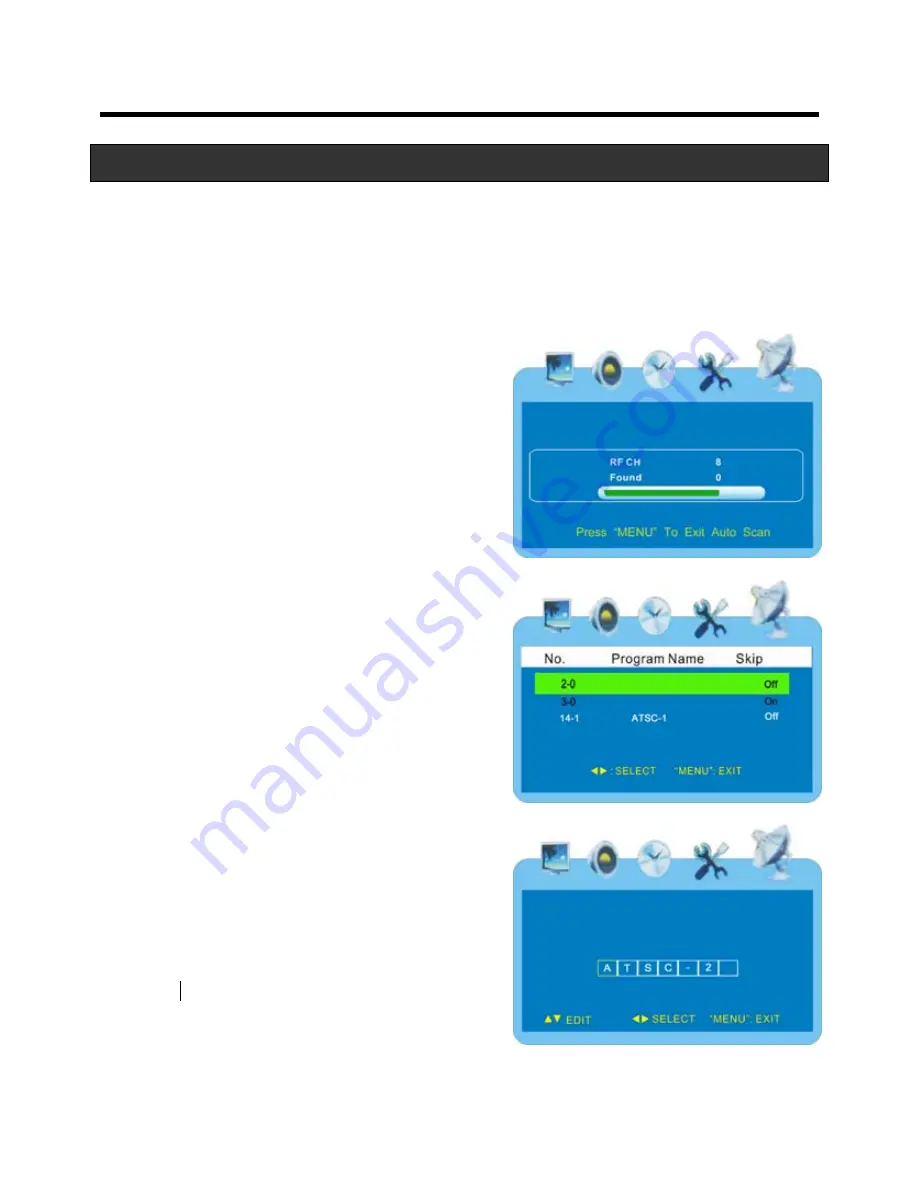
Display Options & Channel Setup
Start to Scan
Press the
▲▼
buttons to select
Start to Scan.
Press the
►
button to start
scan.
The unit will automatically memorize the available channels in sequence.
When completed the unit will tune the first scanned channel. To stop
scanning, press
Menu
.
Auto Scan Add CH
Press the
▲▼
buttons to select
Auto
Scan Add CH.
This will search for any n
channels that were not previously
found.
ew
elect
Press the
►
button to enter the menu
(refer to the item “Auto Scan”)
Channel Skip
To delete channels, follow these steps:
Press the
▲▼
buttons to select
Channel
Skip
and press the
►
button to enter the
menu as shown right:
In this menu, press the
▲▼
buttons to
select the channel you want to skip and
press the
◄
►
buttons to select On or
Off.
Press the
MENU
button to return to the
previous menu.
Channel No.
Press the
▲▼
buttons to select
Channel
No
.
and press the
◄
►
buttons to s
channel number.
Channel Label
Press the
▲▼
buttons to select
Channel
Label
.
Press the
►
button to enter the menu.
In this menu, press the
◄
►
buttons to highlight position and press the
▲
11






















