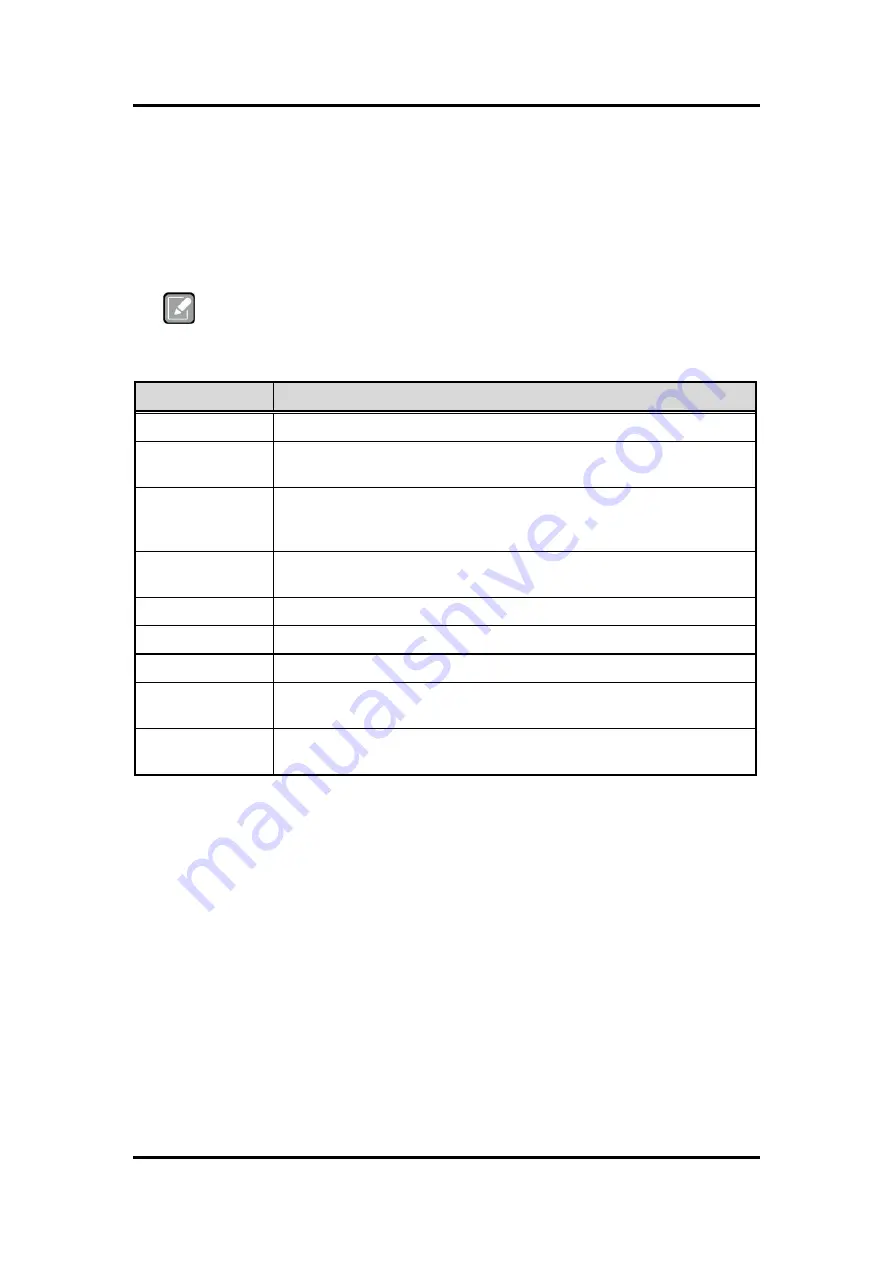
SHB250R Intel LGA1151 Processor PICMG1.3 Half-size CPU Board
34
AMI BIOS Setup Utility
5.2
Navigation Keys
The BIOS setup/utility uses a key-based navigation system called hot keys. Most of the BIOS
setup utility hot keys can be used at any time during the setup navigation process. These keys
include <F1>, <F2>, <Enter>, <ESC>, <Arrow> keys, and so on.
Note
Some of the navigation keys differ from one screen to another.
Hot Keys
Description
Left/Right
The Left and Right <Arrow> keys allow you to select a setup screen.
Up/Down
The Up and Down <Arrow> keys allow you to select a setup screen or sub
screen.
Enter
The <Enter> key allows you to display or change the setup option listed for a
particular setup item. The <Enter> key can also allow you to display the setup
sub screens.
+
Plus/Minus
The Plus and Minus <Arrow> keys allow you to change the field value of a
particular setup item.
F1
The <F1> key allows you to display the General Help screen.
F2
The <F2> key allows you to Load Previous Values.
F3
The <F3> key allows you to Load Optimized Defaults.
F4
The <F4> key allows you to save any changes you have made and exit Setup.
Press the <F4> key to save your changes.
Esc
The <Esc> key allows you to discard any changes you have made and exit the
Setup. Press the <Esc> key to exit the setup without saving your changes.
Summary of Contents for SHB250R
Page 1: ...SHB250R Intel LGA1151 Coffee Lake Refresh processor PICMG 1 3 Half size board User s Manual...
Page 6: ...vi This page is intentionally left blank...
Page 33: ...SHB250R Intel LGA1151 Processor PICMG1 3 Half size CPU Board Hardware Description 27...
Page 35: ...SHB250R Intel LGA1151 Processor PICMG1 3 Half size CPU Board Hardware Description 29...
Page 36: ...SHB250R Intel LGA1151 Processor PICMG1 3 Half size CPU Board 30 Hardware Description...
















































