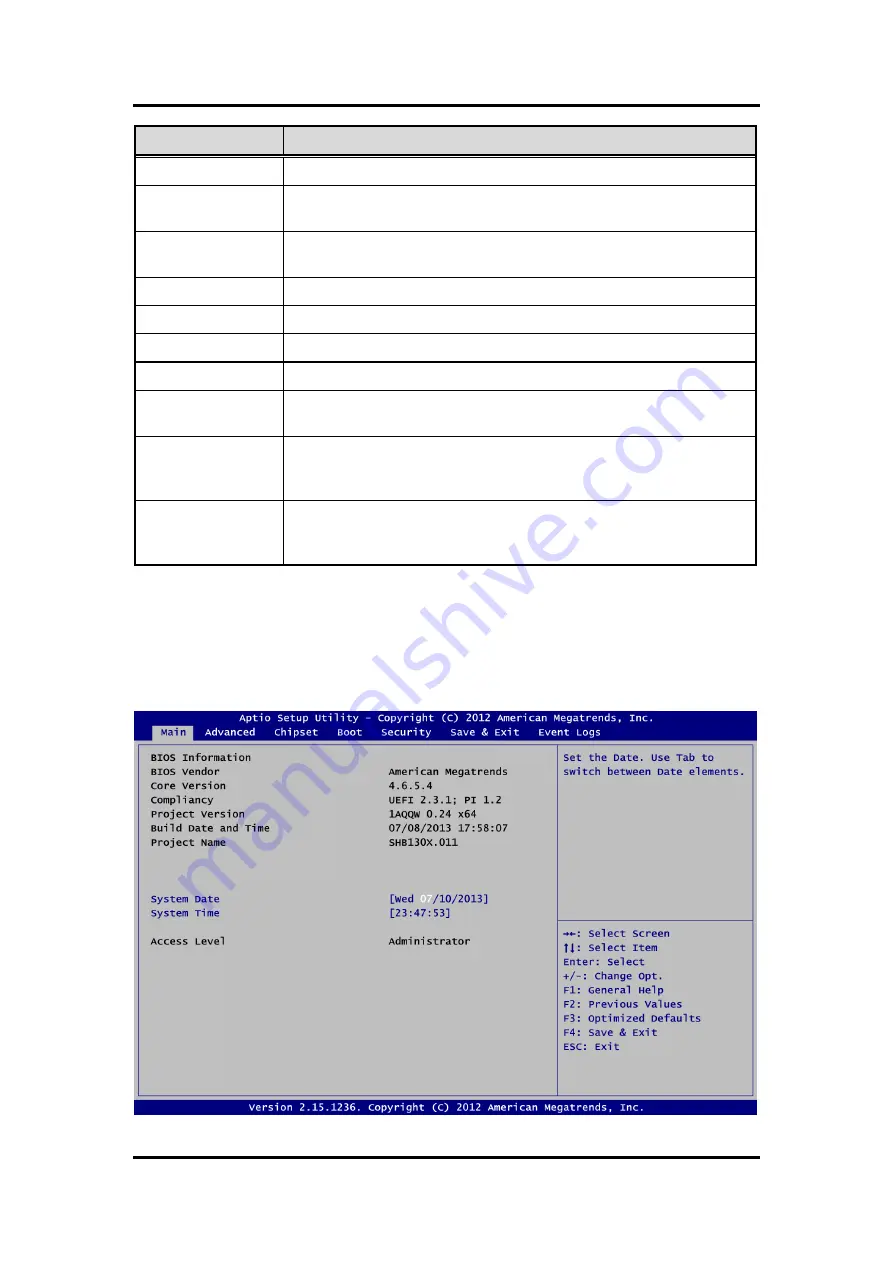
SHB130 LGA1150 Full-size CPU Card
34
AMI BIOS Setup Utility
Hot Keys
Description
Left/Right
The Left and Right <Arrow> keys allow you to select a setup screen.
Up/Down
The Up and Down <Arrow> keys allow you to select a setup screen or
sub-screen.
+
Plus/Minus
The Plus and Minus <Arrow> keys allow you to change the field value of a
particular setup item.
Tab
The <Tab> key allows you to select setup fields.
F1
The <F1> key allows you to display the General Help screen.
F2
The <F2> key allows you to Load Previous Values.
F3
The <F3> key allows you to Load Optimized Defaults.
F4
The <F4> key allows you to save any changes you have made and exit
Setup. Press the <F4> key to save your changes.
Esc
The <Esc> key allows you to discard any changes you have made and exit
the Setup. Press the <Esc> key to exit the setup without saving your
changes.
Enter
The <Enter> key allows you to display or change the setup option listed for a
particular setup item. The <Enter> key can also allow you to display the
setup sub- screens.
5.3
Main Menu
The first time you enter the setup utility, you will enter the Main setup screen. You can always
return to the Main setup screen by selecting the Main tab. System Time/Date can be set up as
described below. The Main BIOS setup screen is shown below.
Summary of Contents for SHB130 Series
Page 6: ...vi iAMT Web Console 72 Appendix F PICMG v1 3 Interface Definition 75...
Page 10: ...SHB130 LGA1150 Full size CPU Card 4 Introduction This page is intentionally left blank...
Page 12: ...SHB130 LGA1150 Full size CPU Card 6 Board and Pin Assignments 2 2 Board Layout...
Page 33: ...SHB130 LGA1150 Full size CPU Card Hardware Description 27...
Page 35: ...SHB130 LGA1150 Full size CPU Card Hardware Description 29...
Page 36: ...SHB130 LGA1150 Full size CPU Card 30 Hardware Description...
Page 62: ...SHB130 LGA1150 Full size CPU Card 56 Digital I O This page is intentionally left blank...
Page 64: ...SHB130 LGA1150 Full size CPU Card 58 PCI IRQ Routing This page is intentionally left blank...
















































