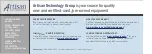SHB106 LAG1155 Full-Size SBC U
ser’s Manual
Introduction
1
CHAPTER 1
INTRODUCTION
The SHB106 PICMG
®
1.3 full-size Single Board Computer supports
LAG1155 socket for Int
el® Core™ i3 Desktop Processor, Intel® Core™
i5 Desktop Processor,
Core™ i7 Desktop Processor with 32nm
technology and Transfer Rate 1066/1333 MHz. The board integrates
Intel
®
Q67 chipset that delivers outstanding system performance
through high-bandwidth interfaces, multiple I/O functions for interactive
applications and various embedded computing solutions. There are two
240-pin DDR3 DIMM sockets for dual channel DDR3 1066/1333,
maximum memory capacity up to 8GB. The board also features dual
Gigabit Ethernet, two SATA-6.0Gb/s and four SATA-3.0Gb/s and SATA
RAID 0/1/5/10 by PCH. Fourteen USB 2.0 high speed compliant ports
and built-in Intel
®
HD Audio Digital Header can achieve the best
stability and reliability for industrial applications.
Summary of Contents for SHB106 Series
Page 6: ...MEMO...
Page 42: ...SHB106 LAG1155 Full Size SBC User s Manual Hardware Description 36 MEMO...
Page 47: ...SHB106 LAG1156 Full Size SBC User s Manual AMI BIOS Utility 41...
Page 57: ...SHB106 LAG1156 Full Size SBC User s Manual AMI BIOS Utility 51 Serial Port Console Redirection...
Page 66: ...SHB106 LAG1155 Full Size SBC User s Manual AMI BIOS Utility 60 MEMO...