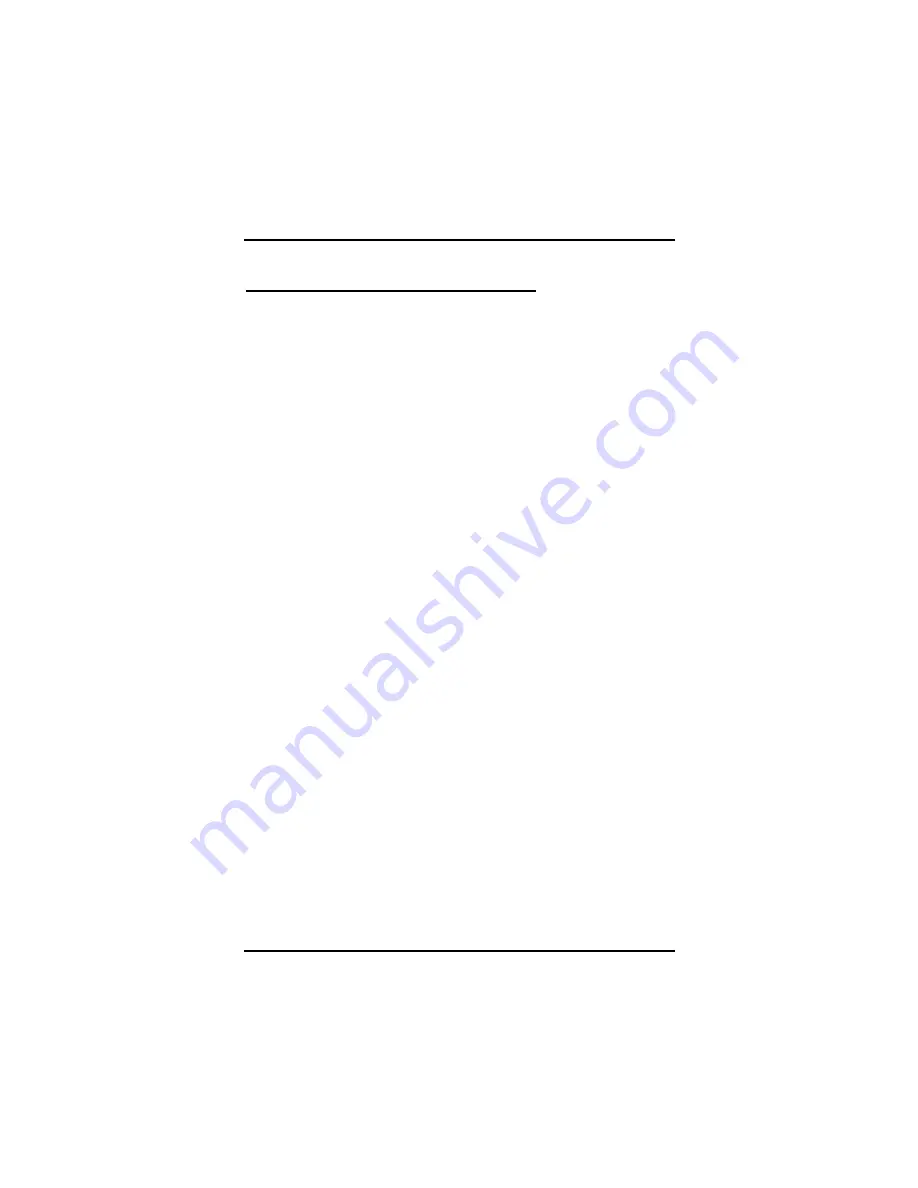
rBOX101-FL Series User’s Manual
Introduction
85
3.13 Set Supervisor/User Password
You can set a supervisor or user password, or both of them.
The differences between them are:
1
Supervisor password:
You can enter and change the options on
the setup menu.
2
User password:
You can just enter, but have no right to change
the options on the setup menu.
When you select this function, the following message will appear at
the center of the screen to assist you in creating a password.
ENTER PASSWORD
Type a maximum eight-character password, and press <Enter>. This
typed password will clear previously entered password from the
CMOS memory. You will be asked to confirm this password. Type this
password again and press <Enter>. You may also press <Esc> to
abort this selection and not enter a password.
To disable the password, just press <Enter> when you are prompted
to enter a password. A message will confirm the password is getting
disabled. Once the password is disabled, the system will boot and you
can enter Setup freely.
PASSWORD DISABLED
When a password is enabled, you have to type it every time you
enter the Setup. It prevents any unauthorized persons from changing
your system configuration.
Additionally, when a password is enabled, you can also require the
BIOS to request a password every time the system reboots. This
would prevent unauthorized use of your computer.
You decide when the password is required for the BIOS Features
Setup Menu and its Security option. If the Security option is set to
“System”, the password is required during booting up and entry into
the Setup; if it is set as “Setup”, a prompt will only appear before
entering the Setup.
Summary of Contents for rBOX101-FL Series
Page 1: ...rBOX101 FL Series Robust Din rail Fanless Embedded System User s Manual...
Page 9: ...ix MEMO...
Page 10: ......
Page 19: ...rBOX101 FL Series User s Manual Introduction 9 Reference 1 Digital Input Connectivity...
Page 20: ...rBOX101 FL Series User s Manual Introduction 10 Reference 2 Digital Output Connectivity...
Page 24: ...rBOX101 FL Series User s Manual Introduction 14 Below pictures are the LED example...
Page 25: ...rBOX101 FL Series User s Manual Introduction 15...
Page 26: ...rBOX101 FL Series User s Manual Introduction 16...
Page 27: ...rBOX101 FL Series User s Manual Introduction 17...
Page 31: ...rBOX101 FL Series User s Manual Introduction 21 rRBOX101 4COM FL...
Page 33: ...rBOX101 FL Series User s Manual Introduction 23 rBOX101 4COM LAN 1 2 USB LED COM 1 4...
Page 38: ...rBOX101 FL Series User s Manual Introduction 28...
Page 42: ...rBOX101 FL Series User s Manual Introduction 32 Step 3 Locate the CompactFlash TM socket...
Page 51: ...rBOX101 FL Series User s Manual Introduction 41 NOTE The Din rail kit drawing is listed below...
Page 54: ...rBOX101 FL Series User s Manual Introduction 44...
Page 58: ...rBOX101 FL Series User s Manual Introduction 48...
Page 78: ...rBOX101 FL Series User s Manual Introduction 68...
Page 84: ...rBOX101 FL Series User s Manual Introduction 74...
Page 89: ...rBOX101 FL Series User s Manual Introduction 79...
Page 96: ...rBOX101 FL Series User s Manual Introduction 86...
Page 112: ...rBOX101 FL Series User s Manual Installation of Drivers 102 MEMO...






























