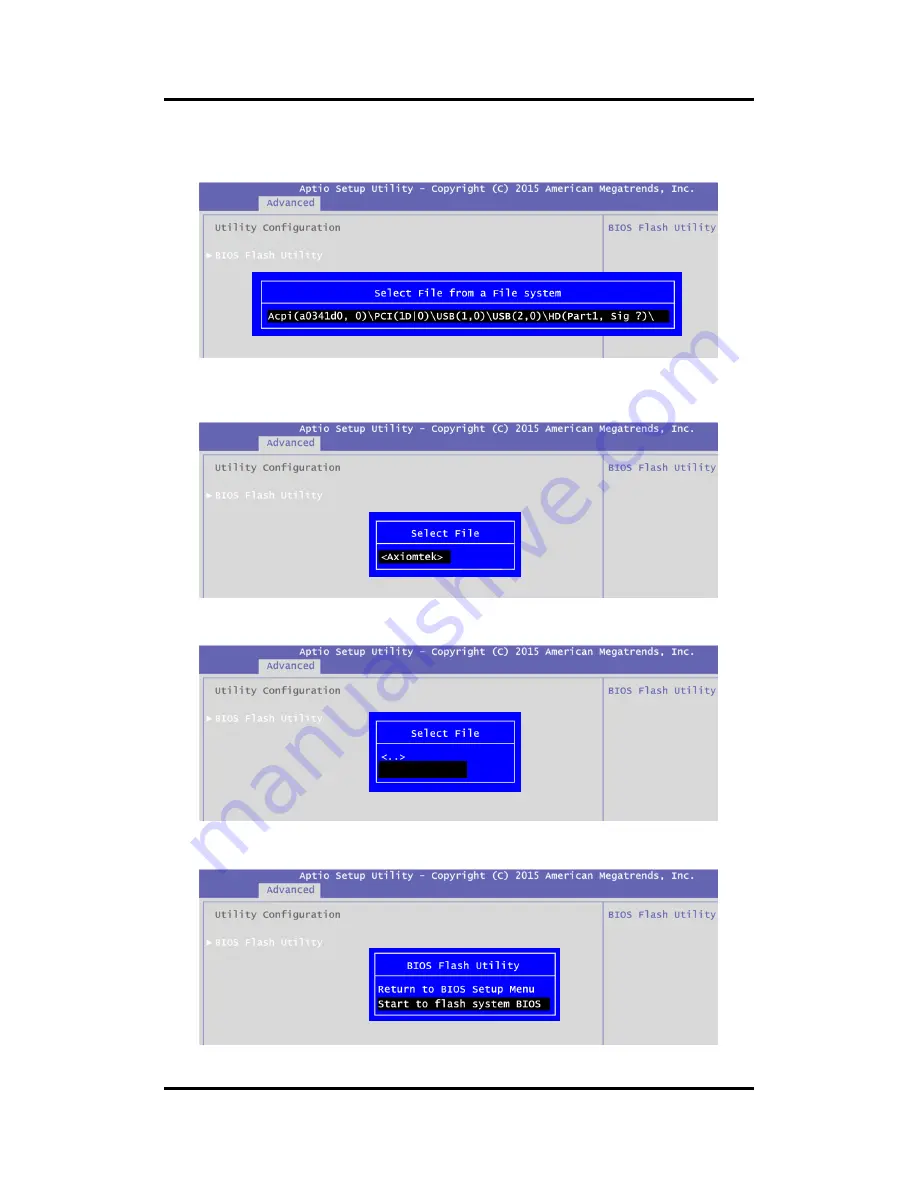
PICO840/842 Pico-ITX Board
64
BIOS Flash Utility
5.
BIOS automatically detect all USB drive(s) attached to the system. In this example only
one USB drive is attached to the system. That
’s why, you can see only one device is
displayed in figure below.
6.
Select the USB drive containing BIOS ROM file you want to update using the <
> or
<
> key. Then press <Enter> to get into
“Axiomtek” folder.
7.
Now you can see the BIOS ROM file on the screen, press <Enter> to select.
8.
Select Start to flash system BIOS option to begin updating procedure.
PICO84X.005
Summary of Contents for PICO840
Page 6: ...vi This page is intentionally left blank...
Page 10: ...PICO840 842 Pico ITX Board 4 Introduction This page is intentionally left blank...
Page 12: ...PICO840 842 Pico ITX Board 6 Board and Pin Assignments Bottom View Side View...
Page 13: ...PICO840 842 Pico ITX Board Board and Pin Assignments 7 2 2 Board Layout Top View Side View...
Page 14: ...PICO840 842 Pico ITX Board 8 Board and Pin Assignments SSODIMM1 SCN1 Bottom View...
Page 28: ...PICO840 842 Pico ITX Board 22 Board and Pin Assignments This page is intentionally left blank...
Page 36: ...PICO840 842 Pico ITX Board 30 AX93283 I O Board This page is intentionally left blank...
Page 40: ...PICO840 842 Pico ITX Board 34 Hardware Description...
Page 41: ...PICO840 842 Pico ITX Board Hardware Description 35...
Page 68: ...PICO840 842 Pico ITX Board 62 BIOS Flash Utility This page is intentionally left blank...
















