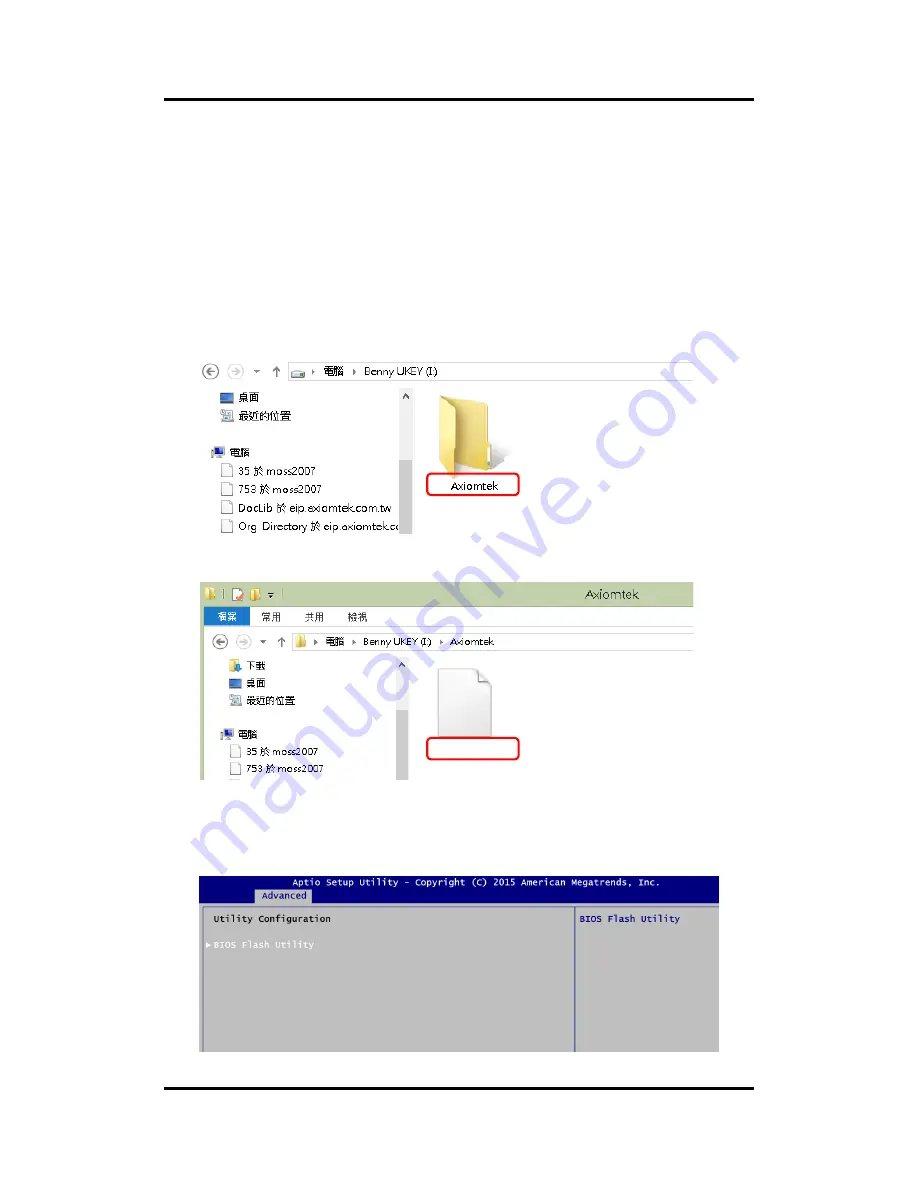
PICO840/842 Pico-ITX Board
BIOS Flash Utility
63
Appendix B
BIOS Flash Utility
The BIOS Flash utility is a new helpful function in BIOS setup program. With this function you
can easily update system BIOS without having to enter operating system. In this appendix you
may learn how to do it in just a few steps. Please read and follow the instructions below
carefully.
1.
In your USB flash drive, create a new folder and name it
“Axiomtek”, see figure below.
2.
Copy BIOS ROM file (e.g. PICO84X.005) to
“Axiomtek” folder.
3.
Insert the USB flash drive to your system.
4.
Enter BIOS setup menu and go to Advanced\Utility Configuration. Select BIOS Flash
Utility and press <Enter>.
PICO84X.005
Summary of Contents for PICO840
Page 6: ...vi This page is intentionally left blank...
Page 10: ...PICO840 842 Pico ITX Board 4 Introduction This page is intentionally left blank...
Page 12: ...PICO840 842 Pico ITX Board 6 Board and Pin Assignments Bottom View Side View...
Page 13: ...PICO840 842 Pico ITX Board Board and Pin Assignments 7 2 2 Board Layout Top View Side View...
Page 14: ...PICO840 842 Pico ITX Board 8 Board and Pin Assignments SSODIMM1 SCN1 Bottom View...
Page 28: ...PICO840 842 Pico ITX Board 22 Board and Pin Assignments This page is intentionally left blank...
Page 36: ...PICO840 842 Pico ITX Board 30 AX93283 I O Board This page is intentionally left blank...
Page 40: ...PICO840 842 Pico ITX Board 34 Hardware Description...
Page 41: ...PICO840 842 Pico ITX Board Hardware Description 35...
Page 68: ...PICO840 842 Pico ITX Board 62 BIOS Flash Utility This page is intentionally left blank...

















