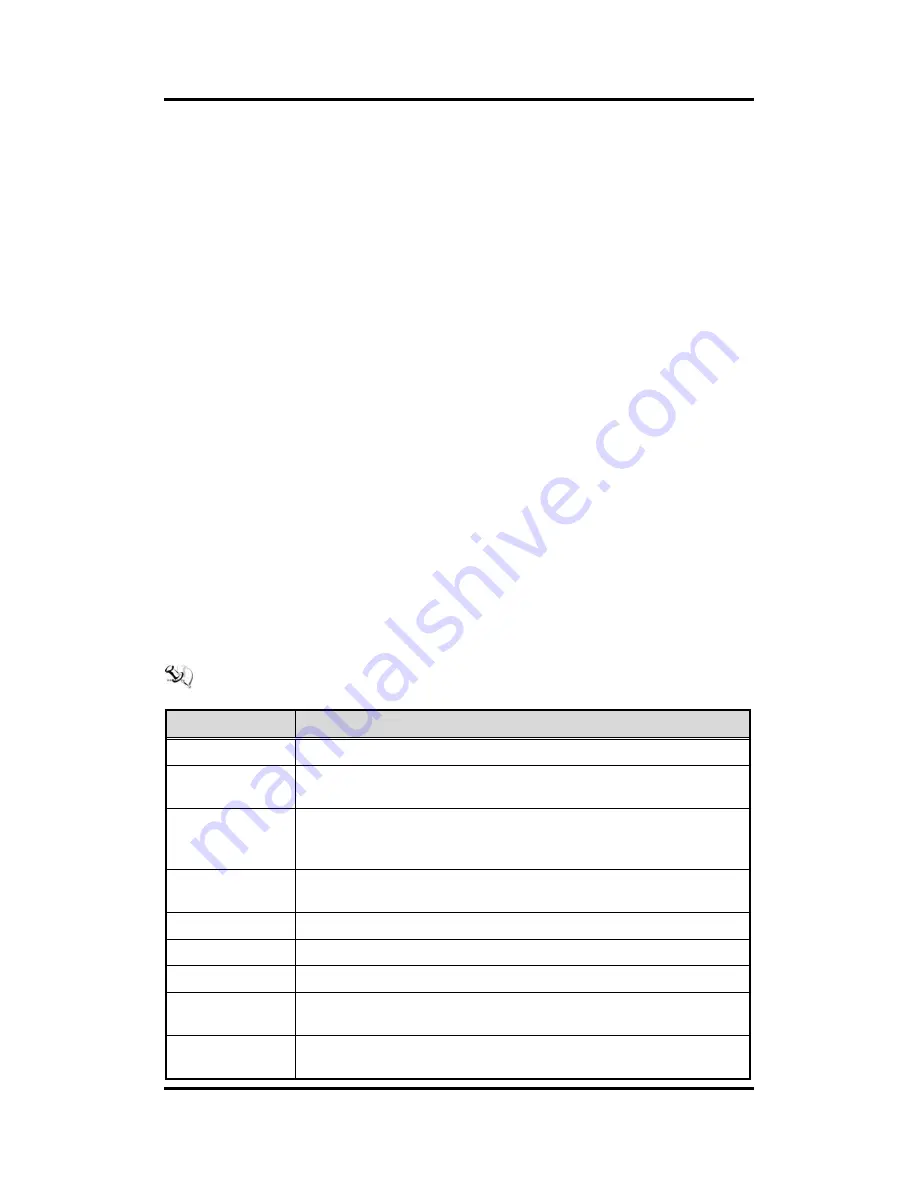
P1177E-842
User’s Manual
AMI BIOS Setup Utility
29
Chapter 3
AMI BIOS Setup Utility
The AMI UEFI BIOS provides users with a built-in setup program to modify basic system
configuration. All configured parameters are stored in a flash chip to save the setup information
whenever the power is turned off. This chapter provides users with detailed description about
how to set up basic system configuration through the AMI BIOS setup utility.
3.1
Starting
To enter the setup screens, follow the steps below:
1.
Turn on the computer and press <Del> during the Power On Self Test (POST) to enter
BIOS setup, otherwise, POST will continue with its test routines.
2.
Once you enter the BIOS, the main BIOS setup menu displays. You can access the other
setup screens from the main BIOS setup menu, such as the Advanced and Chipset
menus.
It is strongly recommended that you should avoid changing the chipset
’s defaults. Both AMI
and your system manufacturer have carefully set up these defaults that provide the best
performance and reliability.
3.2
Navigation Keys
The BIOS setup/utility uses a key-based navigation system called hot keys. Most of the BIOS
setup utility hot keys can be used at any time during the setup navigation process. These keys
include <F1>, <F2>, <Enter>, <ESC>, <Arrow> keys, and so on.
NOTE: Some of the navigation keys differ from one screen to another.
Hot Keys
Description
Left/Right
The Left and Right <Arrow> keys allow you to select a setup screen.
Up/Down
The Up and Down <Arrow> keys allow you to select a setup screen or sub
screen.
Enter
The <Enter> key allows you to display or change the setup option listed for a
particular setup item. The <Enter> key can also allow you to display the setup
sub screens.
+
Plus/Minus
The Plus and Minus <Arrow> keys allow you to change the field value of a
particular setup item.
F1
The <F1> key allows you to display the General Help screen.
F2
The <F2> key allows you to Load Previous Values.
F3
The <F3> key allows you to Load Optimized Defaults.
F4
The <F4> key allows you to save any changes you have made and exit Setup.
Press the <F4> key to save your changes.
Esc
The <Esc> key allows you to discard any changes you have made and exit the
Setup. Press the <Esc> key to exit the setup without saving your changes.
Summary of Contents for P1177E-842
Page 1: ...P1177E 842 All in One 17 SXGA TFT Expandable PANEL PC User s Manual ...
Page 6: ...vi This page is intentionally left blank ...
Page 11: ...P1177E 842 User s Manual Introduction 5 ...
Page 14: ...P1177E 842 User s Manual 8 Introduction This page is intentionally left blank ...
Page 29: ...P1177E 842 User s Manual Hardware and Installation 23 2 9 Board Layout ...
Page 34: ...P1177E 842 User s Manual 28 Hardware and Installation This page is intentionally left blank ...






























