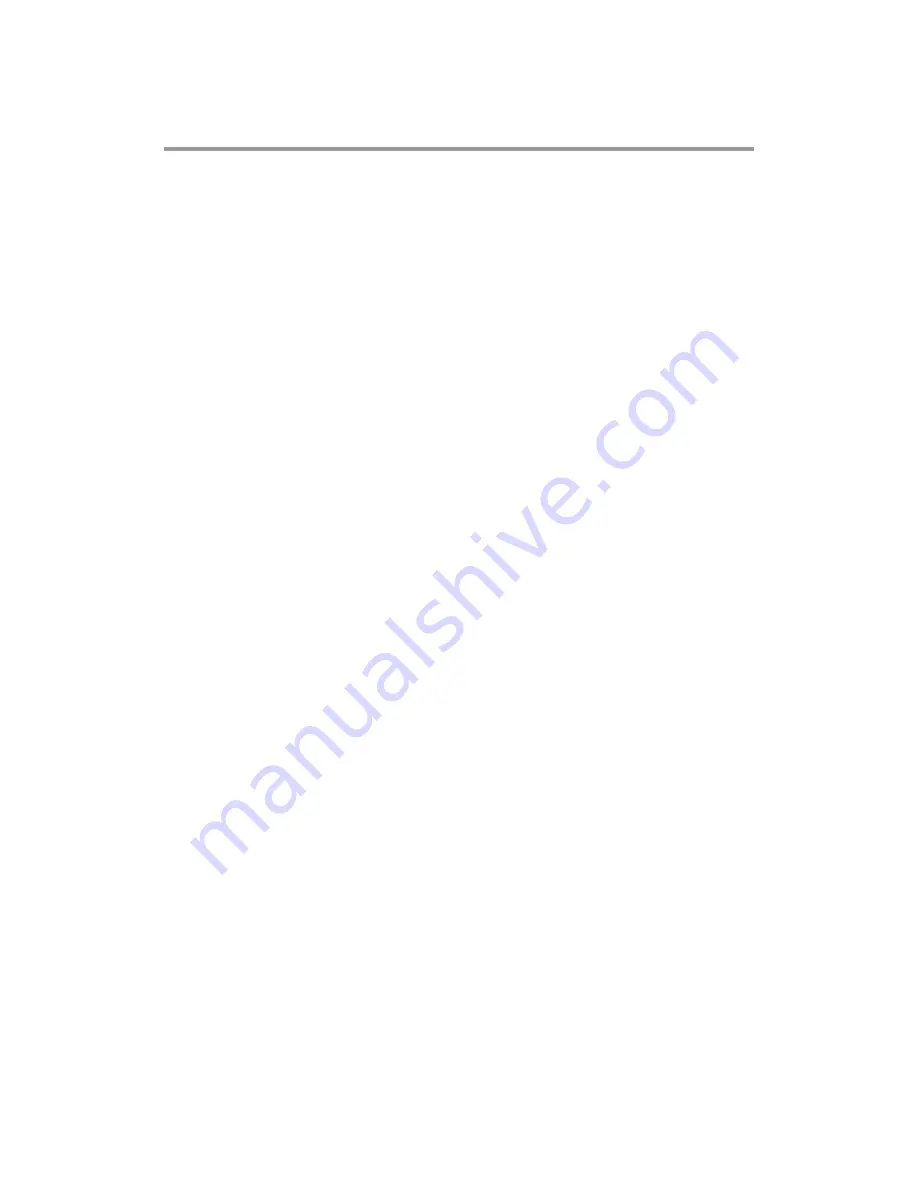
v
Table of Contents
Disclaimers ............................................................................................................. ii
Safety Approvals ................................................................................................... iii
Safety Precautions ................................................................................................ iv
CHAPTER 1 INTRODUCTION
................................................................................ 1
1.1
General Description ........................................................................... 1
1.2
System Specifications ....................................................................... 2
1.2.1
Main CPU Board ............................................................................................... 2
1.2.2
I/O System ........................................................................................................ 2
1.3
Mechanical Assembly ........................................................................ 4
1.3.1
Dimensions ....................................................................................................... 4
1.3.2
I/O outlet ........................................................................................................... 5
1.3.3
Mechanical Specifications .............................................................................. 6
1.3.4
Reference Design .......................................................................................... 11
1.4
Package List ..................................................................................... 12
CHAPTER 2 HARDWARE INSTALLATION
....................................................... 13
2.1
Storage, DRAM, Wireless or mSATA module Installations ........... 13
2.1.1
DDR4 SO-DIMM DRAM Installation .............................................................. 13
2.1.2
2.5” HDD/ SSD Instllation ............................................................................. 14
2.1.3 Mini PCIe Module Installation ....................................................................... 16
2.2
Pluggble Module Method ................................................................. 18
CHAPTER 3 CONNECTORS
................................................................................ 19
3.1
Connectors ....................................................................................... 19
3.1.1
JAE TX25A Connector (CN1) ........................................................................ 21
3.1.2
CPU FAN (CN2) .............................................................................................. 22
Summary of Contents for OPS500-501 Series
Page 1: ...OPS500 501 Series Intel Open Pluggable Specification Box User s Manual ...
Page 15: ...OPS500 501 User s Manual Introduction 9 Dimensions of the Guide Rail ...
Page 26: ...OPS500 501 User s Manual Connectors 20 Board Layout Top side Bottom side ...
Page 54: ...OPS500 501 User s Manual Watchdog Timer 48 This page is intentionally left blank ...






































