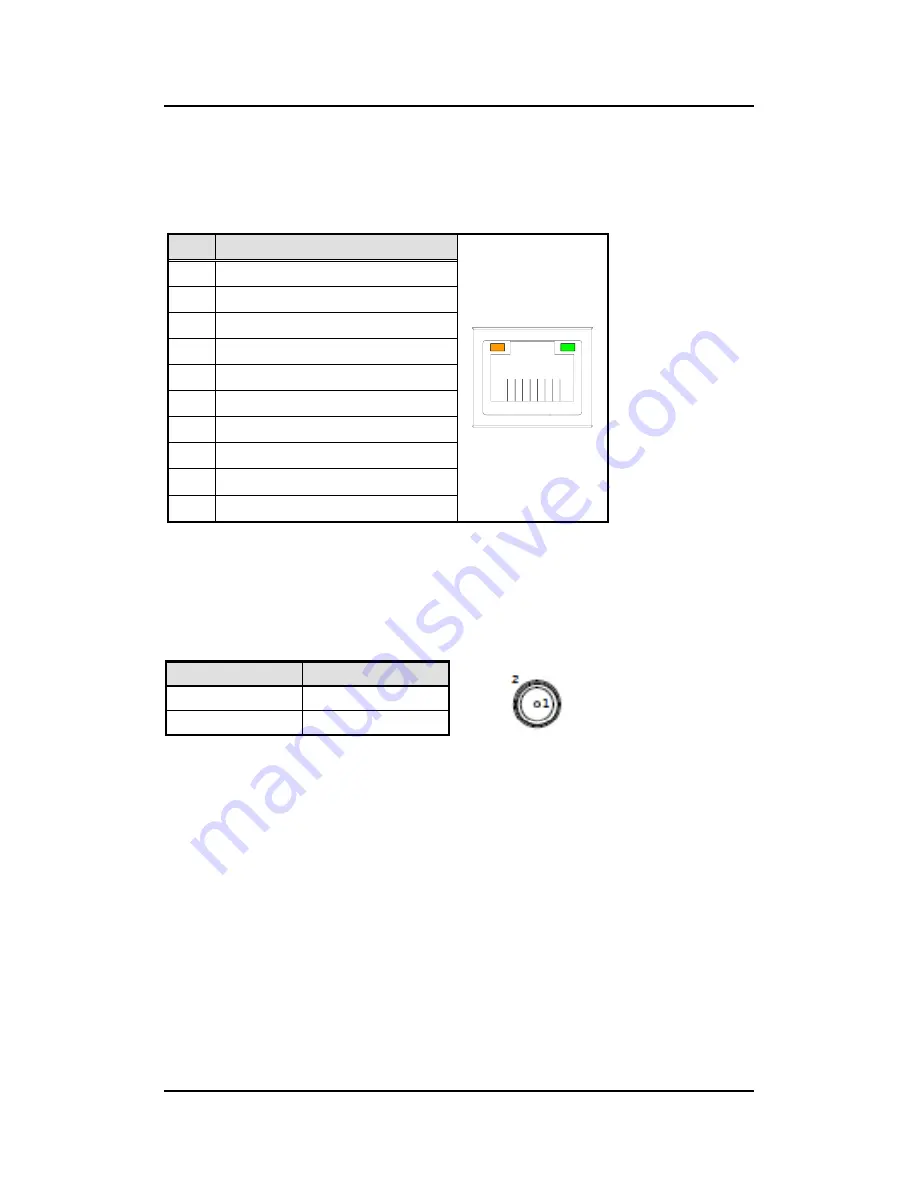
OPS500-501
User’s Manual
Connectors
27
3.1.13 RJ45 (I219LM) (LAN1)
The RJ-45 connector LAN1 is for Ethernet. To connect the board to 100-Base-T or 1000-
Base-T hub, just plug one end of the cable into LAN1
and connect the other end (phone jack)
to a 100-Base-T hub or 1000-Base-T hub.
Pin
Signal
1
2
3
4
5
6
7
8
A
B
1
Tx+ (Data transmission positive)
2
Tx- (Data transmission negative)
3
Rx+(Data reception positive)
4
RJ-1(For 1000 base T-Only)
5
RJ-1(For 1000 base T-Only)
6
Rx- (Data reception negative)
7
RJ-1(For 1000 base T-Only)
8
RJ-1(For 1000 base T-Only)
A
Active LED
B
Speed LED
3.1.14 DC Power Jack (PWR1)
PWR1 is a
ø
2.5mm DC Power Jack. Loose connection may cause system instability and
make sure all components/devices are been installed properly before connecting.
Pin
Signal
1
+12V or +19V
2
GND
Summary of Contents for OPS500-501 Series
Page 1: ...OPS500 501 Series Intel Open Pluggable Specification Box User s Manual ...
Page 15: ...OPS500 501 User s Manual Introduction 9 Dimensions of the Guide Rail ...
Page 26: ...OPS500 501 User s Manual Connectors 20 Board Layout Top side Bottom side ...
Page 54: ...OPS500 501 User s Manual Watchdog Timer 48 This page is intentionally left blank ...
















































