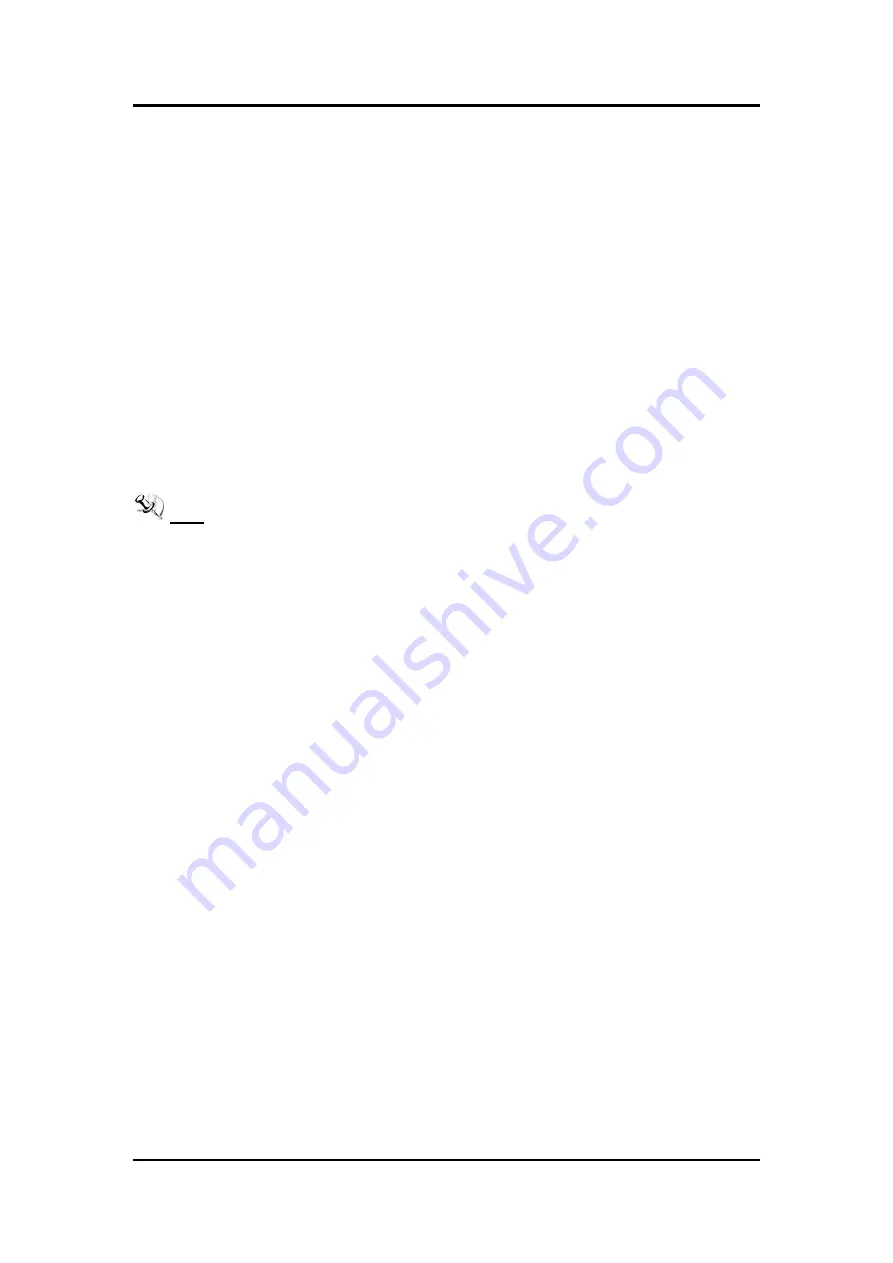
MVS100-323-FL User’s manual
AMI BIOS Utility
35
Section 5
AMI BIOS Utility
The AMI UEFI BIOS provides users with a built-in setup program to modify basic system
configuration. All configured parameters are stored in a 16MB flash chip to save the setup
information whenever the power is turned off. This chapter provides users with detailed
description about how to set up basic system configuration through the AMI BIOS setup utility.
5.1 Setting
To enter the setup screens, follow the steps below:
1.
Turn on the computer and press the <Del> key immediately.
2.
After you press the <Del> key, the main BIOS setup menu displays. You can access the
other setup screens from the main BIOS setup menu, such as the Advanced and Chipset
menus.
Note: If your computer cannot boot after making and saving system changes with Setup,
you can restore BIOS optimal defaults by setting JP1 (see section 1.7.1).
It is strongly recommended that you should avoid changing the chipset’s defaults. Both AMI
and your system manufacturer have carefully set up these defaults that provide the best
performance and reliability.
Summary of Contents for MVS100-323-FL
Page 1: ...MVS100 323 FL Mini Fanless Vision System User s Manual...
Page 6: ...vi This page is intentionally left blank...
Page 11: ...MVS100 323 FL User s manual Introduction 5 1 3 Dimensions...
Page 24: ...MVS100 323 FL User s manual 18 Introduction This page is intentionally left blank...
Page 31: ...MVS100 323 FL User s manual Hardware Installation 25 Note R2 4mm...
Page 32: ...MVS100 323 FL User s manual 26 Hardware Installation This page is intentionally left blank...
Page 36: ...MVS100 323 FL User s manual I O Connection 30 This page is intentionally left blank...
Page 40: ...MVS100 323 FL User s manual Operating 34 This page is intentionally left blank...
Page 62: ...MVS100 323 FL User s manual 56 Watchdog Timer This page is intentionally left blank...






























