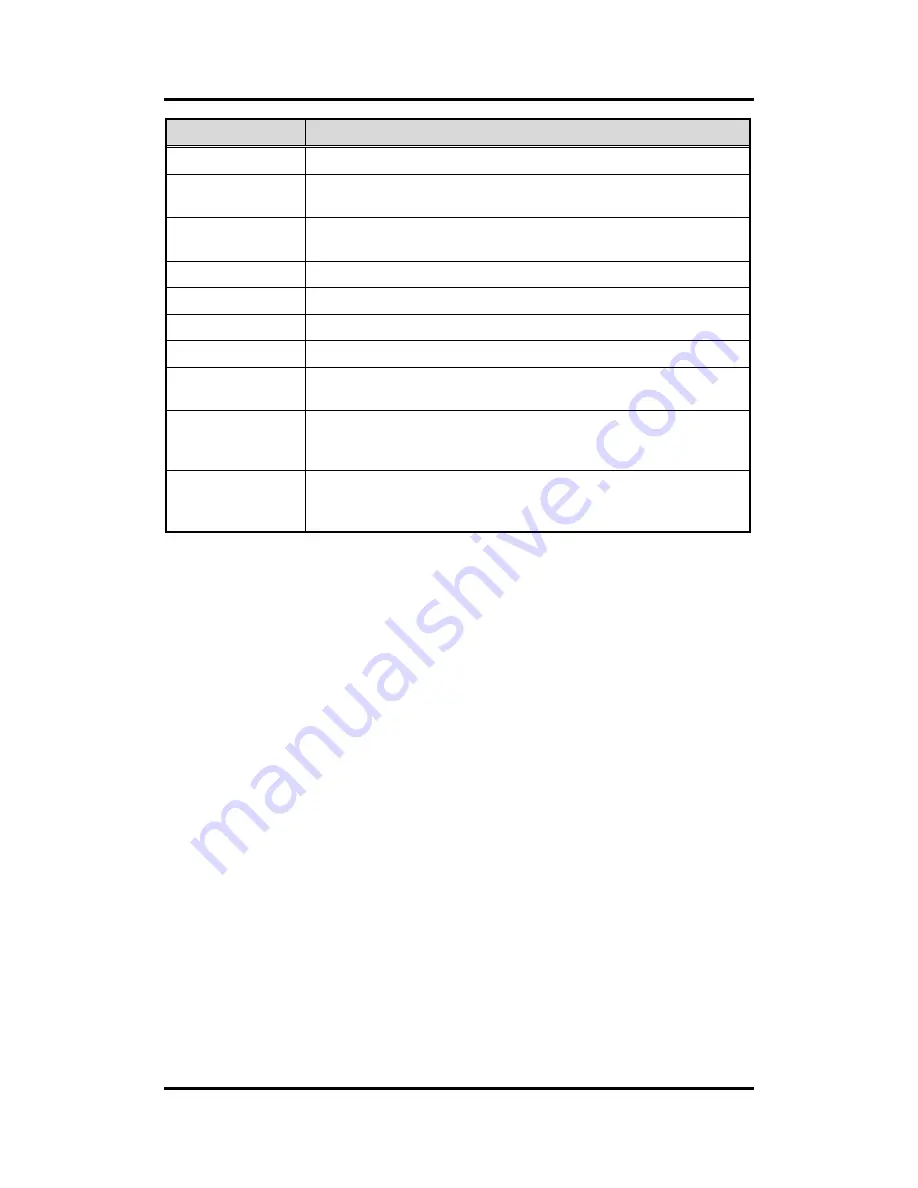
MANO861 Mini ITX Board
36
AMI BIOS Setup Utility
Hot Keys
Description
Left/Right
The Left and Right <Arrow> keys allow you to select a setup screen.
Up/Down
The Up and Down <Arrow> keys allow you to select a setup screen or
sub-screen.
+
Plus/Minus
The Plus and Minus <Arrow> keys allow you to change the field value of a
particular setup item.
Tab
The <Tab> key allows you to select setup fields.
F1
The <F1> key allows you to display the General Help screen.
F2
The <F2> key allows you to Load Previous Values.
F3
The <F3> key allows you to Load Optimized Defaults.
F4
The <F4> key allows you to save any changes you have made and exit
Setup. Press the <F4> key to save your changes.
Esc
The <Esc> key allows you to discard any changes you have made and exit
the Setup. Press the <Esc> key to exit the setup without saving your
changes.
Enter
The <Enter> key allows you to display or change the setup option listed for a
particular setup item. The <Enter> key can also allow you to display the
setup sub- screens.
Summary of Contents for MANO861
Page 10: ...MANO861 Mini ITX Board 4 Introduction 1 4 Block Diagram ...
Page 35: ...MANO861 Mini ITX Board Hardware Description 29 ...
Page 37: ...MANO861 Mini ITX Board Hardware Description 31 ...
Page 38: ...MANO861 Mini ITX Board 32 Hardware Description ...
Page 40: ...MANO861 Mini ITX Board 34 Hardware Description This page is intentionally left blank ...






























