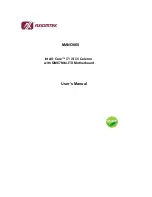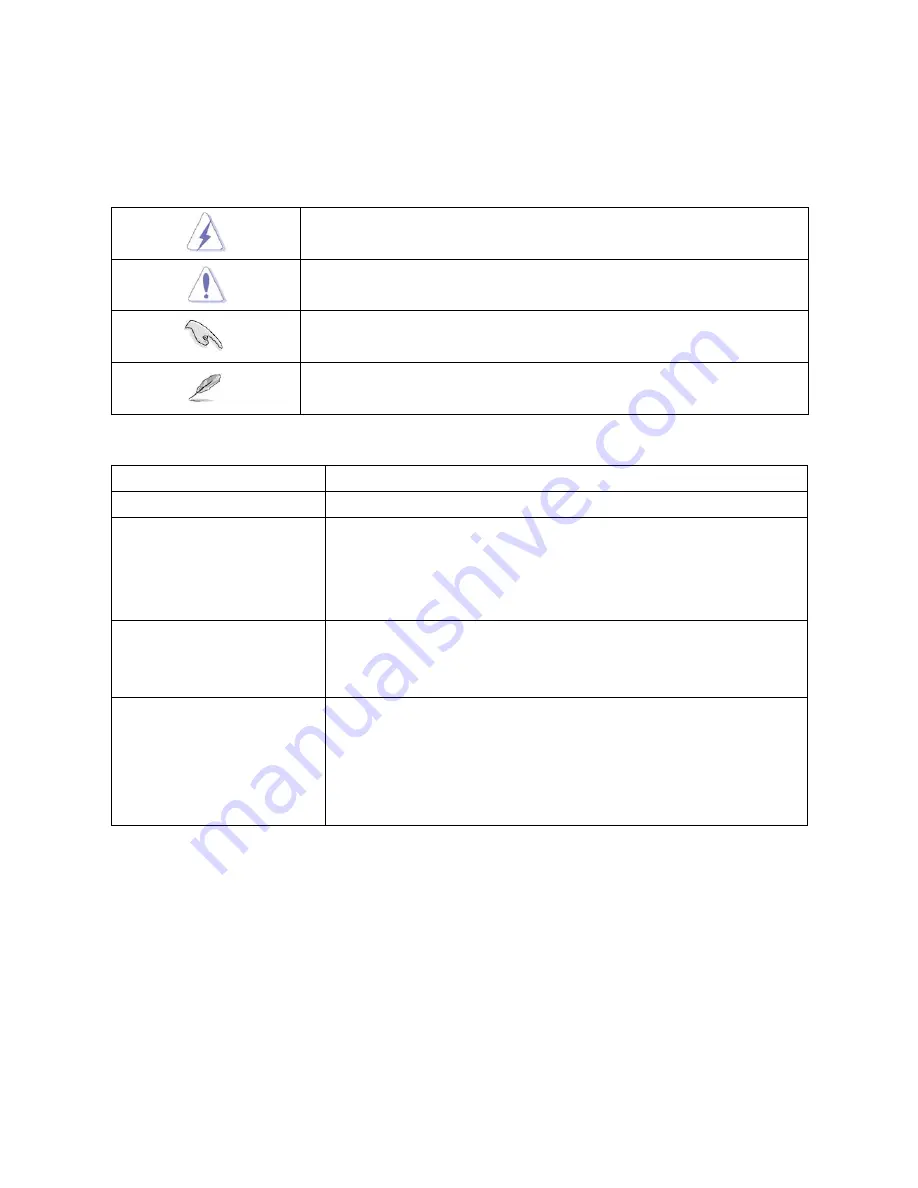
MANO860 User’s Manual
BIOS Setup
3
Conventions used in this guide
To make sure that you perform certain tasks properly, take note of the following symbols used throughout this
manual.
DANGER/WARNING: Information to prevent injury to yourself when trying to
complete a task.
CAUTION: Information to prevent damage to the components when trying to
complete a task.
IMPORTANT: Instructions that you MUST follow to complete a task.
NOTE: Tips and additional information to help you complete a task.
Typography
Bold text
Indicates a menu or an item to select
Italics
Used to emphasize a word or a phrase
<Key>
Keys enclosed in the less-than and greater-than sign means that you must
press the enclosed key
Example: <Enter> means that you must press the Enter or
Return key
<Key1>+<Key2>+<Key3>
If you must press two or more keys simultaneously, the key names are
linked with a plus sign (+)
Example: <Ctrl>+<Alt>+<D>
Command
Means that you must type the command exactly as shown, then supply the
required item or value enclosed in brackets
Example: At the DOS prompt, type the command line:
afudos /i[filename]
afudos /iP5P800VM.ROM
Summary of Contents for MANO860
Page 1: ...MANO860 Intel Core i7 i5 i3 Celeron with QM67Mini ITX Motherboard User s Manual ...
Page 11: ...MANO860 User s Manual BIOS Setup 7 Block Diagram ...
Page 20: ...MANO860 User s Manual 16 BIOS Setup CPU Socket triangle Gold triangle ...
Page 55: ...MANO860 User s Manual BIOS Setup 51 2 4 7 1 Firmware Update Configuration ...
Page 73: ...MANO860 User s Manual BIOS Setup 69 2 5 Chipset ...