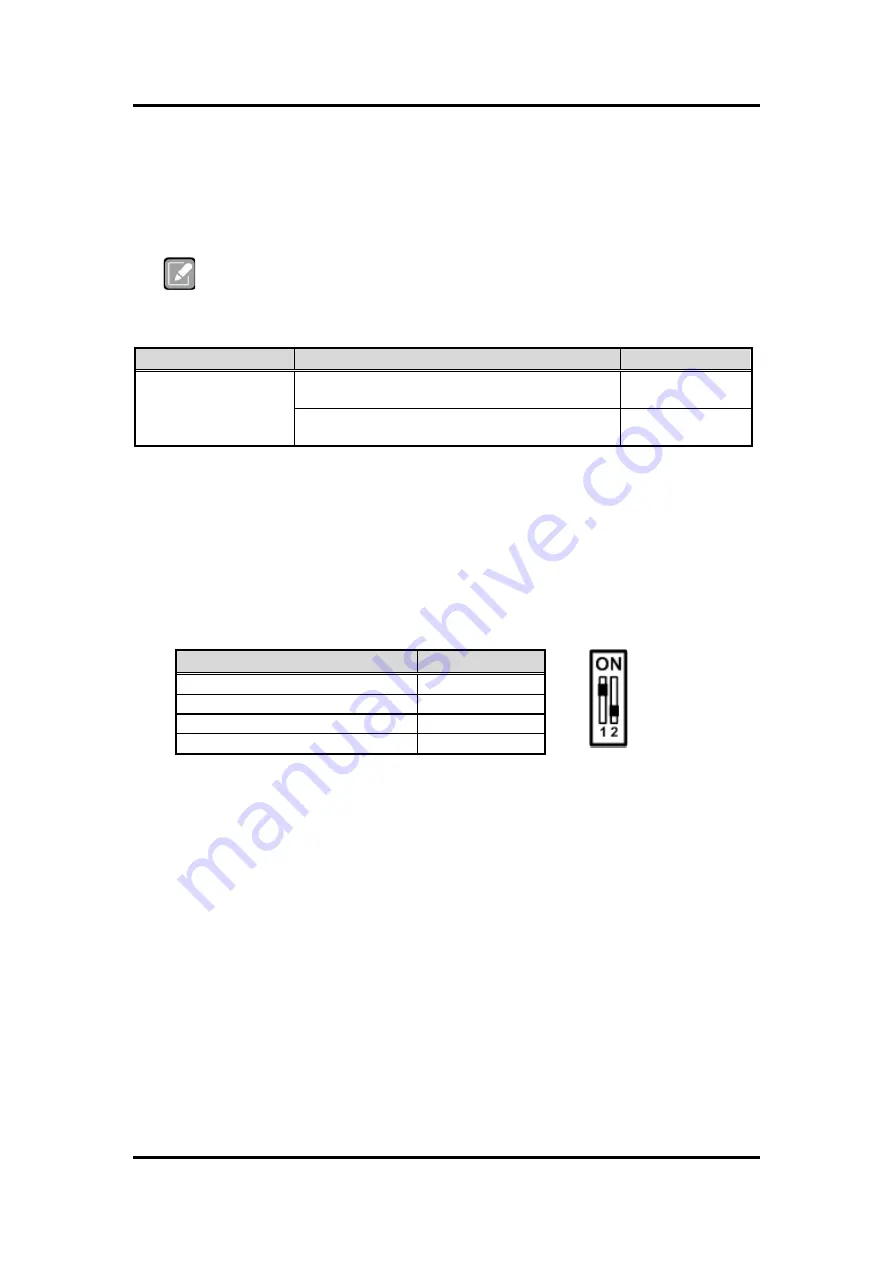
KIWI310 1.8” Board
10
Board and Pin Assignments
2.4
Switch Settings
Properly configure switch setting on the KIWI310 to meet your application purpose. Below you
can find a summary table of onboard default settings.
Note
Once the default switch setting needs to be changed, please do it under power-off
condition.
Switch
Description
Setting
SW1
Auto Power On
Default: Enable
SW1-1 ON
Restore BIOS Optimal Defaults
Default: Normal Operation
SW1-2 OFF
2.4.1
Auto Power On and Restore BIOS Optimal Defaults (SW1)
If dip1 of SW1 (SW1-1) is set to ON position, the system will be automatically power on
without pressing soft power button. If set to OFF position, it is necessary to manually
press soft power button to power on the system.
The dip2 of SW1 (SW1-2) is for restoring BIOS default status. Flip SW1-2 to ON position
for a few seconds then flip it back to OFF position. Doing this procedure can restore
BIOS optimal defaults.
Function
Setting
Disable auto power on
SW1-1 OFF
Enable auto power on (Default)
SW1-1 ON
Normal Operation (Default)
SW1-2 OFF
Restore BIOS optimal defaults
SW1-2 ON
Summary of Contents for KIWI310
Page 1: ...KIWI310 Intel Celeron N3350 Processor 1 8 Board User s Manual...
Page 6: ...vi This page is intentionally left blank...
Page 10: ...KIWI310 1 8 Board 4 Introduction This page is intentionally left blank...
Page 12: ...KIWI310 1 8 Board 6 Board and Pin Assignments Bottom View...
Page 13: ...KIWI310 1 8 Board Board and Pin Assignments 7 2 2 Board Layout Top View Side View...
Page 14: ...KIWI310 1 8 Board 8 Board and Pin Assignments Bottom View...
Page 24: ...KIWI310 1 8 Board 18 Hardware Description 3 4 I O Port Address Map...
Page 26: ...KIWI310 1 8 Board 20 Hardware Description...
Page 27: ...KIWI310 1 8 Board Hardware Description 21...
Page 28: ...KIWI310 1 8 Board 22 Hardware Description...















































