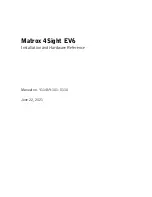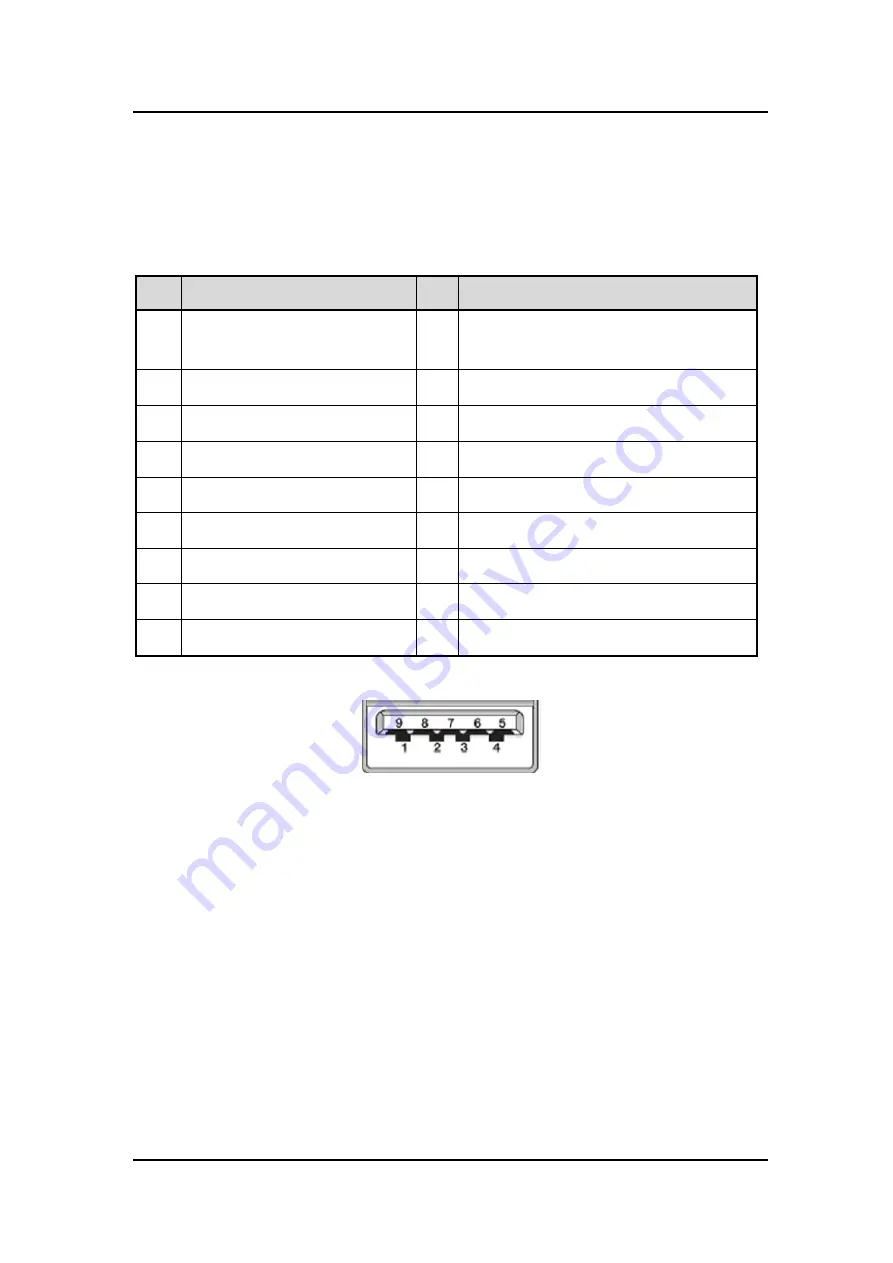
IPC972 Series U
ser’s Manual
30
Introduction
1.7.19 Flexible IO
– USB3.0 x2 & COM x2 (RS232/422/485) &
LAN1 (AX93519)
The Universal Serial Bus connectors are compliant with USB 3.0 (5Gb/s), providing ideal
interfaces for installing USB peripherals such as scanners, cameras and other USB devices.
Pins Signal USB Port 0
Pins Signal USB Port 1
1
USB_VCC (+5V level standby
power)
1
USB_VCC (+5V level standby power)
2
USB_Data2-
2
USB_Data3-
3
US
3
US
4
GND
4
GND
5
SSRX2-
5
SSRX3-
6
SSRX2+
6
SSRX3+
7
GND
7
GND
8
SSTX2-
8
SSTX3-
9
SSTX2+
9
SSTX3+
Summary of Contents for IPC972
Page 1: ...IPC972 Industrial Computer User s Manual...
Page 16: ...IPC972 Series User s Manual 8 Introduction IPC972 system w optional 5G antenna bracket...
Page 66: ...IPC972 Series User s Manual 58 AMI BIOS UTILITY...
Page 68: ...IPC972 Series User s Manual 60 AMI BIOS UTILITY CSM Configuration...
Page 78: ...IPC972 Series User s Manual 70 AMI BIOS UTILITY...
Page 83: ...IPC972 Series User s Manual AMI BIOS UTILITY 75 HD Audio Configuration...
Page 84: ...IPC972 Series User s Manual 76 AMI BIOS UTILITY PCI Express Configuration...
Page 85: ...IPC972 Series User s Manual AMI BIOS UTILITY 77 USB Configuration...
Page 90: ...IPC972 Series User s Manual 82 AMI BIOS UTILITY This page is intentionally left blank...