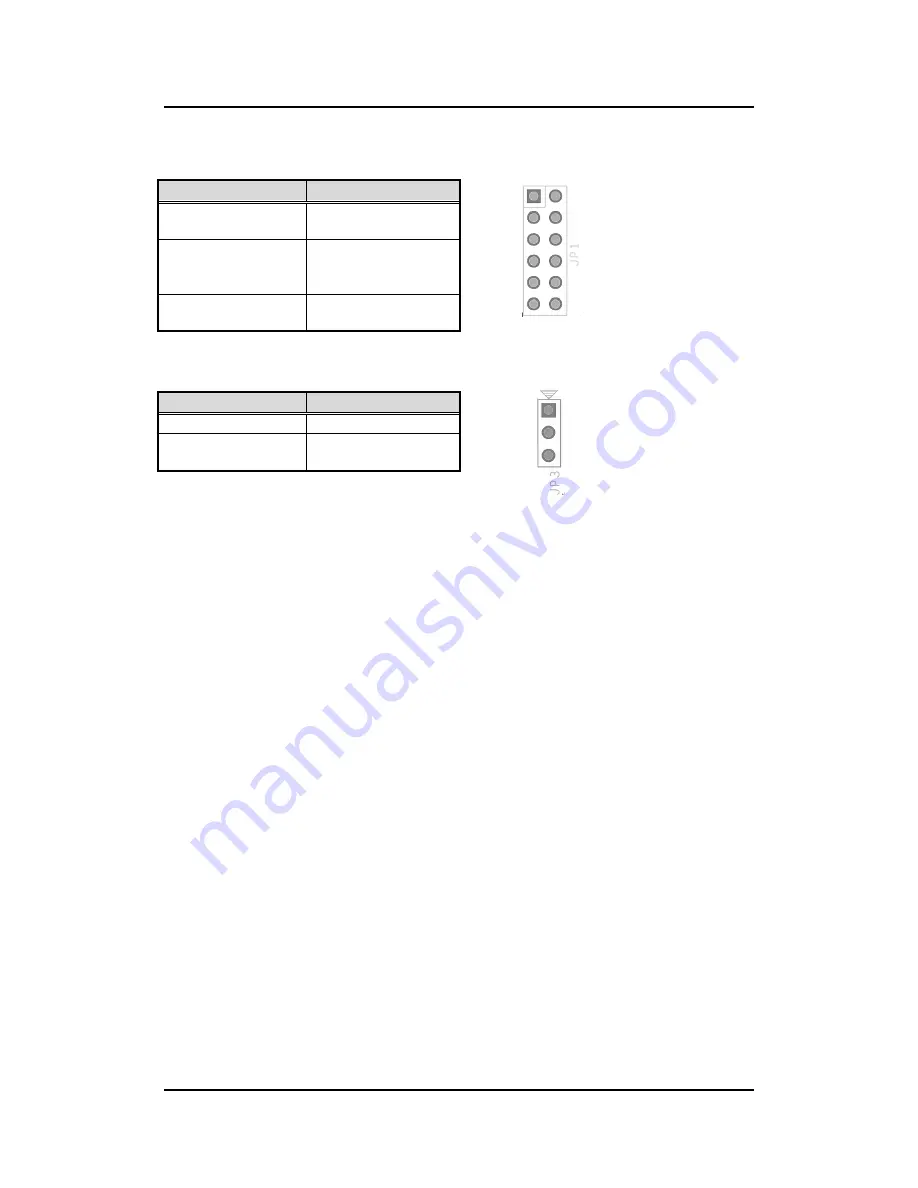
IFB112 U
ser’s Manual
Introduction
10
1.3
Jumper setting
1.3.1
JP1 setting
1.3.2
JP3 setting
Function
Setting
Copy image to eMMC
JP1 1-2 Close
Boot to OS
(IFB122 eMMC)
(Default)
JP2 3-4,5-6 Close
JP2 7-8, 11-12 Close
Boot to OS
(IFB122 SD Card)
JP2 3-4, 9-10 Close
Function
Setting
OTG Client
JP3 1-2 Close
OTG Host
(Default)
JP3 2-3 Close







































