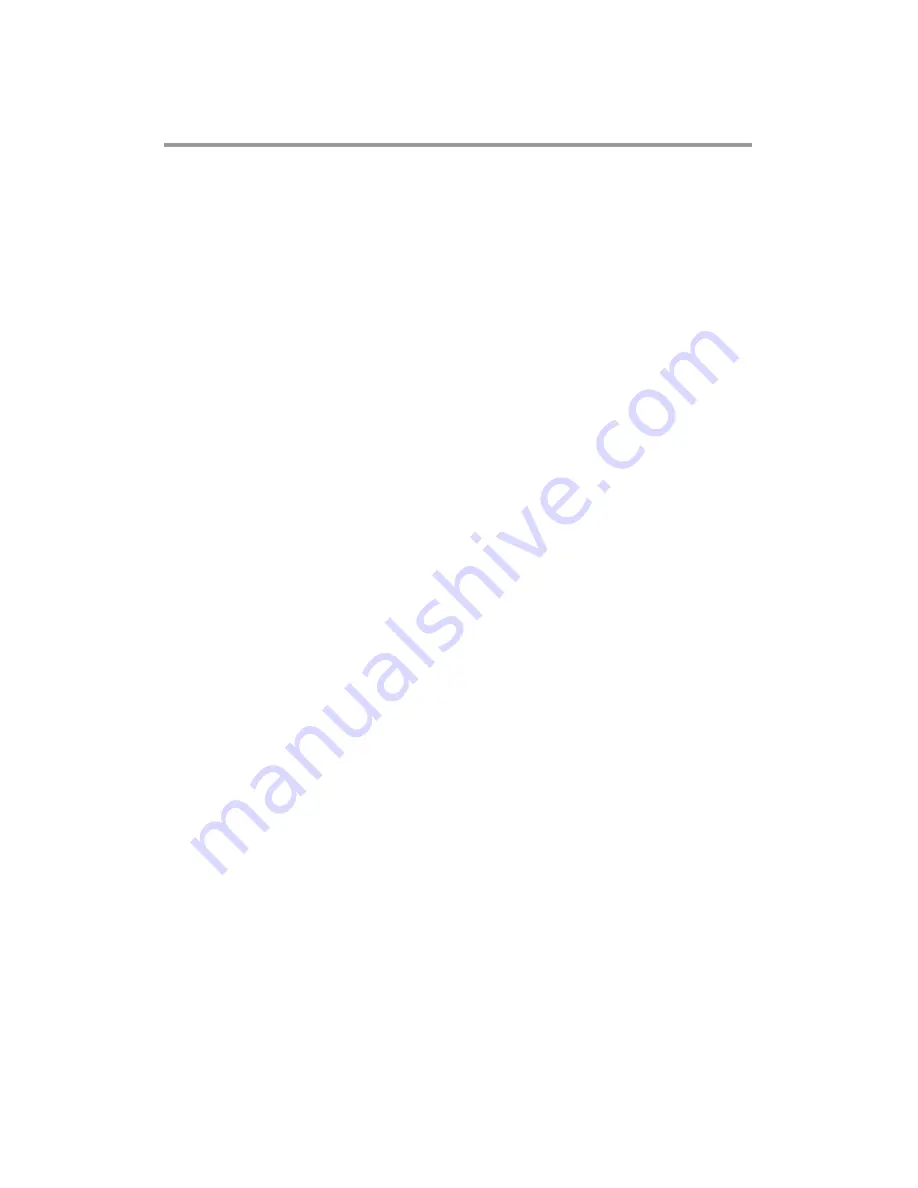
iv
Table of Contents
Safety Precautions ....................................................................................... iii
CHAPTER 1 Introduction
................................................................... 1
1.1
General Description ................................................................... 1
1.2
Specifications ............................................................................. 2
1.2.1
Main CPU Board ................................................................................................ 2
1.2.2
I/O System ......................................................................................................... 2
1.2.3
System Specification .......................................................................................... 2
1.3
Dimensions ................................................................................. 4
1.4
I/O Outlets ................................................................................... 5
1.5
Antenna Installation (Optional) ................................................. 6
1.6
Package List ............................................................................... 7
CHAPTER 2 System Configurations
............................................... 9
2.1
I/O Pin Assignment .................................................................... 9
2.1.1
Serial Port Interface ........................................................................................... 9
2.1.2
Ethernet ........................................................................................................... 10
2.1.3
USB Port .......................................................................................................... 10
2.1.4
DC Power Jack w/ M12 connector ................................................................... 11
2.2
Water-proof Cables .................................................................. 11
2.2.1
Power cable ..................................................................................................... 11
2.2.2
Power adapter for GOT817L-511 .................................................................... 12
2.2.3
COM ................................................................................................................. 12
2.2.4
USB cables ...................................................................................................... 13
2.3
Mounting Method ..................................................................... 13
2.3.1
VESA mounting ................................................................................................ 13
2.3.2
VESA-ARM Mounting....................................................................................... 14
CHAPTER 3 AMI BIOS Setup Utility
.............................................. 15
3.1
Navigation Keys ....................................................................... 15
3.2
Main Menu................................................................................. 16
3.3
Advanced Menu ........................................................................ 17
3.4
Chipset Menu ............................................................................ 24
3.5
Security Menu ........................................................................... 26
3.6
Boot Menu ................................................................................. 27
3.7
Save & Exit Menu ..................................................................... 29
CHAPTER 4 Drivers Installation
.................................................... 31
4.1
System ...................................................................................... 31
4.2
Touch Screen ........................................................................... 32
4.2.1
Specification ..................................................................................................... 32
4.2.2
Driver Installation- Windows 10 ....................................................................... 32
4.3
Embedded O.S.......................................................................... 34



















