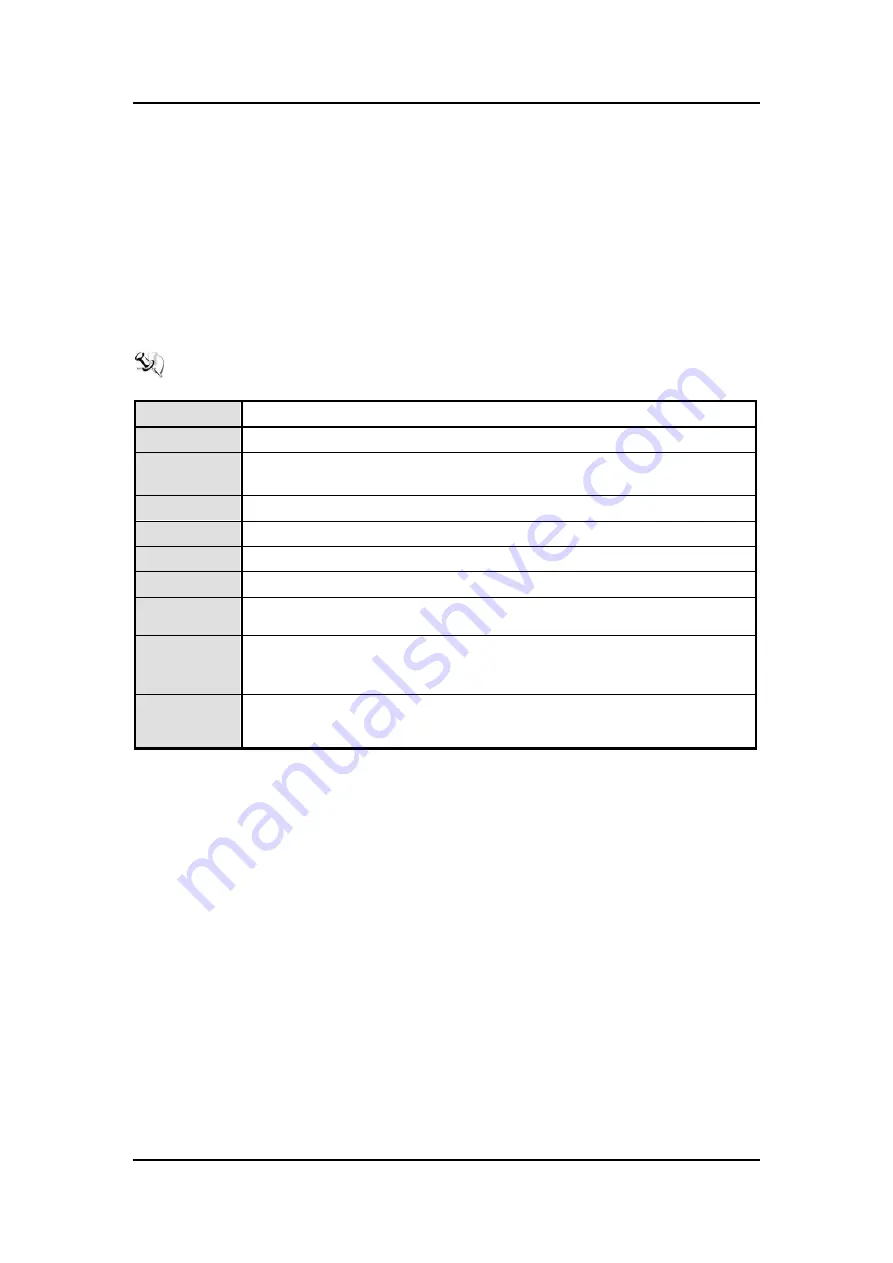
GOT5840T-832
User’s Manual
AMI BIOS Setup Utility
33
This chapter provides users with detailed description how to set up basic system configuration
through the AMIBIOS8 BIOS setup utility.
3.1
Navigation Keys
The BIOS setup/utility uses a key-based navigation system called hot keys. Most of the BIOS
setup utility hot keys can be used at any time during the setup navigation process.
These keys include <F1>, <F2>, <F3>, <F4>, <Enter>, <ESC>, <Arrow> keys, and so on.
NOTE Some of navigation keys differ from one screen to another.
Left/Right
The Left and Right <Arrow> keys allow you to select a setup screen.
Up/Down
The Up and Down <Arrow> keys allow you to select a setup screen or sub-screen.
+
Plus/Minus
The Plus and Minus <Arrow> keys allow you to change the field value of a
particular setup item.
Tab
The <Tab> key allows you to select setup fields.
F1
The <F1> key allows you to display the General Help screen.
F2
The <F2> key allows you to load previous value
F3
The <F3> key allows you to Load Optimized Defaults.
F4
The <F4> key allows you to save any changes you have made and exit Setup.
Press the <F4> key to save your changes.
Esc
The <Esc> key allows you to discard any changes you have made and exit the
Setup. Press the
<Esc> key to exit the setup without saving your changes.
Enter
The <Enter> key allows you to display or change the setup option listed for a
particular setup item. The <Enter> key can also allow you to display the setup sub-
screens.
Summary of Contents for GOT5840T-834
Page 6: ...vi This page is intentionally left blank...
Page 11: ...GOT5840T 832 User s Manual Introduction 5...
Page 15: ...GOT5840T 832 User s Manual Hardware Installation 9 Solder Side...
Page 53: ...GOT5840T 832 User s Manual AMI BIOS Setup Utility 47 3 5 Security...
Page 61: ...GOT5840T 832 User s Manual Drivers Installation 55 This page is intentionally left blank...
Page 64: ...GOT5840T 832 User s Manual 58 Watchdog Timer...
Page 65: ...GOT5840T 832 User s Manual Watchdog Timer...
Page 67: ...GOT5840T 832 User s Manual Backlight Control 61...
Page 69: ...GOT5840T 832 User s Manual Backlight Control 63...
Page 70: ...GOT5840T 832 User s Manual Backlight Control 64...
Page 71: ...GOT5840T 832 User s Manual Backlight Control 65...
Page 72: ...GOT5840T 832 User s Manual Backlight Control 66...
Page 73: ...GOT5840T 832 User s Manual Backlight Control 67...
Page 77: ...GOT5840T 832 User s Manual Backlight Control 71 Step 2 Follow the procedures and press Close...
Page 78: ...GOT5840T 832 User s Manual Backlight Control 72...






























