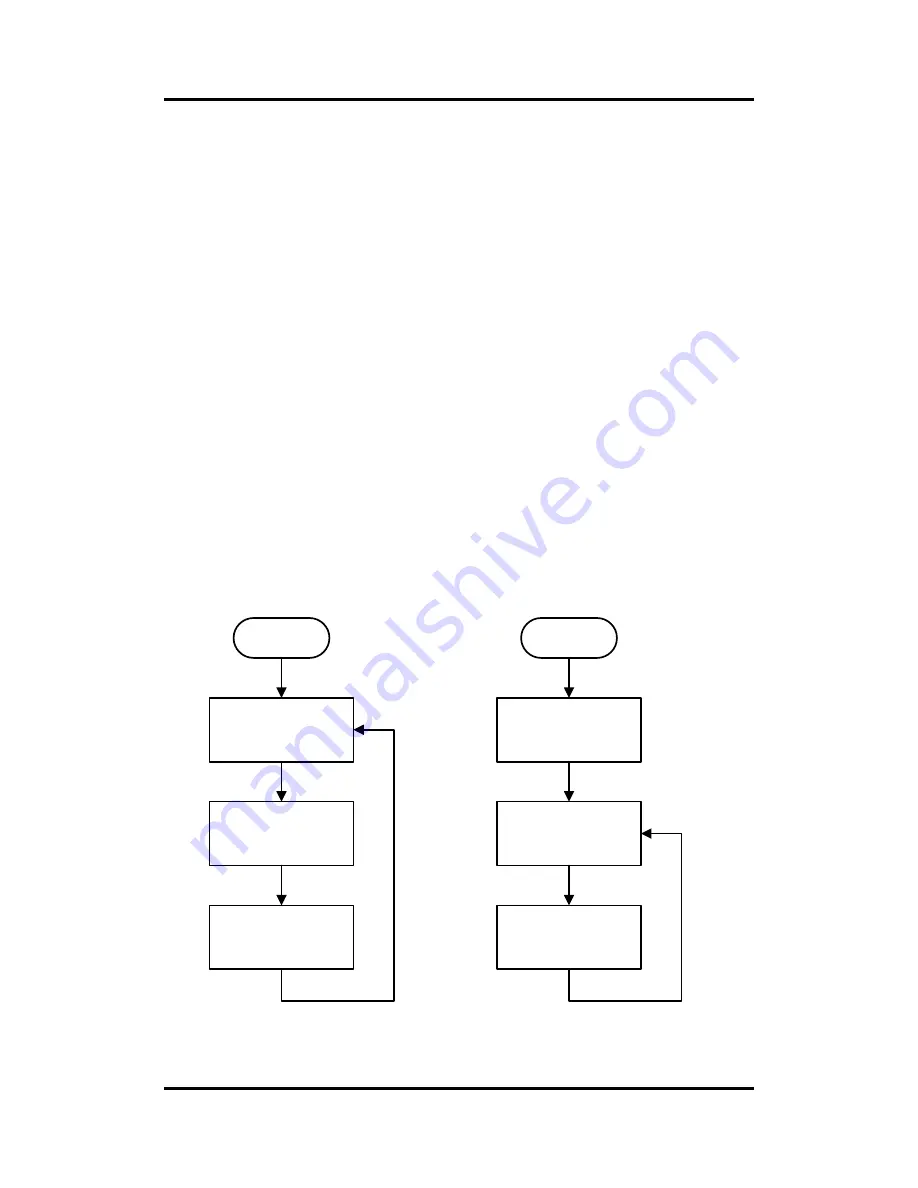
GOT5153W-834
User’s Manual
Watchdog Timer
63
Appendix A
Watchdog Timer
About Watchdog Timer
Software stability is major issue in most application. Some embedded systems are not
watched by human for 24 hours. It is usually too slow to wait for someone to reboot when
computer hangs. The systems need to be able to reset automatically when things go wrong.
The watchdog timer gives us solution.
The watchdog timer is a counter that triggers a system reset when it counts down to zero from
a preset value. The software starts counter with an initial value and must reset it periodically. If
the counter ever reaches zero which means the software has crashed, the system will reboot.
How to Use Watchdog Timer
The I/O port base addresses of watchdog timer are 2E (hex) and 2F (hex). The 2E (hex) and
2F (hex) are address and data port respectively.
Assume that program A is put in a loop that must execute at least once every 10ms. Initialize
watchdog timer with a value bigger than 10ms. If the software has no problems; watchdog
timer will never expire because software will always restart the counter before it reaches zero.
Begin
Enable and Initialize
Watchdog Timer
Program
“
A
”
Disable Watchdog
Timer
Next
Next
Next
Next
Begin
Enable and Initialize
Watchdog Timer
Program
“
A
”
Reset Watchdog
Timer
Next
Next
Next
Next
Summary of Contents for GOT5153W-834
Page 6: ...vi This page is intentionally left blank...
Page 12: ...GOT5153W 834 User s Manual 6 Introduction...
Page 16: ...GOT5153W 834 User s Manual 10 Introduction This page is intentionally left blank...
Page 20: ...GOT5153W 834 User s Manual 14 Hardware and Installation Solder Side...
Page 40: ...GOT5153W 834 User s Manual 34 Hardware and Installation...
Page 59: ...GOT5153W 834 User s Manual AMI BIOS Setup Utility 53 3 5 Security...
Page 61: ...GOT5153W 834 User s Manual AMI BIOS Setup Utility 55 3 7 Save Exit...
Page 62: ...GOT5153W 834 User s Manual 56 AMI BIOS Setup Utility This page is intentionally left blank...
Page 68: ...GOT5153W 834 User s Manual 62 Drivers Installation This page is intentionally left blank...
Page 71: ...GOT5153W 834 User s Manual Watchdog Timer 65...
Page 72: ...GOT5153W 834 User s Manual 66 Watchdog Timer...
Page 74: ...GOT5153W 834 User s Manual 68 Volume Control...
Page 76: ...GOT5153W 834 User s Manual 70 Volume Control...
Page 77: ...GOT5153W 834 User s Manual Volume Control 71...
Page 78: ...GOT5153W 834 User s Manual 72 Volume Control...
Page 79: ...GOT5153W 834 User s Manual Volume Control 73 Step 3 System auto reboot installation completed...
Page 82: ...GOT5153W 834 User s Manual 76 Volume Control Step 2 Follow the procedures and press Close...
Page 83: ...GOT5153W 834 User s Manual Volume Control 77...
















































