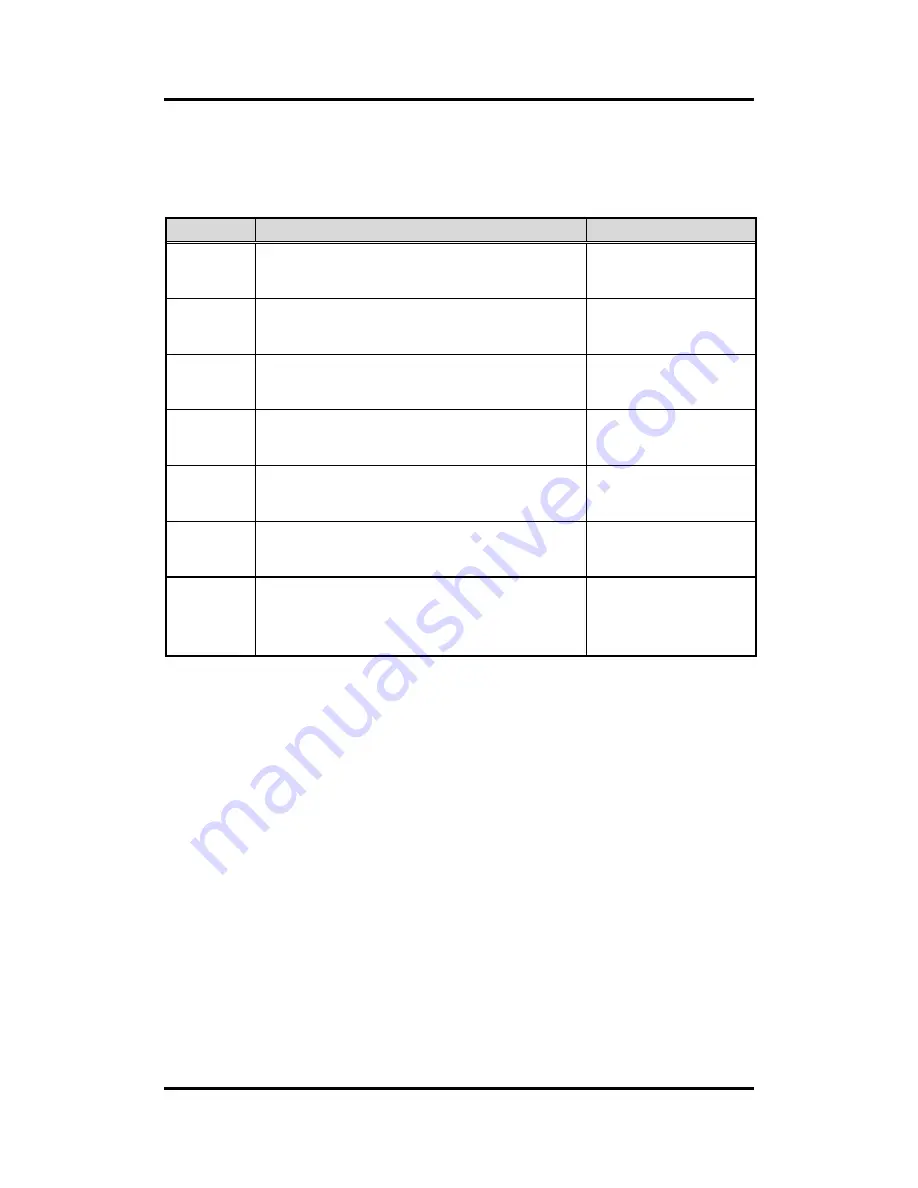
GOT5103W-845
User’s Manual
12
Hardware and Installation
2.1.1 Jumper Settings
Making the proper jumper settings configure the
SBC87845
to match the needs of your
application.
The following table shows the default jumper settings for the onboard devices.
Jumper
★
Default Setting
Jumper Setting
JP1
★
OSD function: LCD ON/OFF
OSD function: Touch ON/OFF
Short 1-2
Short 2-3
JP2
★
LVDS Panel Power : 3.3V
LVDS Panel Power : 5V
Short 1-2
Short 2-3
JP3
★
ATX mode
AT mode
Short 1-2
Short 2-3
JP5
Touch Controller 4,8 WIRE
★
Touch Controller 5 WIRE
Short 1-2
Short 2-3
JP6
★
Normal
Clear CMOS
Short 1-2
Short 2-3
JP7
★
Internal Buzzer enable
Internal Buzzer disable
Short 1-2
Short 2-3
JP8
★
COM1 normal mode
COM1 pin1 with power :+5V
COM1 pin9 with power :+12V
Short 3-5,4-6
Short 1-3,4-6
Short 3-5,2-4
Summary of Contents for GOT5103W-845
Page 6: ...vi This page is intentionally left blank...
Page 17: ...GOT5103W 845 User s Manual Hardware and Installation 11 Solder Side...
Page 46: ...GOT5103W 845 User s Manual 40 AMI BIOS Setup Utility 3 5 Security...
Page 48: ...GOT5103W 845 User s Manual 42 AMI BIOS Setup Utility 3 7 Save Exit...
Page 52: ...GOT5103W 845 User s Manual 46 Drivers Installation This page is intentionally left blank...
Page 56: ...GOT5103W 845 User s Manual 50 Watchdog Timer...
Page 58: ...GOT5103W 845 User s Manual 52 Volume Control...
Page 59: ...GOT5103W 845 User s Manual Volume Control 53...
Page 60: ...GOT5103W 845 User s Manual 54 Volume Control...
Page 61: ...GOT5103W 845 User s Manual Volume Control 55...
Page 62: ...GOT5103W 845 User s Manual 56 Volume Control Step 2 System auto reboot installation completed...
Page 65: ...GOT5103W 845 User s Manual Volume Control 59 Step 2 Follow the procedures and press Close...
















































