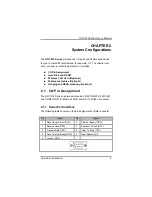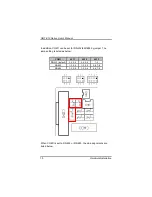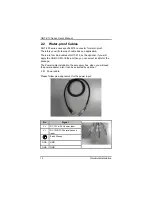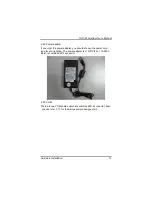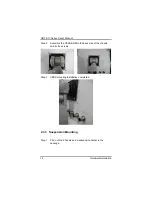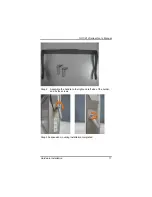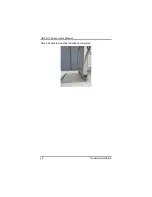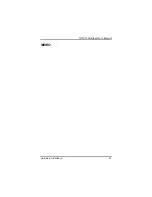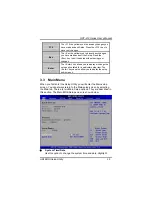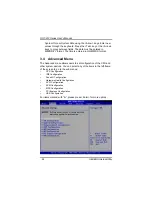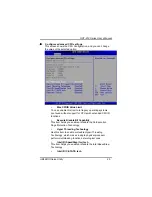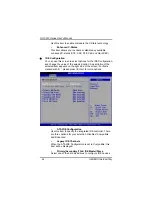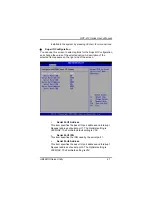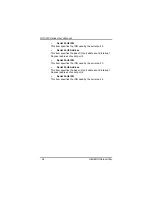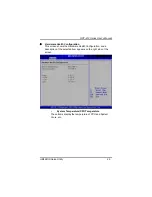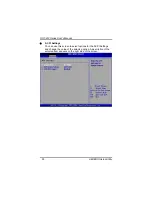GOT-812 Series User
’
s Manual
Hardware Installation
15
2.3 Mounting
Method
There are two mounting ways for the GOT-812 Series. One is
suspension, the other is VESA mount.
2.3.1 VESA mounting
The GOT-812 can accept both VESA 75 and VESA 100.
2.3.2 VESA-ARM
Mounting
Step 1 Find out the 4 screws as marked on the back side of chassis.
VESA 100
VESA 75
Summary of Contents for GOT-812 Series
Page 1: ...GOT 812 Series 12 1 XGA SVGA TFT IP66 rating Touch Panel Computer User s Manual ...
Page 8: ...viii MEMO ...
Page 14: ...GOT 812 Series User s Manual Introduction 6 ...
Page 26: ...GOT 812 Series User s Manual Hardware Installation 18 ...
Page 29: ...GOT 812 Series User s Manual Hardware Installation 21 MEMO ...
Page 58: ...GOT 812 Series User s Manual AMI BIOS Setup Utility 50 ...
Page 59: ...GOT 812 Series User s Manual AMI BIOS Setup Utility 51 z South Bridge Configuration 1 ...