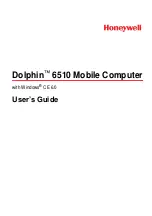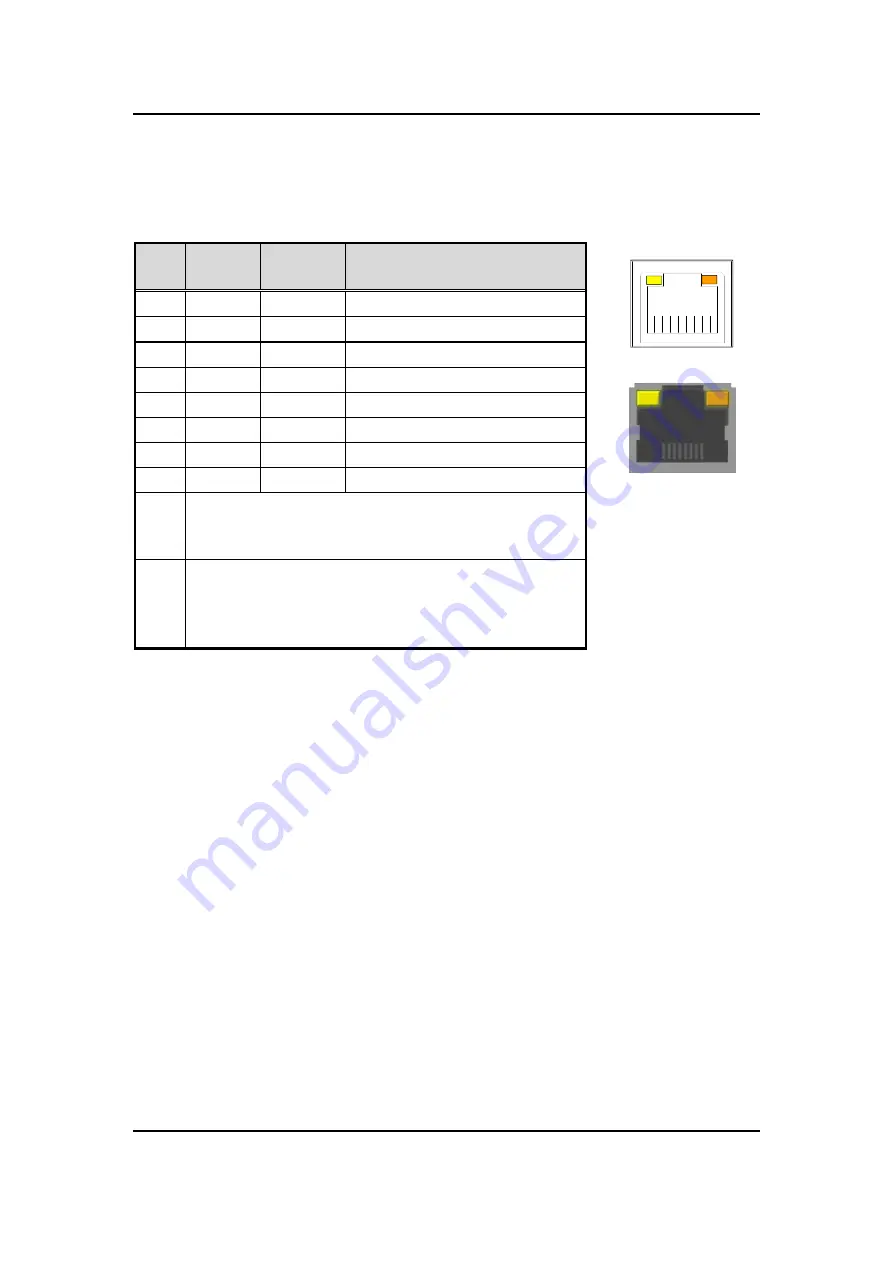
eBOX626-311-FL U
ser’s Manual
Jumper Setting & Connector
32
3.3.7 Ethernet Ports (LAN1 and LAN2)
The system supports two RJ-45 connectors: LAN1 and LAN2. Ethernet connection can be
established by plugging one end of the Ethernet cable into this RJ-45 connector and the other
end (phone jack) to a 1000/100/10-Base-T hub.
A
B
L1
L2
L3
L4
L5
L6
L7
L8
A
B
Pins
1000
Base-T
100/10
Base-T
Descriptions
L1
BI_DA+
TX+
Bidirectional or Transmit Data+
L2
BI_DA-
TX-
Bidirectional or Transmit Data-
L3
BI_DB+
RX+
Bidirectional or Receive Data+
L4
BI_DC+
N.C.
Bidirectional or Not Connected
L5
BI_DC-
N.C.
Bidirectional or Not Connected
L6
BI_DB-
RX-
Bidirectional or Receive Data-
L7
BI_DD+
N.C.
Bidirectional or Not Connected
L8
BI_DD-
N.C.
Bidirectional or Not Connected
A
Active Link LED (Yellow)
Off: No link
Blinking: Data activity detected
B
Speed LED
1000: Orange
100: Green
10: OFF
Summary of Contents for eBOX626-311-FL
Page 1: ...eBOX626 311 FL Embedded System User s Manual...
Page 18: ...eBOX626 311 FL User s Manual Introduction 10 Rear View Rear View drawing...
Page 20: ...eBOX626 311 FL User s Manual Introduction 12 This page is intentionally left blank...
Page 30: ...eBOX626 311 FL User s Manual Hardware Installation 22 This page is intentionally left blank...
Page 32: ...eBOX626 311 FL User s Manual Jumper Setting Connector 24 Bottom View...
Page 66: ...eBOX626 311 FL User s Manual BIOS Setup Utility 58 This page is intentionally left blank...
Page 68: ...eBOX626 311 FL User s Manual Watchdog Timer 60 This page is intentionally left blank...