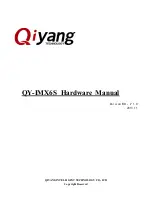eBOX626-311-FL U
ser’s Manual
Introduction
3
Serial Ports
1 x RS-232 (9-pin D-Sub male connector)
2 x RS-232-422-485 (9-pin D-Sub male connector)
Audio
1 x Mic-in/Line out
Expansion slots
1 x full-size PCI Express Mini Card Slots (USB + PCI E mSATA signal)
1 x full-size PCI Express Mini Card Slots (USB + PCI Express signal)
1 x SIM slot
Storage
1 x 2.5" SATA HDD/SSD drive bay
1 x mSATA (enabled in BIOS setting)
Indicator
1 x Green LED as indicator for PWR status
1 x Yellow LED as indicator for HDD active
Switch
1 x ATX PWR switch
1 x ATX/AT Quick switch
Antenna
4 x SMA type connector openings for antenna
Summary of Contents for eBOX626-311-FL
Page 1: ...eBOX626 311 FL Embedded System User s Manual...
Page 18: ...eBOX626 311 FL User s Manual Introduction 10 Rear View Rear View drawing...
Page 20: ...eBOX626 311 FL User s Manual Introduction 12 This page is intentionally left blank...
Page 30: ...eBOX626 311 FL User s Manual Hardware Installation 22 This page is intentionally left blank...
Page 32: ...eBOX626 311 FL User s Manual Jumper Setting Connector 24 Bottom View...
Page 66: ...eBOX626 311 FL User s Manual BIOS Setup Utility 58 This page is intentionally left blank...
Page 68: ...eBOX626 311 FL User s Manual Watchdog Timer 60 This page is intentionally left blank...