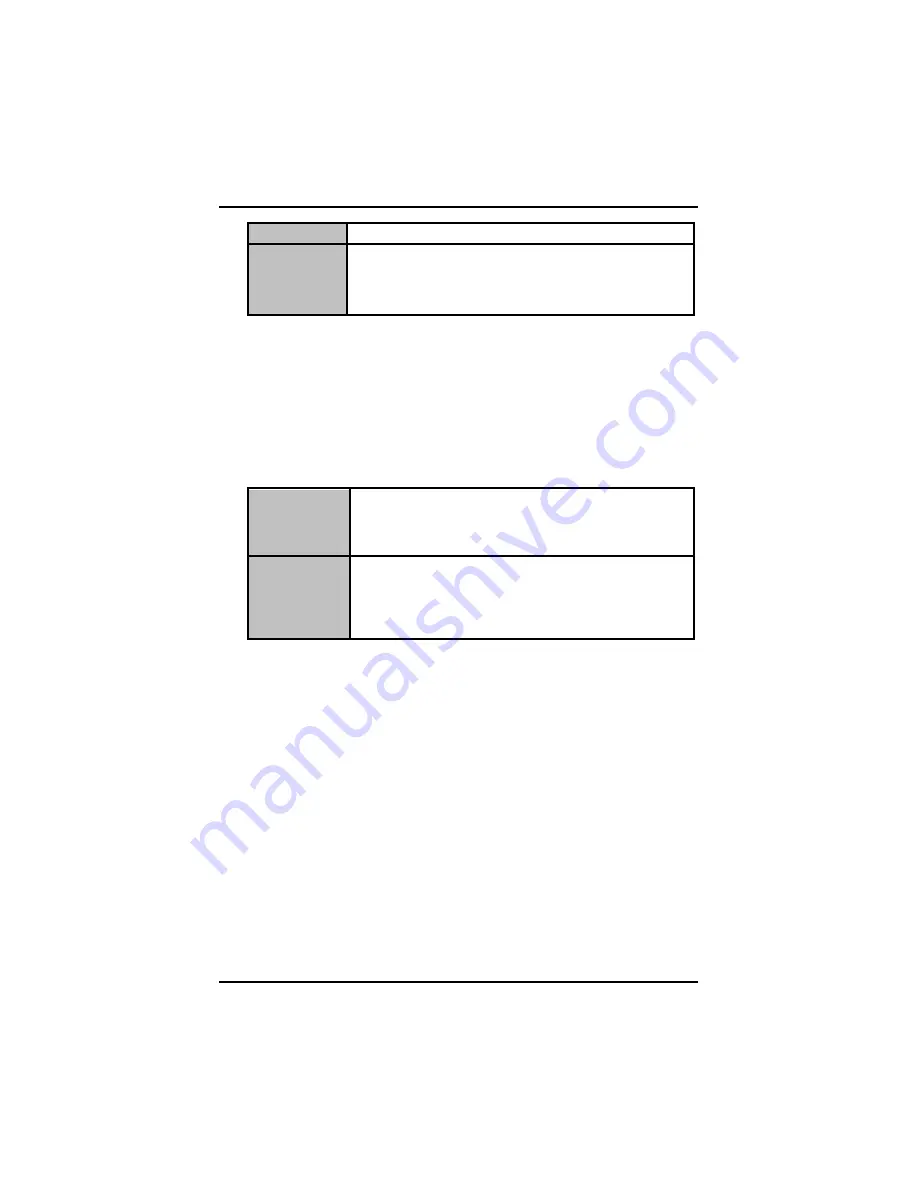
DSA-132 User’s Manual
PHOENIX-AWARD BIOS Setup Utility
36
Disabled
System will never enter SUSPEND mode
1/2/4/6/8/10/2
0/30/40
Min/1 Hr
Defines the continuous idle time before the system
entering SUSPEND mode.
If any item defined in (J) is enabled & active,
SUSPEND timer will be reloaded
HDD Power Down
If HDD activity is not detected for the length of time specified in
this field, the hard disk drive will be powered down while all other
devices remain active.
Soft-Off by PWR-BTTN
This option only works with systems using an ATX power supply. It
also allows the user to define which type of soft power OFF
sequence the system will follow. The default value is “Instant-Off”.
Instant-Off
This option follows the conventional manner systems
perform when power is turned OFF. Instant-Off is a soft
power OFF sequence requiring only the switching of the
power supply button to OFF
Delay 4 Sec.
Upon turning OFF system from the power switch, this
option will delay the complete system power OFF
sequence by approximately 4 seconds. Within this
delay period, system will temporarily enter into Suspend
Mode enabling you to restart the system at once.
Power On by Ring
This option allows the system to resume or wake up upon detecting
any ring signals coming from an installed modem. The default value
is
“Enabled”
.
Resume by Alarm
If enable this item, the system can automatically resume after a
fixed time in accordance with the system’s RTC (realtime clock).
Primary/Secondary IDE 0/1
Use this item to configure the IDE devices monitored by the
system.
FDD, COM, LPT Port
Use this item to configure the FDD, COM and LPT ports monitored
by the system.
Press <Esc> to return to the Main Menu page.
Summary of Contents for DSA-132 Series
Page 1: ...DSA 132 Series 31 5 Full HD Digital Signage with Intel Core 2 Duo Processor User s Manual...
Page 7: ...vii CHAPTER 5 OSD Menu 52 5 1 Hot key 52...
Page 8: ...viii MEMO...
Page 23: ...DSA 132 User s Manual Hardware Installation 15 MEMO...
Page 45: ...DSA 132 User s Manual PHOENIX AWARD BIOS Setup Utility 37...
Page 57: ...DSA 132 User s Manual Drivers Installation 49 Step 4 Click Apply Step 5 Click Keep changes...
Page 58: ...DSA 132 User s Manual Drivers Installation 50 Step 6 And then you can choose 1920 x 1080...
Page 59: ...DSA 132 User s Manual Drivers Installation 51 Step 7 Finish...






























