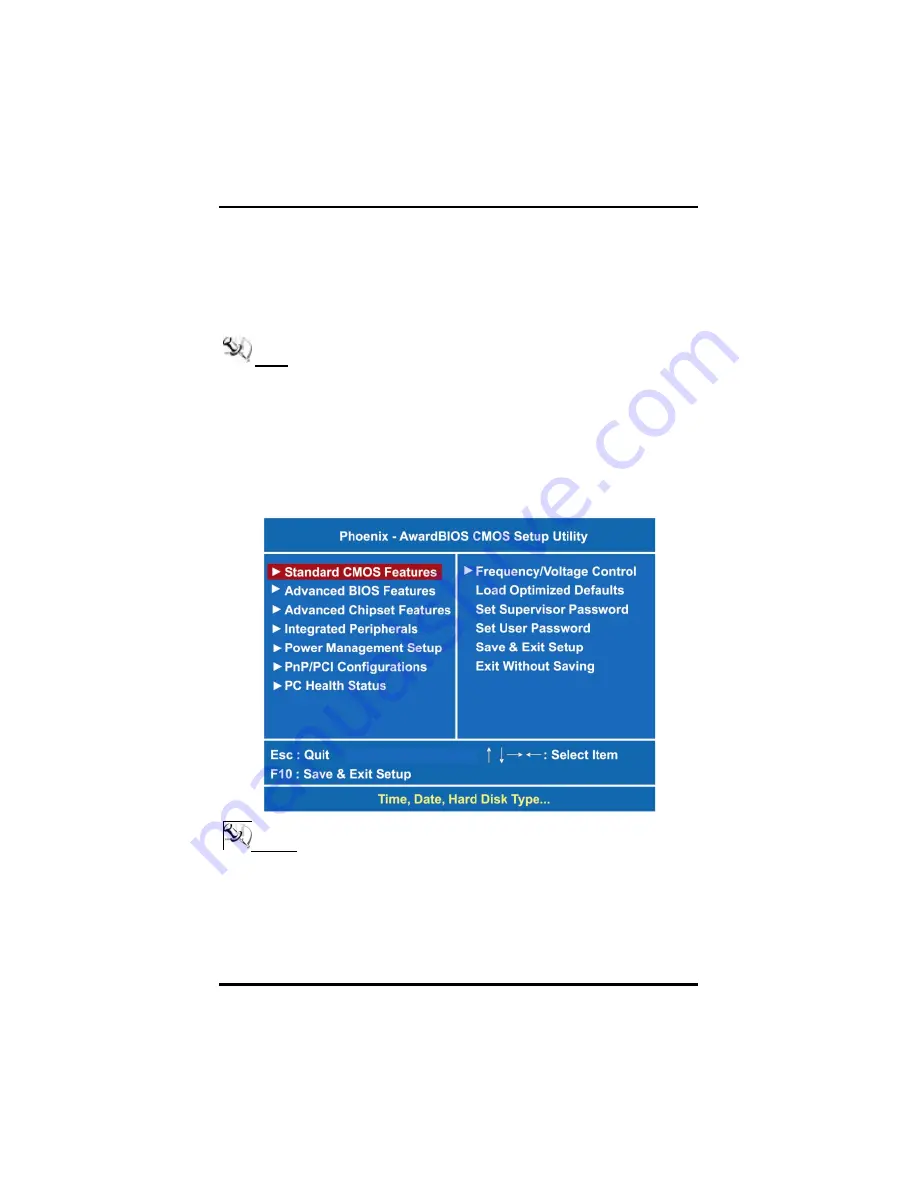
DSA-132 User
’
s Manual
PHOENIX-AWARD BIOS Setup Utility
17
The BIOS setup/utility uses a key-based navigation system called hot
keys. Most of the BIOS setup utility hot keys can be used at any time
during the setup navigation process.
These keys include <F1>, <F10>, <Enter>, <ESC>, <Arrow> keys, and
so on.
Note
Some of navigation keys differ from one screen to another.
Once you enter the Award BIOS CMOS Setup Utility, the Main Menu
appears on the screen. In the Main Menu, there are several Setup
functions and a couple of Exit options for your selection. Use arrow
keys to select the Setup Page you intend to configure then press
<Enter> to accept or enter its sub-menu.
NOTE
It is strongly recommended that you should avoid changing the
chipset’s defaults. Both Award and your system manufacturer have
If your computer can not boot after making and saving
system changes with Setup, the Award BIOS will reset
your system to the CMOS default settings via its built-in
override feature.
Summary of Contents for DSA-132 Series
Page 1: ...DSA 132 Series 31 5 Full HD Digital Signage with Intel Core 2 Duo Processor User s Manual...
Page 7: ...vii CHAPTER 5 OSD Menu 52 5 1 Hot key 52...
Page 8: ...viii MEMO...
Page 23: ...DSA 132 User s Manual Hardware Installation 15 MEMO...
Page 45: ...DSA 132 User s Manual PHOENIX AWARD BIOS Setup Utility 37...
Page 57: ...DSA 132 User s Manual Drivers Installation 49 Step 4 Click Apply Step 5 Click Keep changes...
Page 58: ...DSA 132 User s Manual Drivers Installation 50 Step 6 And then you can choose 1920 x 1080...
Page 59: ...DSA 132 User s Manual Drivers Installation 51 Step 7 Finish...






























