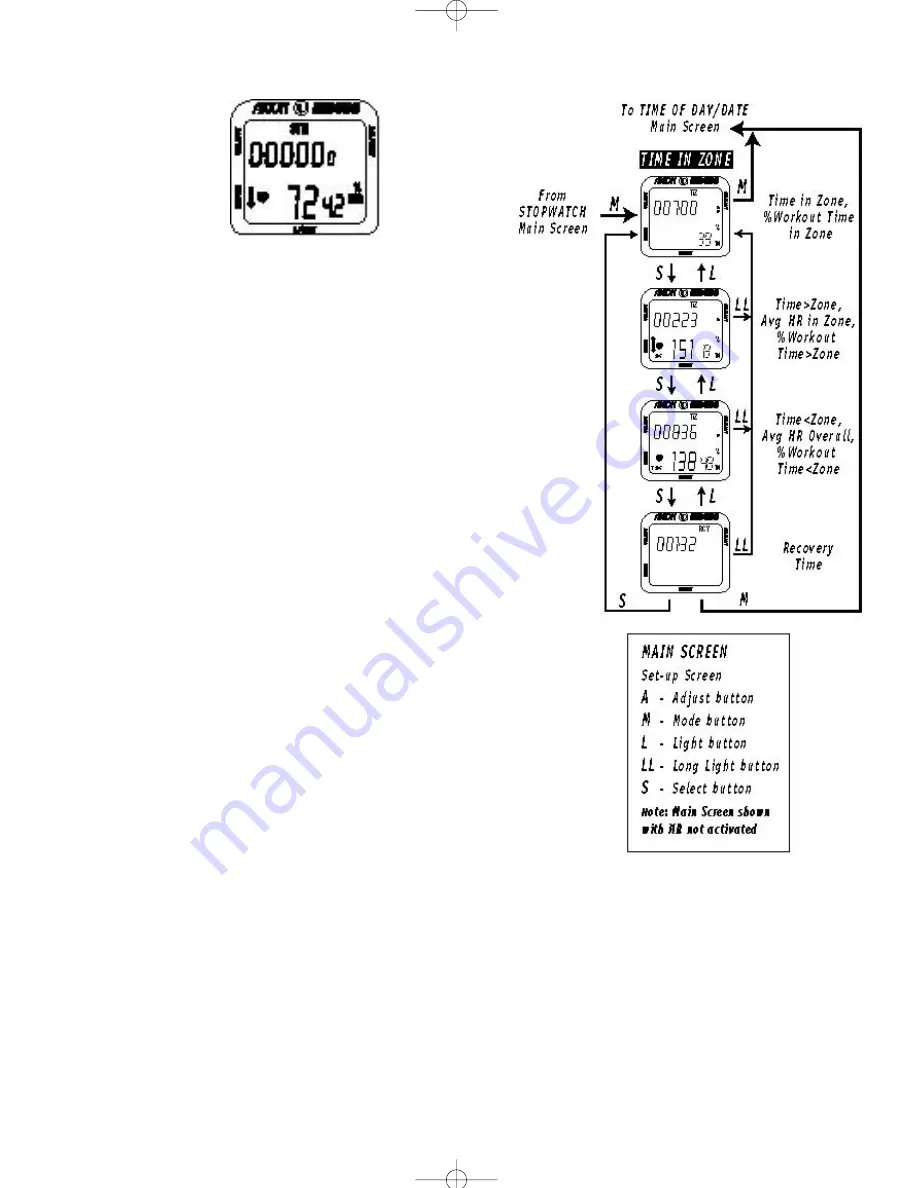
icons on the right hand side of the screen indicate that this
screen is the “in the zone” screen.
2. Press the Select button to go to the Time Above Target
Zone and Average Heart Rate screen. The percentage of the
total exercise time spent above the target zone is displayed,
along with the average heart rate for the time spent in the
target zone. The maximum duration over which the average
19
reset). The stopwatch can be started, stopped, and reset
only from the the Stopwatch main screen.
When the stopwatch is running, the "STW" icon will flash in
all main screens.
Please note: Information accumulation of time spent in,
above, and below the target zone will only occur when the
stopwatch is activated. However, when the stopwatch is
cleared, accumulated heart rate data is not reset. To reset
accumulated heart rate data, see p. 20.
Time in Zone/Data Feedback Screens
(Main Screen #5)
In order to use the Data Feedback functions, the stop-
watch must have been activated during your workout
(also, you can view the feedback screens at any time dur-
ing your workout).
Data Feedback functions:
• Time in target zone
• Time above and time below the target zone
• Time in each zone as a percentage of total time
• Average heart rate while in the target zone
• Average heart rate for the total accumulated exercise time
• The most recent recovery time.
Please refer to Fig. 10.
1. From any main screen, press the Mode button until you
reach the Time in Target Zone main screen. The “TiZ” icon
will show on the screen. The time spent in the target zone
is displayed. This time (displayed in hours, minutes, sec-
onds) accumulates automatically whenever the user’s heart
rate falls within the programmed target zone, but only if the
Stopwatch has been activated.
Also displayed on this screen is the current heart rate (if
heart rate monitoring is activated) and the target zone
arrow. The time in the target zone is also displayed as a per-
centage of the total exercise time. The two small arrow
18
Figure 9. Stopwatch (shown
with heart rate activated).
Figure 10. Time in Zone Main Screen and Feedback screens.
HRM400 3/30/99 10:12 AM Page 18















