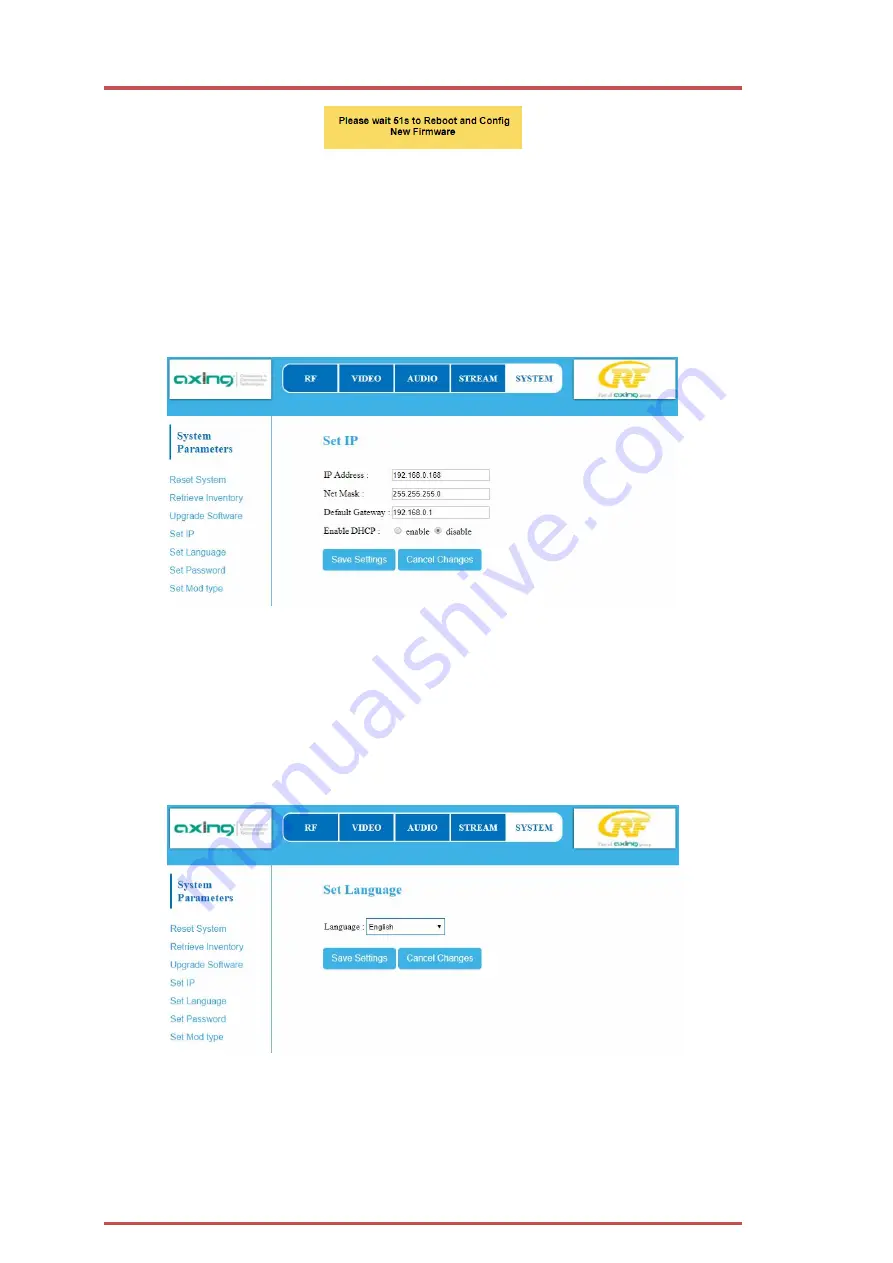
Operation instructions | HKM 40-0x
18
2018-10-05 | Technical improvements, changes in design, printing- and other errors expected.
3.6.4.
IP Adress
Dynamic IP address
For
Enable DHCP
, select
enable
to include the device in a network with a DHCP server.
Static IP address
For
Enable DHCP
, select
disable
to link the device to a network with a fixed IP address. The IP
address, Net mask and Default Gateway can be changed here.
Click
Safe Settings
to save your settings.
After the changes have been saved, the HKM 40-0x is restarted automatically.
After restarting, you must enter the new IP address in the browser and log in again.
3.6.5.
Language
Here you can select the language of the interface.
Click
Safe Settings
to save your settings.



















