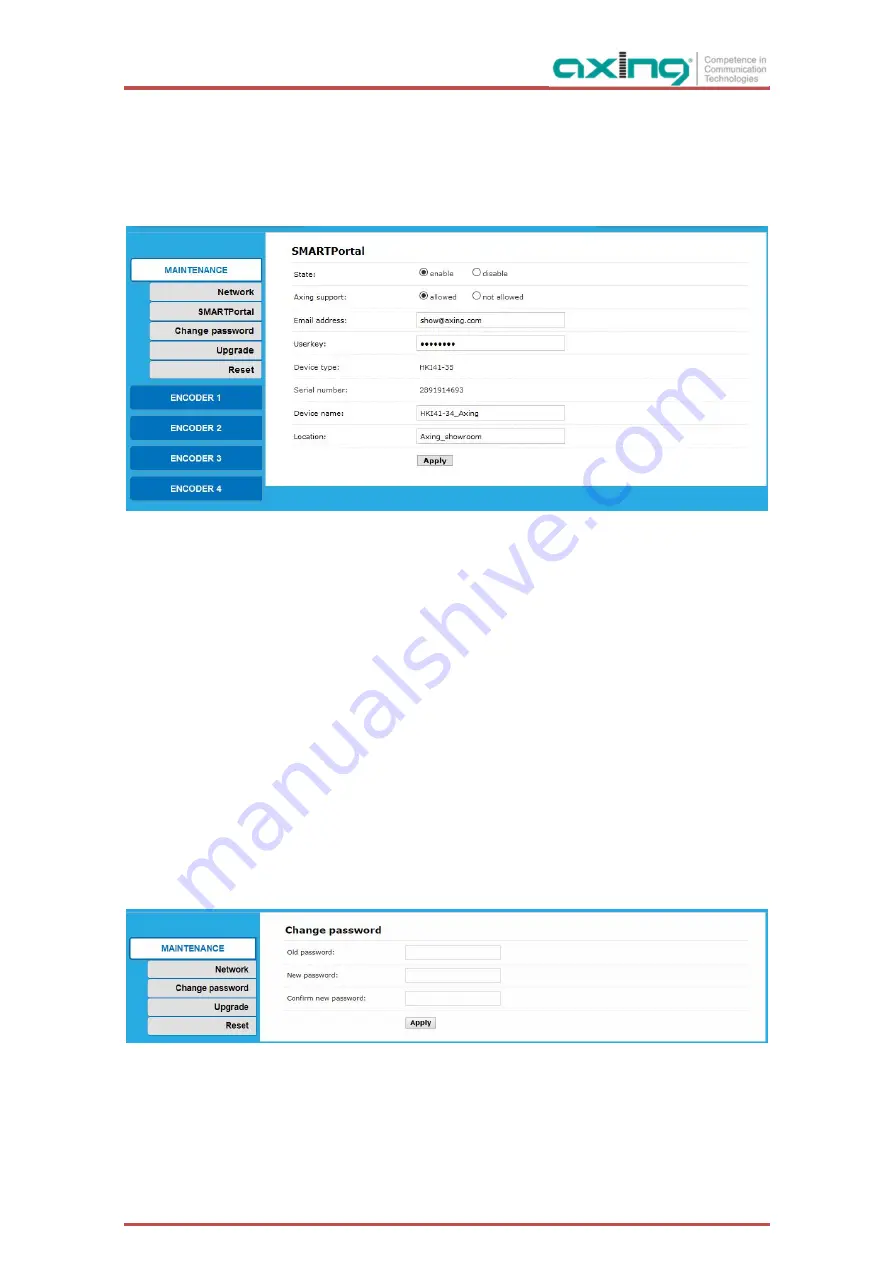
2020-03-19 | Technical improvements, changes in design, printing- and other errors expected.
11
4.1.2.
SMARTPortal
If you are a registered user of the SMARTPortal, then you can remotely control the device via the SMARTPortal
and, if necessary, receive support from AXING.
Prerequisite is an internet connection for the device.
In the
State
line, select
enable
.
Activate, if required, in the line
AXING support
the option
allowed
.
In the field
Email address
, enter the e-mail address with which you are registered at SMARTPortal.
In the field
Userkey
, enter the user key that you received when registering at SMARTPortal.
In the field
Device name
, enter a name of the device. This name will appear later in the SMARTPortal to
help you identify the device.
In the field
Location
, enter a name for the location of the device. This name will appear later in the
SMARTPortal to help you identify the device.
Click on
Apply
. The data is saved, the device is rebooted and the connection to the SMARTPortal is established.
4.1.3.
Change password
Click
MAINTENANCE
>
Change password.
Type in the old password.
Type in and confirm the new password.
Click apply.






























