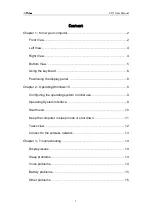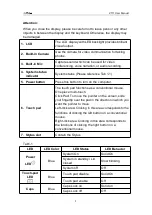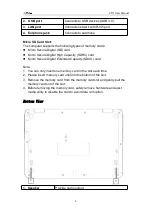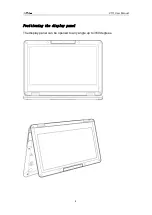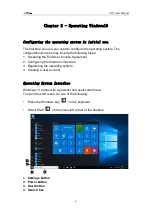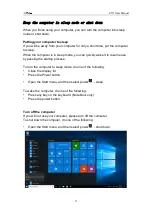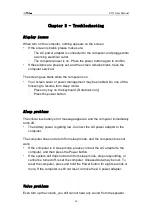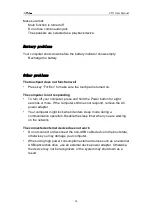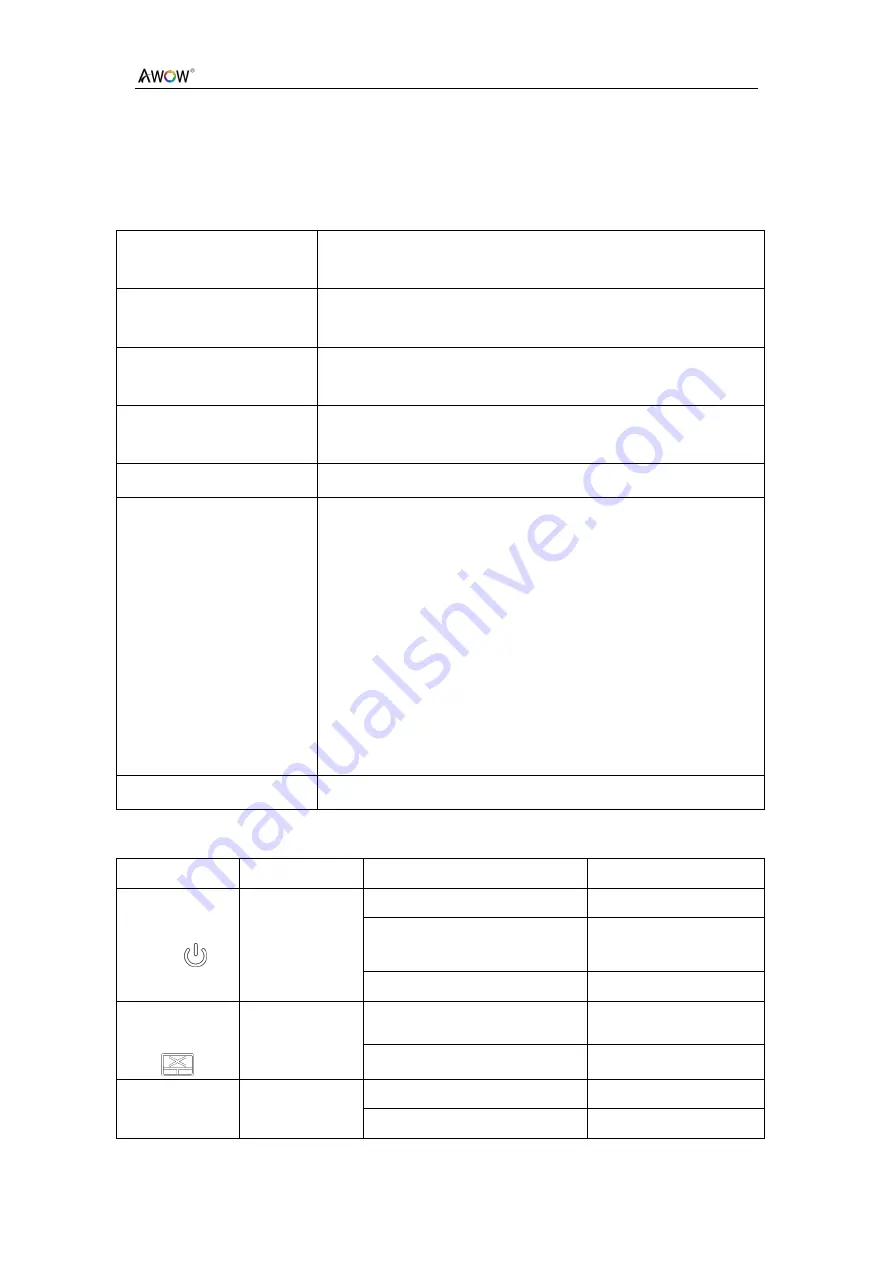
VT11 User Manual
3
Attention
:
When you close the display, please be careful not to leave pens or any other
objects in between the display and the keyboard. Otherwise, the display may
be damaged.
1. LCD
The LCD display with LED backlight provides brilliant
visual output.
2. Build-in Camera
Use the camera for video communication for taking
photos.
3. Built-in Mic
Capture sound which can be used for video
conferencing, voice narration, or audio recording.
4. System status
indicator
System status (Please reference Tab 1-1).
5. Power button
Press this button to turn on the computer.
6. Touch pad
The touch pad functions as a conventional mouse.
One piece multi-touch.
Click Pad: To move the pointer on the screen, slide
your fingertip over the pad in the direction in which you
want the pointer to move.
Left-click area: Clicking in this area corresponds to the
functions of clicking the left button on a conventional
mouse.
Right-click area: Clicking in this area corresponds to
the functions of clicking the right button on a
conventional mouse.
7. Stylus slot
Contain the Stylus
Tab1-1
LED
LED Color
LED Status
LED Behavior
Power
LED
Blue
System On
Solid On
System in standby / Lid
closed
Slow blinking
System off
Off
Touch-pad
LED
Blue
Touch pad disable
Solid On
Touch pad enable
Off
Caps
Blue
Caps Lock on
Solid on
Caps Lock off
Off