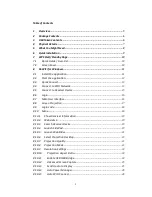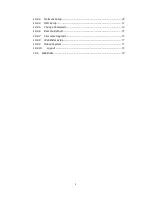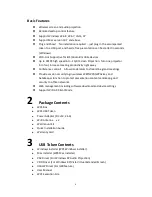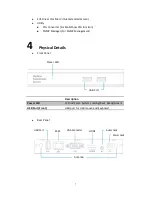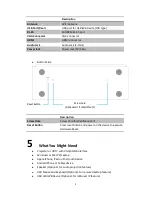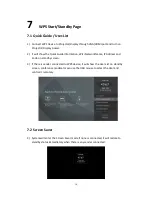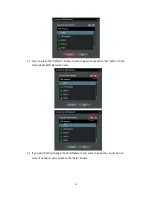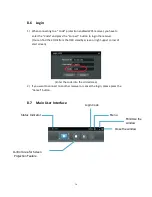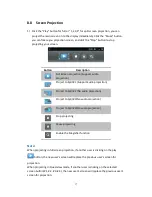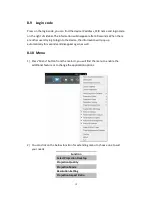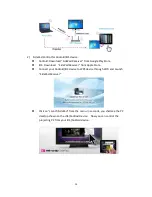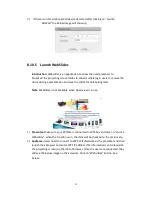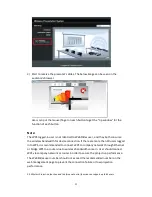7
SVS Driver (For Mac Virtual Extended Screen)
Utility
PtG Converter (For MobiShow PtG function)
SNMP Manager (For SNMP Management)
4
Physical Details
Front Panel
Description
Power LED
LED Indicator: System Loading(Red), Ready(Green)
USB Port (Front)
USB port for USB mouse and keyboard
Rear Panel
Power LED
Power Jack
VGA Connector
RJ-45
Antenna
HDMI
Audio Jack
USB Port
USB Port