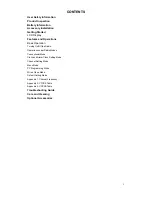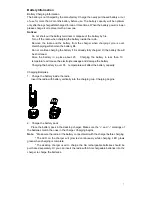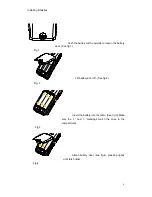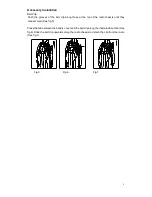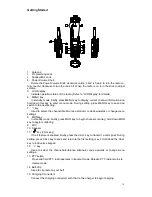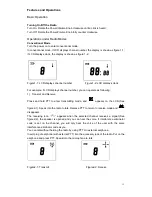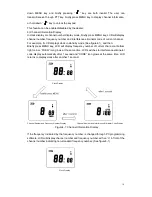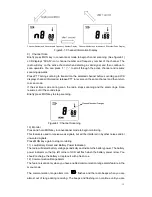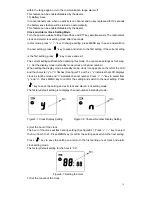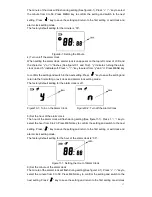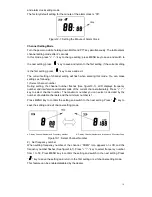5
CONTENTS
User Safety Information
Product Inspection
Battery Information
Accessory Installation
Getting Started
LCD Display
Features and Operations
Basic Operation
Turning On/Off the Radio
Operations under Radio Modes
Conventional Mode
Clock and Alarm Clock Setting Mode
Channel Setting Mode
Menu Mode
PC Programming Mode
Wired Clone Mode
Default Setting Mode
Appendix 1: Channel Frequency
Appendix 2: CTCSS Table
Appendix 3: CDCSS Table
Troubleshooting Guide
Care and Cleaning
Optional Accessories