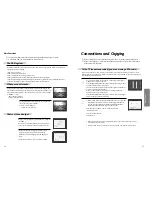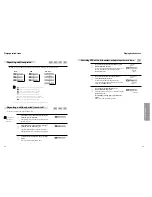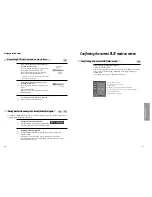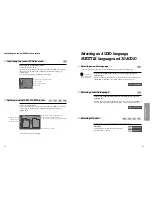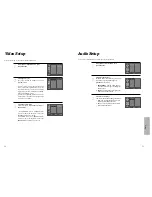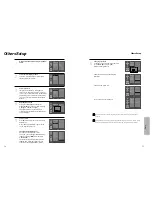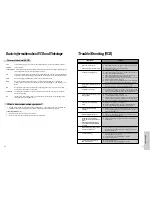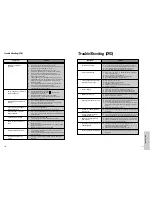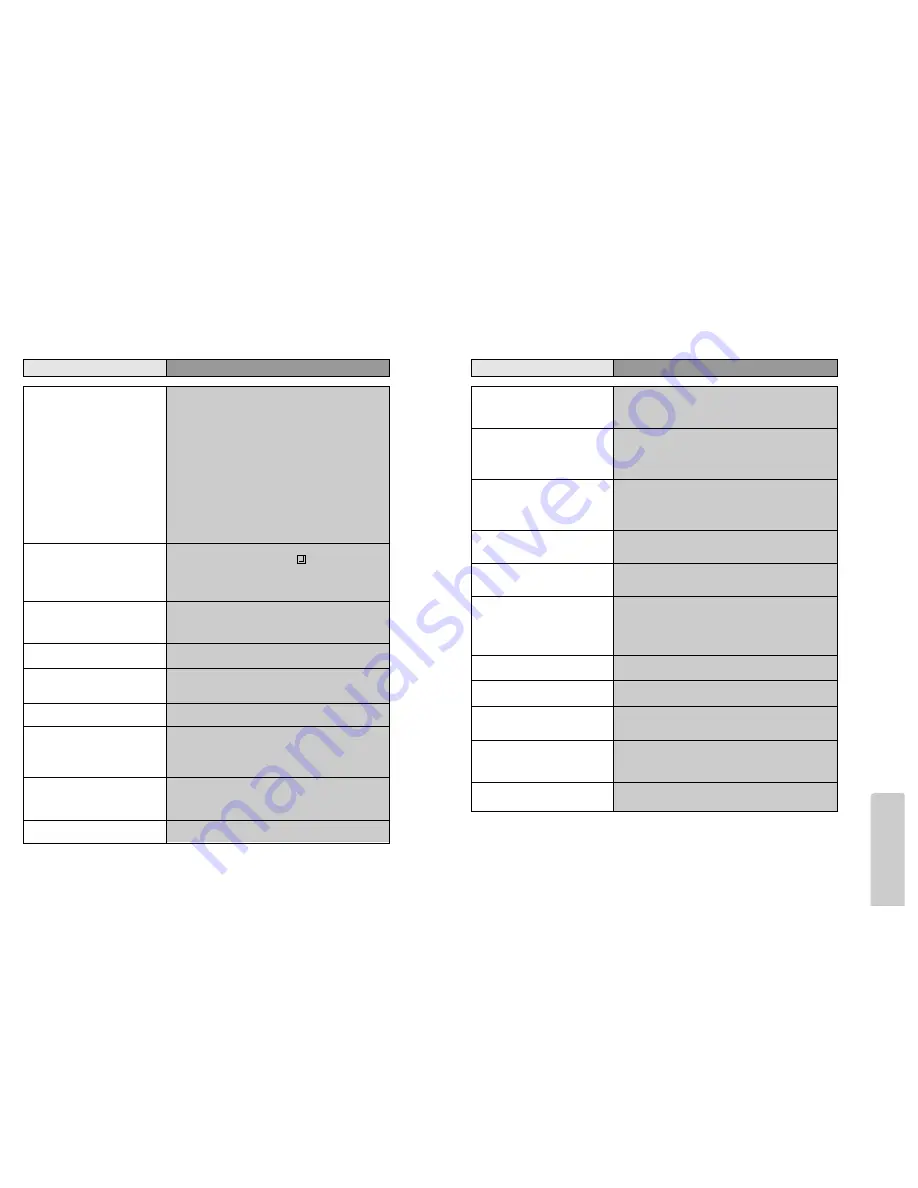
Other
F
eatur
es
61
60
Trouble Shooting (VCR)
•
Recording a TV program is
impossible.
•
Once pressing “REC”, a videotape is
ejected automatically.
•
Timer recording of Cable TV does
not work.
•
In spite of pressing “CHANNEL”, a
channel can not be set.
•
While duplicating, screen is not
clean and distorted.
•
remote control does not work.
•
Buttons on remote control do not
work.
•
VISS index search does not work.
•
Cable broadcasting can not be
selected.
Checks
Symptom
➤
For recording, you should use videotape with a tab.
➤
Please check whether a channel is fixed on video. If not, you have to
turn it into “TV” by pressing “INPUT” button.
➤
Please check whether the timer recording info is right.
➤
Are RF cables inputted antenna connection terminal correctly?
➤
Does a CH number selected in display section appear?
➤
Please check a tab on a tape whether it is broken or not. (If it was
broken, please scotch-tape it)
➤
Check whether a tape attached with a recording tap is inserted.
➤
Check whether the screen is displayed in VCR Only Channel. Press
[INPUT] button in this remote controller to adjust in "General
Broadcast" condition.
➤
Is the rounded line (RF cable) connected in "ANT.IN" terminal?
➤
Is the selected channel number shown in Display?
➤
Is a tab of cassette tape broken? (Please cover a tab hole with
cellophane adhesive tape (Scotch tape).)
➤
Please check whether the clock is right.
➤
Does the display on your video show “
” (Ready to timer
recording)? Please make it out.
➤
Please check whether the timer recording info is right.
➤
Please check a tab on a tape whether it is broke or not. (If it was
broken, please scotch-tape it)
➤
Was a cable data output code connected correctly?
➤
Were a converter manufacturer setup and output channel right?
➤
Did you enter a password? (Please cancel it.)
➤
Did you turn off your player? (Please turn it on.)
➤
You may not memorize channels.
➤
Please check your channel setting or press a number button.
➤
Some tapes or discs distributed in the market for lending is set to
prevent copy in manufacturing. These tapes cannot be duplicated in
a good condition.
➤
Battery may be weak or exhausted.
➤
A receiver of remote control may be different with a sender.
➤
In case a videotape is positioned in the beginning, “VISS REW” and
“REW” do not work.
➤
In case a videotape is positioned in the end, “FF”, “VISS FF”, “PLAY”
and “REC” do not work.
➤
Please check whether another button is pressed.
➤
Are you playing a tape that is not recorded in this recorder? (Try to
record it with the recorder.)
➤
You may start recording it in “REC-PAUSE”. Please start recording it
from stop condition.
➤
Please select “CABLE” not “NETWORK” from the “CHANNEL
SETTING”.
Trouble Shooting (DVD)
•
The recorder does not play.
•
No sound comes through.
•
A disc is playing but screen does not
appear or poor screen appears.
•
Sound is irregular
•
REMOTE does not work.
•
Dolby Digital sound does not work
•
“AUDIO” or “SUBTITLE” button
does not work.
•
“ANGLE” button does not work
while a DVD is playing.
•
“MENU” does not appear while a
DVD is playing.
• The file name of MP3 (CD-R) appears
with strange letters.
•
Any MP3 (CD-R) file isn’t displayed.
Checks
Symptom
➤
If a DVD is from overseas, it may not be played. Please check a
DVD’s region code whether it has the relative region code 4 or All.
➤
Please check whether a DVD is inserted in a right direction.
➤
If it is a CD-ROM for PC or DVD-ROM, it does not work.
➤
Play mode may be “SLOW” or “PAUSE”(In abnormal speed play,
no sound comes through)
➤
Did you connect the parts in right way?
➤
Please check the operative condition of TV or amplifier.
➤
From SETUP, please check “AUDIO” items.
➤
Did you turn on your TV sets?
➤
Did you connect the parts in right way?
➤
The play may be in “PAUSE”.
➤
A disc may have some contaminants or be damaged.
➤
A disc may be bad one.
➤
Please check the connection with Dolby Digital amplifier.
➤
Please check the plugs are connected with one another tightly.
➤
Some contaminants may be remained in connection terminal.
➤
Please check the degree of remote control, distance or any interruption.
➤
Battery may be weak or exhausted.
➤
When you operate DVD, use it by pressing [DVD] button.
➤
Dolby Digital sound can be worked in the Dolby Digital amplifier only.
➤
Please check “Dolby Digital ” mark on your DVD.
➤
In case of playing it through digital output, while pressing “STOP”,
please check whether “Digital Output” is “Bitstream” by pressing
“SETUP”.
➤
Please check the connection is correct.
➤
If a DVD does not include language information, it does not support
the function.
➤
“ANGLE” is supported only in a DVD contains multi angle scenes. Also
a user can confirm the support with the “ANGLE” mark on screen.
➤
Please check the degree of remote control, distance or any interruption.
➤
Please check a battery in remote control whether it is exhausted or not.
➤
A DVD may not contain menu information.
➤
The file name of MP3 recognize only the Alphabet (A~Z, a~z),
numbers (0~9) and a special symbol on keyboard (~, !, @, #, $ ....)
and 10 letters can be displayed in maximum.
➤
The letters except above case will be displayed like “----”.
➤
If the surface of disk is injured, the file display and playback can be
impossible.