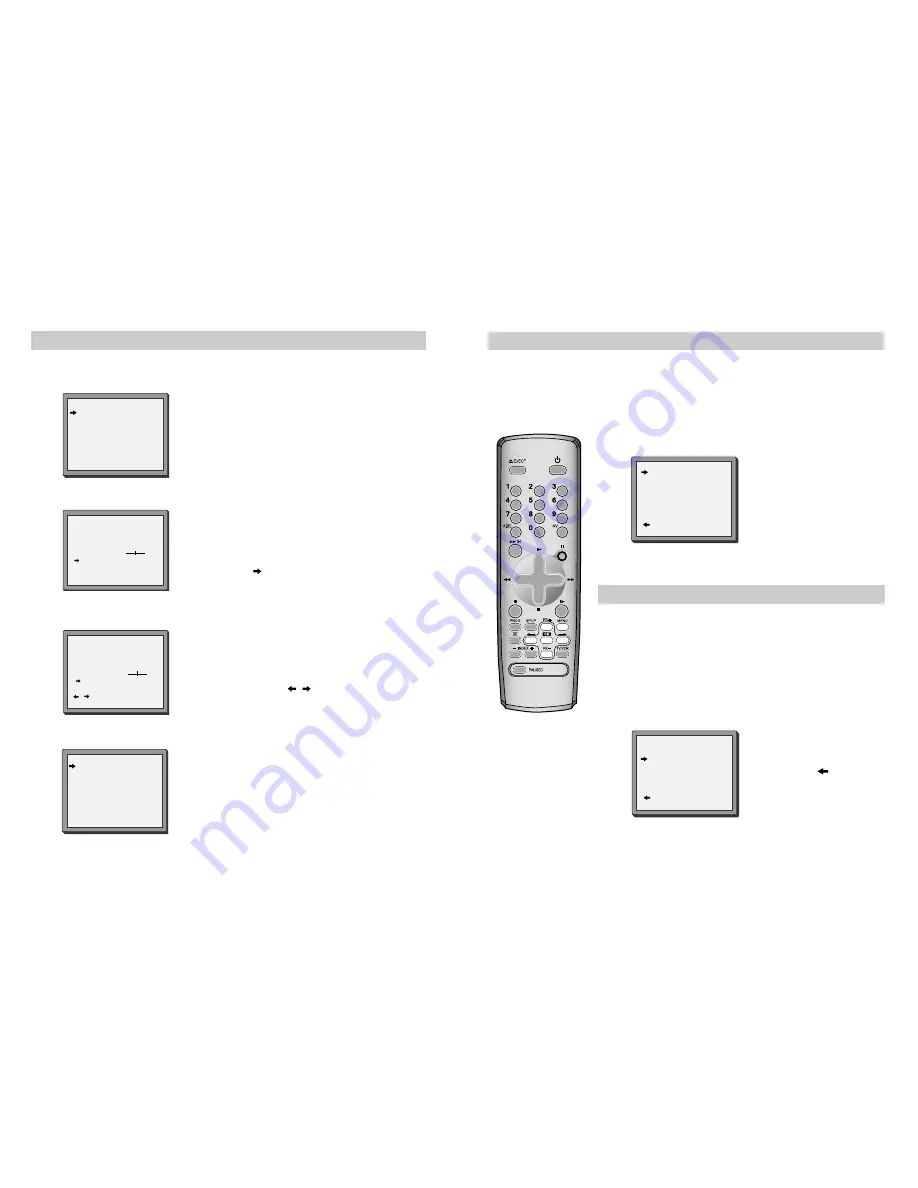
11
10
Sorting programme locations
Sorting programme locations allows you to put the video programme in the same order as your TV.
1
Press
MENU
.
Choose ‘PR Preset’ by pressing
PR-
then
OK
.
Choose ‘PR Align’ by pressing
PR+
then
OK
.
Press
PR+
or
PR-
to select the
programme you want to swap.
Confirm by pressing the
OK
button.
Press
PR+
or
PR-
to move the
station to the program number
you want to store it on.
Confirm with the
OK
button.
Press
MENU
to end.
2
PR ALIGN
PR+/-:ALIGN
:PR VIEW
OK:CONFIRM MENU:END
PR01 P-01
PR08 P-08
PR02 P-02
PR09 P-09
PR03 P-03
PR10 P-10
PR04 P-04
PR11 P-11
PR05 P-05
PR12 ----
PR06 P-06
PR13 ----
PR07 P-07
PR14 ----
Clearing programme locations
Clearing programme locations allows you to erase any stored programmes you
no longer want.
1
Press
MENU
.
Choose ‘PR Preset’ by pressing
PR-
then
OK
.
Choose ‘PR Erase’ by pressing
PR+
twice and then
OK
.
Press
PR+
or
PR-
to select the
station you want to clear.
Press and hold to watch
the picture.
2
PR ERASE
PR+/-:SELECT
:PR VIEW
OK:ERASE MENU:END
PR01 P-01
PR08 P-08
PR02 P-02
PR09 P-09
PR03 P-03
PR10 P-10
PR04 P-04
PR11 P-11
PR05 P-05
PR12 ----
PR06 P-06
PR13 ----
PR07 P-07
PR14 ----
These buttons are used
on the following two
pages.
If you want to erase the
station, press
OK
.
Press
MENU
to end.
If you don’t want to erase the
station, press
MENU
.
Station names
If your video is showing no station name or is showing a station name incorrectly, you can change this.
1
Press
MENU
.
Choose ‘PR Preset’ by pressing
PR-
then
OK
.
Choose ‘Manual Set’ by pressing
PR-
then
OK
.
Select the channel to be renamed by pressing
PR-
then
OK
.
Select NAME position.
EITHER
Press the 0 button to change the given name.
By pressing the
button this will select preset station
names.
Or press the 1 button to create the station name.
Change the letters with the
PR +/–
buttons, move to
the next letter with the
/
buttons.
Press
OK
to confirm and
MENU
to end.
2
3
4
MANUAL SET
PR01 P-01
PR08 P-08
PR02 P-02
PR09 P-09
PR03 P-03
PR10 P-10
PR04 P-04
PR11 P-11
PR05 P-05
PR12 ----
PR06 P-06
PR13 ----
PR07 P-07
PR14 ----
PR+/-:SELECT
OK:CONFIRM MENU:END
MANUAL SET
PR+/-: UP/DOWN
0/1: CHANGE/CREATE
OK:CONFIRM MENU:END
PR
01
RECEPTION
AERIAL
AUTOSEARCH
CH01
FINE TUNING
NAME
_ _ _ _
MANUAL SET
PR+/-: SELECT CHARACTER
/
: SELECT POSITION
OK:CONFIRM MENU:END
PR
01
RECEPTION
AERIAL
AUTOSEARCH
CH_ _
FINE TUNING
NAME
O_ _ _
MANUAL SET
PR01 P-01
PR08 P-08
PR02 P-02
PR09 P-09
PR03 P-03
PR10 P-10
PR04 P-04
PR11 P-11
PR05 P-05
PR12 ----
PR06 P-06
PR13 ----
PR07 P-07
PR14 ----
PR+/-:SELECT
OK:CONFIRM MENU:END

















